How to Wipe iPad without Password? 3 Methods You May Need
"I have a used iPad Pro, and I am now considering selling it to buy a new one. As having been used for a long time, there is much private content and data on the old iPad. I can't remember the passcode to wipe it now, does anyone know how to wipe iPad without password? All the suggestions will be greatly appreciated."

When Apple comes to new products like the iPhone, iPad, or Apple touch, a fair share of users would choose to sell the old one and purchase the newer model. Before selling a used mobile device, the first thing they would do is factory reset the iPhone to ensure that there are no personal details left on the device. However, what if users forget the iOS device passcode to factory reset their device? In this post, we will go deep into the question that how to wipe iPad without password?
Method 1. How to wipe iPad without password via iTunes
The first solution you need to consider is to use iTunes to restore your iPad. Restore your iPad can wipe anything from your iPad including the password. However, if you haven't synced your iPad with iTunes before, you will need to put your iPad into Recovery mode for further restoration. You can use iTunes on both Windows and macOS. Let's see how to wipe iPad without password using iTunes.
Step 1: Launch iTunes on your computer. For macOS Catalina or later, launch Finder. Then, connect your iPad to iTunes.
Step 2: When your iPad is detected, you will see a device icon appears on the top toolbar. Click on it for the next step. For Finder, you just need to select your iPad on the left device menu.
Step 3: Click on the Summary option on the left menu of Finder. For Finder, you will see a General tab on the main window.
Step 4: Just click on the Restore iPad option and do as iTunes prompts. After restoration, all the content on your iPad will be erased.
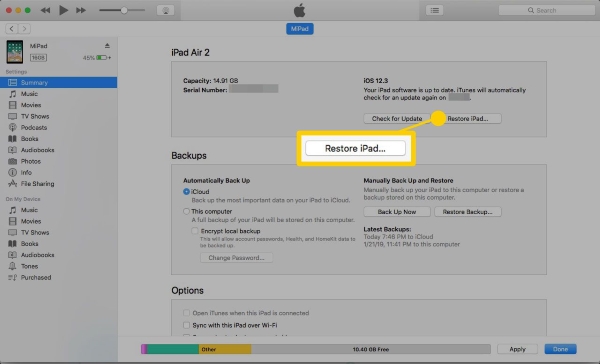
Method 2. How to wipe iPad without password via Find My iPad
You can wipe your iPad by using the Find My iPad feature of iCloud as well. If you have enabled the Find my iPad feature on your and still remember the password of the Apple ID, you can take this method a try. You can use the Find My iPad feature to erase your iPad remotely on both computers and mobile devices. If you have another iOS device, you can launch the Find My feature directly. If not, you will need a browser. The following will show you the how-to.
Step 1: Launch a browser and head for the icloud.com website. Log in to your Apple ID, which should be the same as the iPad.
Step 2: Select the Find My option.
Step 3: Here, you will see an All Device option. Click on it.
Step 4: Click on the Erase iPad option to wipe your iPad without password.

Method 3. How to wipe iPad without password via a third-party tool
If you still cannot wipe your iPad after using the above three methods, it is time to take the assistance of a third-party tool. If you don't know which is the best program, I will recommend TunesKit iPhone Unlocker to you. TunesKit iPhone Unlocker is a well-established iOS unlocking tool that helps users unlock iPhone/iPad/iPod touch without entering any passcode. By using TunesKit iPhone Unlocker, you can easily wipe your iPad within several clicks. Also, you can use this mighty tool unlock a screen broken iPhone or iPhone with broken Home button. With the concise interface of TunesKit iPhone Unlocker, you have no need to know any expertise in iPhone unlocking, all you need to do to unlock your iOS device is just a few clicks.
Key Features of TunesKit iPhone Unlocker
- Available on the latest iOS version including 15
- Wipe iPad without password with hassle-free steps
- Enable to factory reset iDevices without passwords
- Unlock iPhone/iPad/iPod touch with ease
- Help to remove Face ID and fingerprint recognition
Let's learn how to wipe an iPad without password via TunesKit iPhone Unlocker.
Step 1Connect iPad to the computer
To begin with, please connect your iPad to a computer. TunesKit iPhone Unlocker is able on both Windows and Mac. Then, launch TunesKit iPhone Unlocker.

Step 2Put iPad into Recovery mode
In this phase, you will need to put your iPad into Recovery mode or DFU mode. If you don't know how to make it, you can follow the on-screen instruction to put your iPad into Recovery mode.

Step 3Download firmware package
Here, TunesKit iPhone Unlocker will list the detailed information about your iPad. Please ensure that all the given information is corresponding to your iPad. If not, correct it manually. Then, click on the Download button.

Step 4Bypass iPad lock screen
TunesKit iPhone Unlocker will start to unlock your iPad after downloading the firmware package. Then, the screen lock of your iPad will be wiped out within several minutes.

Conclusion about How to Bypass iPad Lock Screen
After reading this post, you will have learned the three recommended methods to wipe iPad without password. No matter what situation you are now encountering, TunesKit iPhone Unlocker can always be the best situation for you to unlock, factory reset, or reset your iOS devices with ease.
