What Happens After 10 Failed Screen Time Passcode Attempts
I have an iPhone but now I forgot the Screen Time passcode. Does anyone know what will happen after 10 failed Screen Time passcode attempts? I entered the wrong passcode 6 times, and I don't know if I will lose everything on my iPhone after 10 failed passcode attempts.
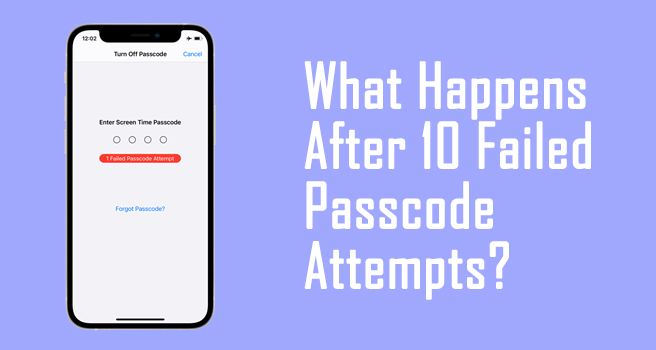
It is a frequently asked question what happens after 10 failed Screen Time passcode attempts? Users may keep entering the wrong passcodes to try if they can unlock the Screen Time. But after some wrong Screen Time passcode attempts, your iPhone will get disabled and you will not be allowed to enter or reset the Screen Time passcode. But don't worry, there are still possible ways to unlock or remove the Screen Time. In this post, you will learn what happens after 10 failed Screen Time passcode attempts and how to reset Screen Time when it is disabled.
Part 1: What Happens After 10 Failed Screen Time Passcode Attempts?
The answer to the question what happens after 10 failed Screen Time passcode attempts is that you will be restricted from entering the Screen Time passcode for the next 1 hour. You can use your iPhone as normal expect the apps that are restricted by the Screen Time feature. You can't unlock the Screen Time restriction or reset the Screen Time in 1 hour. And you can try to enter the Screen Time passcode again when the restriction time end. Your iPhone will not be erased or reset even after 10 or more failed passcode attempts.
You can check the below list to know the limit time.
- · 6 wrong passcode attempts: 1-minute restriction
- · 7 wrong passcode attempts: 5-minute restriction
- · 8 wrong passcode attempts: 15-minute restriction
- · 9 wrong passcode attempts: 60-minute restriction
- · 10 or more wrong passcode attempts: 60-minute restriction
Part 2: How to Reset Screen Time Passcode After 10 Failed Passcode Attempts?
Solution 1: Reset the Screen Time Passcode with TunesKit iPhone Unlocker
TunesKit iPhone Unlocker is a dedicated iOS unlocking tool that can remove different locks on iPhone, iPad, and iPod touch. Without doing harm to iOS devices, TunesKit iPhone Unlocker can help users access their devices again with simple clicks. In cases like forgot Screen Time passcode, Screen Time passcode won't change, Screen Time passcode not working, etc., TunesKit iPhone Unlocker can always help you remove the Screen Time on your iOS devices. Besides unlocking the Screen Time passcode, TunesKit iPhone Unlocker can also remove the iOS screen lock, unlock Apple ID, and bypass MDM restriction. With the easy-to-use user interface, users won't need any expert skills to use this program.
Key Features of TunesKit iPhone Unlocker
- Reset Screen Time passcode after 10 failed attempts
- Help to remove Face ID and fingerprint recognition at ease
- Unlock Apple ID, Screen Time and MDM without passcode
- Available on the latest iOS version
- Fully compatible with most iOS device models
Now, let's see how to unlock Screen Time passcode after 10 failed Screen Time passcode attempts.
Step 1Connect iPhone to Computer
Download and install TunesKit iPhone Unlocker on your computer first. Then, connect your iPhone to the computer through a lightning cable. Then, select the Unlock Screen Time Passcode option and hit on the Start button.

Step 2Unlock Screen Time After 10 Failed Screen Time Passcode Attempts
TunesKit iPhone Unlocker will start to remove the Screen Time restriction on your iPhone. After removing the Screen Time on your iPhone, you can access the limited app again without entering the passcode.
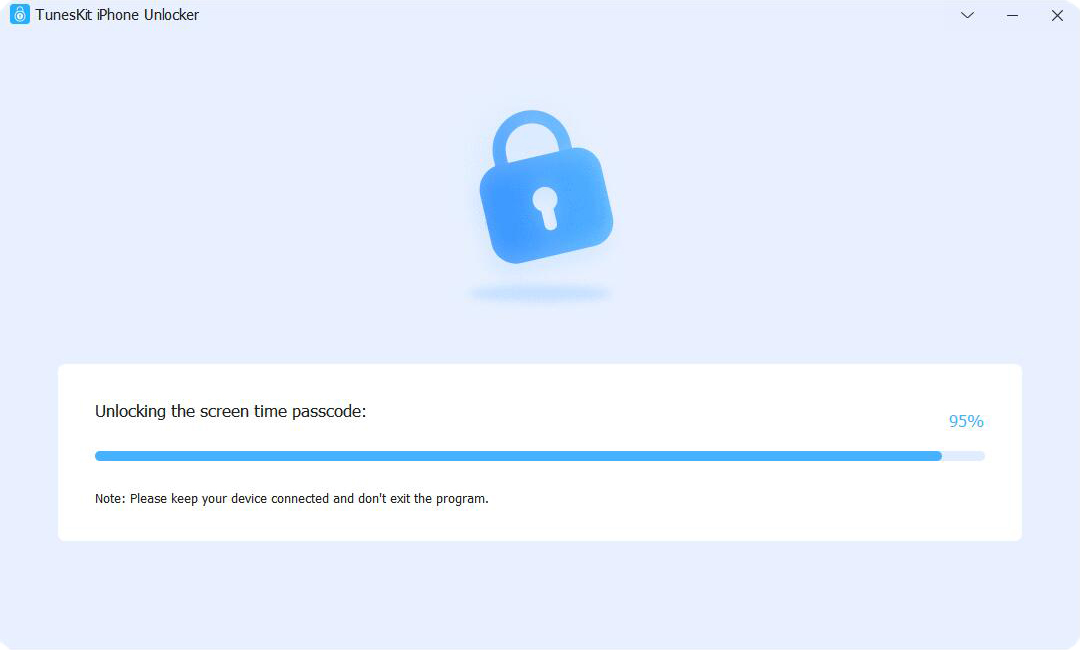
Step 3Set Up iPhone Again
When the Screen Time restriction is removed from your iPhone, your iPhone will reboot, and you will need to set up your iPhone again. Please set up Don't Transfer Apps & Data and Set Up Later while setting up.

Solution 2: Factory Reset iPhone
Resetting the iPhone to the factory setting is also a feasible way to reset the Screen Time passcode after 10 failed Screen Time passcode attempts. However, this will erase all the content and data from your iOS device. If you want to keep your iPhone data still, you can first back up your iPhone and then restore it after resetting your iPhone. Let's see how to factory reset your iPhone.
Step 1. Open Settings app on iPhone.
Step 2. Click on the General option.
Step 3. Scroll down to the Transfer or Reset iPhone button.
Step 4. Hit on Erase All Content and Settings to factory reset iPhone. Then tap Continue button to confirm your action.
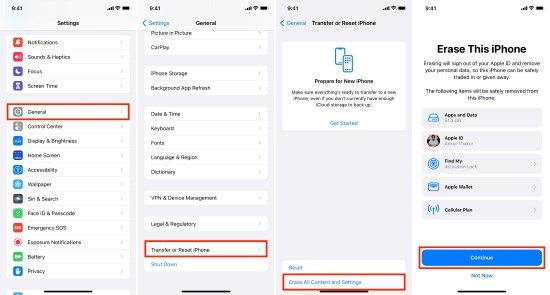
Solution 3: Reset Screen Time passcode Via Apple ID
If you have ever set the Screen Time Password Recovery option through your Apple ID, then you can easily reset the Screen Time Password by entering your Apple ID and passowrd. Here are the exact steps.
Step 1. Open Settings app on your iPhone. Ensure your device is running iOS 13.4 or later. Then tap Screen Time > Change Screen Time Passcode.
Step 2. Tap Change Screen Time Passcode again in the pop-up box. Tap Forgot Passcode? option.
Step 3. Enter your Apple ID and password to reset the Screen Time passcode. If you have forgotten your Apple ID password, you need to click on Forgot password? option to reset your Apple ID password to proceed to the next step.
Step 4. Enter a new Screen Time passcode, then re-enter it to confirm. Then you can set the "Screen Time Passcode Recovery" option using your Apple ID and password. Because if you forget your Screen Time password, you can reset it with this Apple ID. Tap OK to finish the resetting process.
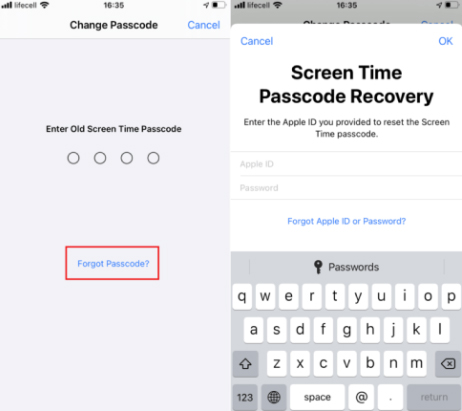
Solution 4: Restore iPhone Via iTunes
Alternatively, you can use to reset Screen Time passcode after 10 failed Screen Time attempts is to restore your iPhone via iTunes. Your iPhone should be synced with iTunes before. If not, you will need to put your iPhone into Recovery mode for the next step. Now, let's see how to restore iPhone via iTunes.
Step 1. Download and install the latest version iTunes on your computer. Then, connect your iPhone to the computer.
Step 2. When iTunes detects your iPhone, click on the little device icon.
Step 3. Select the Summary option and hit on Restore iPhone.

Solution 5: Remove a Screen Time Passcode Via iCloud
Another way to remove the Screen Time password is through the Find My feature in iCloud. This method will erase all data on your iPhone, so be sure to back up any important data before proceeding. Here's how:
Step 1. Go to iCloud.com and sign in with your Apple ID.
Step 2. Click on your Apple ID, then navigate to the Find Devices section.
Step 3. Open the All Devices list, choose your iPhone or iPad, and click on Erase iPhone/iPad.
Step 4. Enter your Apple ID password and the verification code sent to you.
Step 5. Click Erase button again to confirm and start the process.
After your device is erased, you can set it up as new or restore it from a backup.

Part 3: FAQs
Q1: Does hitting the 10 failed attempts limit affect other passwords or security features on my iPhone?
Hitting the 10 failed attempts limit specifically affects the Screen Time passcode and does not impact other passwords or security features on your iPhone.
Q2: Can I contact Apple Support for help with a Screen Time passcode issue?
Yes, if you are unable to reset or recover your Screen Time passcode, you can contact Apple Support for guidance and additional assistance.
Part 4: The Closing Words
That's it! If you forgot the Screen Time passcode and want to know what happens after 10 failed Screen Time attempts, this post is for you. Using TunesKit iPhone Unlocker is the best choice to reset Screen Time passcode on iPhone without causing any data loss.
