Top 10 Solutions to Fix Verification Required on App Store
Can't download any app or make purchases from App Store and a Verification Required message pops up? No worries. In today's comprehensive guide, we provide you with 10 useful ways to get the problem solved.
Yesterday when I tried to purchase something in App Store, a notification that says Verification Required pops up. I have never seen this before and don't know how to eliminate this annoying problem. Can anyone help me? - ArniixGaming from Reddit
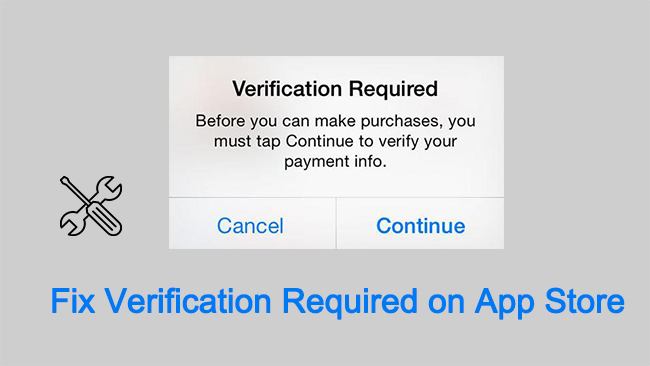
Have you ever received the "Verification Required" notification while downloading or purchasing something in the App Store? If this message keeps appearing on your iPhone, there might be an issue with your Apple ID account. Typically, you can get rid of this error by tapping the "Continue" button and entering your information. However, some users reported that it is not working and the verification required App Store loop appears instead.
In this post, you'll learn the 10 best solutions to stop the "Verification Required" notification from repeatedly popping up on the App Store.
- Part 1: Why Is It Saying Verification Required on App Store
- Part 2: How to Fix Verification Required Keeps Popping Up on App Store
- Solution 1. Review Billing Information
- Solution 2. Check for Unpaid Balances
- Solution 3. Check or Update Your Payment Method
- Solution 4. Check Your Family Member's Settings
- Solution 5. Set Your Account to "No Payment Method"
- Solution 6. Disable Screen Time Restrictions for App Store
- Solution 7. Sign Out of Apple ID and Sign in Again
- Solution 8. Remove Verification Required without Apple ID Password HOT
- Solution 9. Update iOS
- Solution 10. Contact Apple Support
- Part 3: FAQs
- Part 4: Conclusions
Part 1. Why Does It Say Verification Required on App Store?
Before moving to the real fixes, let's figure out why Apple is asking for payment verification on App Store. Generally speaking, there are several reasons as follows.
1. Unpaid Balance or Pending Purchases
Your Apple ID may have an unpaid balance or pending charges (e.g., subscriptions, in-app purchases, or app payments). Sometimes, Apple approves small purchases (usually under $5–$10) even if there's not enough money in your account, which creates a "negative balance" or "pending" status.
2. Payment Method Issues
Your payment method (credit card, PayPal, etc.) may have issues, such as insufficient funds, expired or invalid payment details, or a recent payment being declined. If the system detects problems with your payment method, it will prompt you to update or add one, even for free app downloads.
3. System Glitches
Sometimes, system bugs on App Store or iOS can cause repeated verification requests. Make sure your device is running the latest version of App Store and iOS.
4. New Apple ID
If you're using a new Apple ID or have never downloaded an app with your existing ID, Apple requires you to enter your payment details.
5. Family Sharing
If you're under a Family Sharing account and your Apple ID is restricted, you might see this message. There is a problem with a family member's previous purchase.
Part 2. How to Turn off Verification Required on App Store
When the "verification required" pops up, you'll not be able to download free apps, make purchases or subscriptions, etc. In the following, I'll show you 10 useful solutions on how to bypass verification required App Store effectively.
Solution 1. Review Billing Information
When the App Store displays "Verification Required, tap Continue and sign in to view billing information," it means that your current payment method needs to be verified before you can make any new purchases; you need to sign into your Apple ID and potentially update your billing details to proceed with the download or purchase. Follow the onscreen instructions to review your billing information.
Step 1. Tap the Continue button in the message and proceed to the billing information page.
Step 2. Enter your Apple ID and password to access your account details.
Step 3. Check your payment method, address, and other details to ensure they are accurate.
Step 4. If any information is incorrect, update your payment details with the correct information.
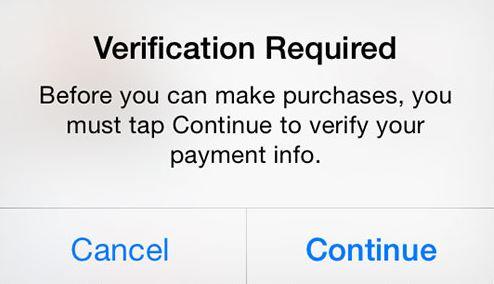
Solution 2. Check for Unpaid Balances
If you have any unpaid balances, the verification required app store loop problem will appear. To solve it, you can check whether you have any pending payments. Here is how to check.
Step 1. Open Settings on your iPhone.
Step 2. Tap on your Apple ID profile (at the top of the screen, where your photo and name are).
Step 3. Go to Media & Purchases > View Account.
Step 4. Select Purchase History and look for any payments marked as Pending or displayed in red. If you see pending payments, it means there's an unpaid charge.
If there are any unpaid balances, you need to add enough funds to your linked payment method to cover the pending charge. For example, if the pending amount is $10.66, make sure your credit card or PayPal has at least that amount. Wait 48–72 hours for Apple to process the payment and clear the balance.
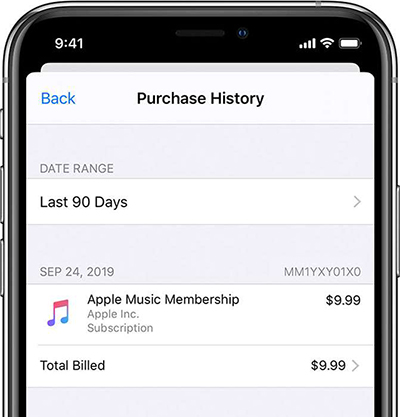
Solution 3. Check or Update Your Payment Method
If there are some invalid payment methods in your Apple ID, you may encounter this error message repeatedly when buying or downloading. You can go to your Apple ID account and check the payment method you have added to your account. Now, follow the below steps to check it.
Step 1. Open Settings on your iOS device.
Step 2. Tap on your Apple ID profile > Payment & Shipping.
Step 3. Check your current payment method. Ensure it's valid and has sufficient funds. If it's expired or invalid, tap Add Payment Method and input the correct details.
Step 4. Tap the Edit on the right corner and tap the red delete icon to remove the old unavailable payment method. Then tap Remove to complete the process.
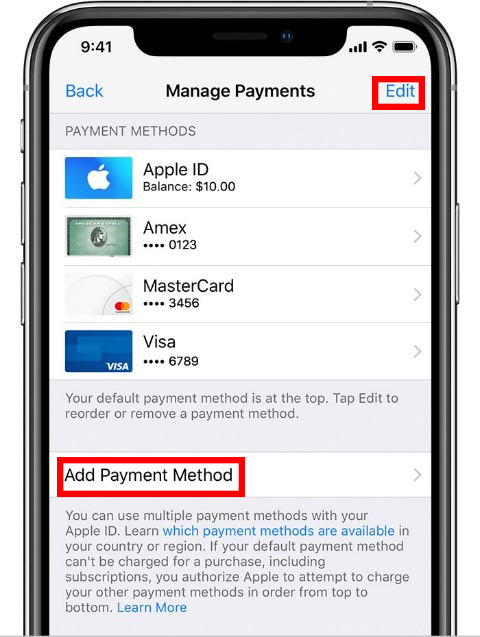
1. If you're using PayPal, make sure your PayPal account is linked to a valid credit card or has enough funds.
2. If updating your payment method doesn't work, try removing the current one and re-adding it.
Solution 4. Check Your Family Member's Settings
If you're part of a Family Sharing group, and there is a billing problem with a family member's previous purchase, the "verification required" messages may appear on your device. You can ask your family member to check their unpaid balance, update their payment methods to fix it.
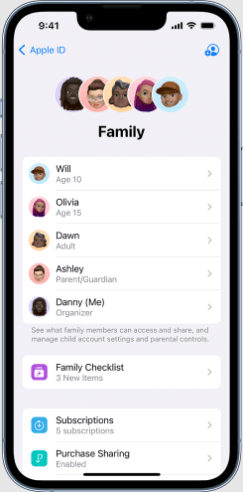
Solution 5. Set Your Account to "No Payment Method"
If you're only trying to download free apps, you can remove the payment method entirely to fix verification required app store loop issue. However, this option may not be available if you have pending charges or active subscriptions. It works best for accounts with no unpaid balances or payment issues. Next, follow the quick steps here to set it.
Step 1. Open Settings on your iPhone or iPad device.
Step 2. Tap Apple ID > Media & Purchases > View Account.
Step 3. Select Manage Payment Methods and choose None as the payment method.
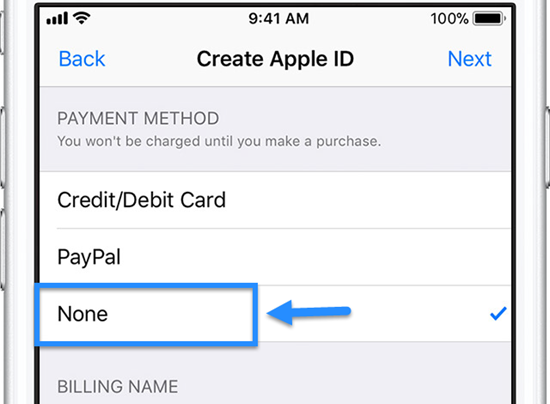
Solution 6. Disable Screen Time Restrictions for App Store
If you have enabled the restrictions for App Store in Screen Time, it means you are limiting what apps can be downloaded and installed on your device. By doing so, you may restrict in-app purchases on the App Store, thus causing verification required loop problem. To disable Screen Time restrictions for the App Store, follow these steps.
Step 1. Go to your device's Settings app.
Step 2. Tap on Screen Time > Content & Privacy Restrictions. Scroll down and tap on iTunes & App Store Purchases.
Step 3. Tap on Installing Apps and In-app Purchases and select Allow to enable it.
Step 4. Select Don't Require under REQUIRE PASSWORD, so it will not ask you to enter your password every time you make a deal.
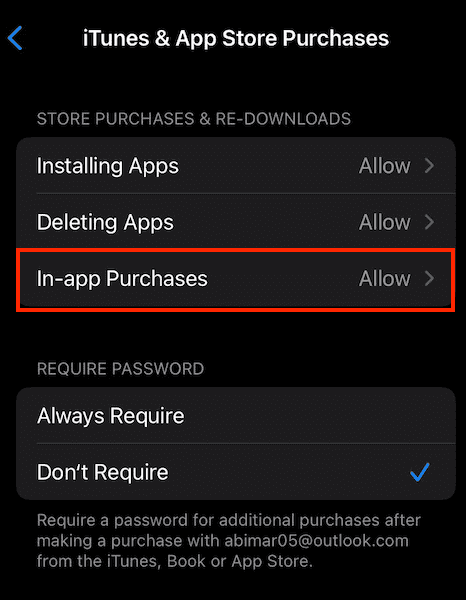
Solution 7. Sign Out of Apple ID and Sign in Again
Besides, you can try to sign out of the Apple ID and sign in it again to see if the Verification Required problem is solved. You may see this error notification when there is a bug or network delay on your Apple ID, and a re-login will be an effective solution to fix this problem. You can follow the below steps to get rid of it with ease.
Step 1. Open the Settings app on your iPhone. Then, tap on your Apple ID profile.
Step 2. Scroll down and tap the Sign Out button to sign out of your Apple ID.
Step 3. Enter your Apple ID password to sign out of the Apple ID. You can choose what data you want to keep on your iPhone.
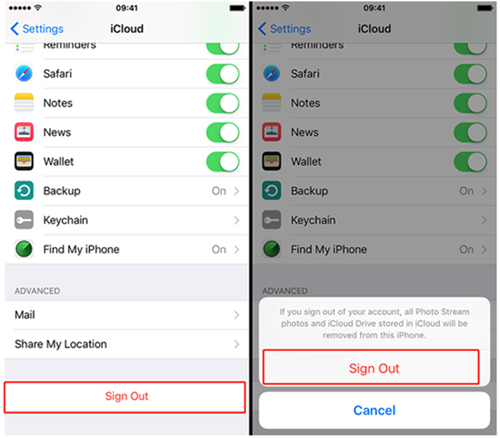
Solution 8. Remove Verification Required without Apple ID Password
The methods above requires you to enter your Apple ID password to verify your indentity. What if you forgot the Apple ID password, how can you get rid of the Verification Required message? Well, you should take the assistance of a professional Apple ID removal program. Here, I would like to recommend TunesKit iPhone Unlocker to you.
TunesKit iPhone Unlocker is a dedicated iOS unlocking program that helps users to remove Apple ID without passcode, remove screen lock, bypass MDM restrictions, and unlock Screen Time passcode. In any situations like forgot Apple ID password, Apple ID password not working, etc., TunesKit iPhone Unlocker can help you out with several simple clicks.
Key Features of TunesKit iPhone Unlocker
- Solve the problem of Apple Verification Required App Store with ease
- Remove Apple ID without password in 3 steps only
- Comprehensive and easy-to-use interface
- Works well on all versions of iPhone, iPad, and iPod touch
Now, the following steps will show you how to fix Verification Required App Store issue without Apple ID password by using TunesKit iPhone Unlocker.
Step 1Connect iPhone to Computer
To begin with, please connect your iPhone to the computer and launch TunesKit iPhone Unlocker. When your iPhone is detected by TunesKit iPhone Unlocker, select the Unlock Apple ID option and then hit on the Start button.

Step 2Dual Confirmation
Here you will need to check if the Find My iPhone feature is enabled on your iPhone. If not, TunesKit iPhone Unlocker will start to remove the Apple ID from your iPhone directly. If the Find My iPhone feature is enabled on your iPhone, please ensure that the screen lock and the two-factor authentication feature are enabled on your iPhone.

Step 3Download Firmware Package
Then, TunesKit iPhone Unlocker will start to download the firmware package for you. Check the onscreen information and correct the wrong one.
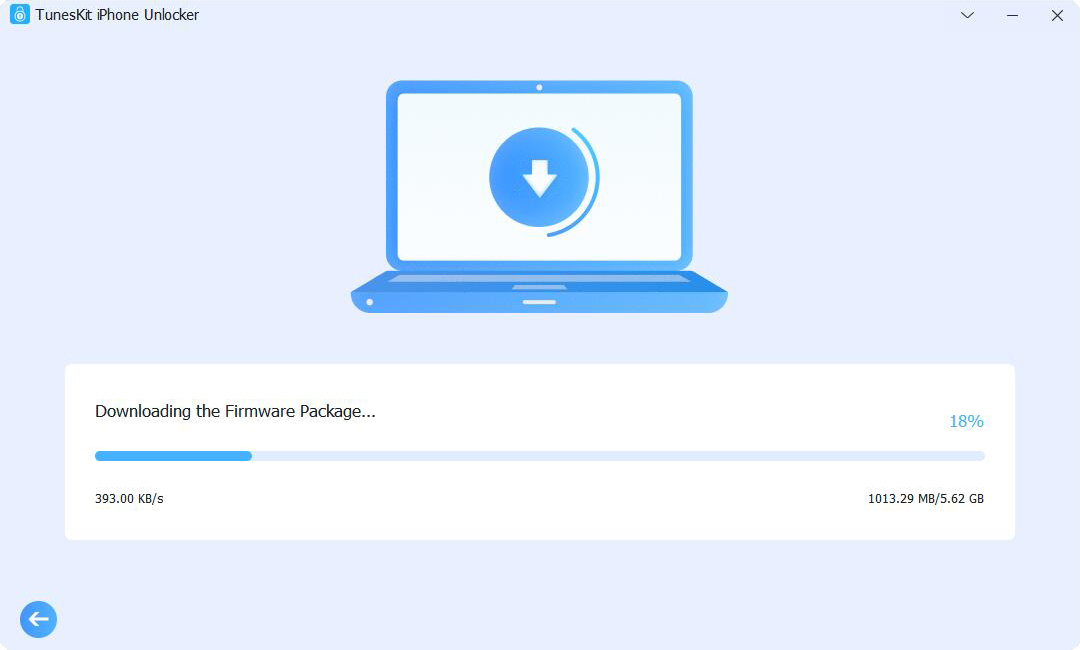
Step 4Fix iPhone Verification Required App Store
After downloading the firmware package, TunesKit iPhone Unlocker will start to remove the Apple ID from your iPhone. And this will take several minutes. Then it's done, the verification required message will disappear. Then you can sign in with a new Apple ID and make purchases after finishing setting the payment.

Solution 9. Update iOS
If there is nothing wrong with your payment method and your Apple ID, but the App Store verification required message still pop up. It may be caused by the App Store bugs or your iOS system glitches. You can solve this by updating the iOS system, and here is how. Before get started, please make sure your device is connected to the power and Wi-Fi, and you've backed up your important data.
Step 1. Go to Settings > General > Software Update.
Step 2. If an update is available, choose it and tap Install Now.
Step 3. If you see Download and Install, tap it to download the update, enter your passcode, then tap Install Now. Wait until the process is done.
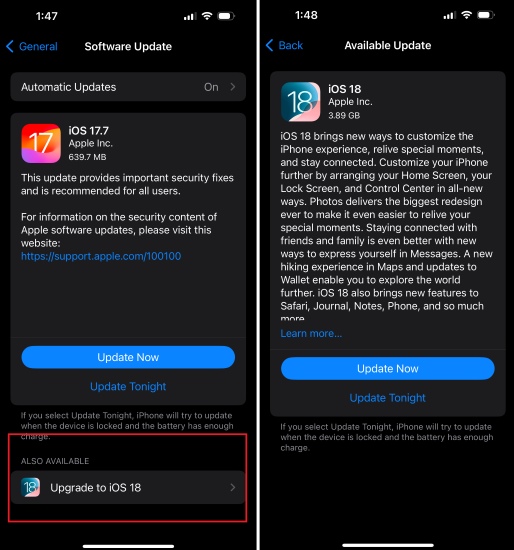
Solution 10. Contact Apple Support
If none of the above works, contact Apple Support for further assistance. They can help identify and resolve any underlying issues with your account. Just follow the guide below to ask help from Apple.
Step 1. Open a browser and visit Apple Support official website.
Step 2. Sign in with your Apple ID and select Billing & Subscriptions.
Step 3. Explain the issue in details to Apple Support, and they can help resolve it.

Part 3. FAQs Related to Verification Required on App Store
Q1. Why is Apple asking for payment verification for free apps?
Apple requires a payment method for free apps to ensure that your account is verified and to facilitate any potential in-app purchases. Even if the app itself is free, having a payment method on file adds an extra layer of security and authentication for your account. This way, if you decide to make any purchases or subscribe to services within the app, your payment information is already set up.
Q2. How to download apps without payment methods?
If you'd like to download apps from the App Store without adding a payment method, you can follow these steps:
Step 1. Go to the App Store on your device.
Step 2. Search for and select any free app to download.
Step 3. Tap the "Get" button next to the free app.
Step 4. Sign in with an existing Apple ID or create a new Apple ID. When asked for payment information, select "None" as the payment method.
This will allow you to download free apps without needing to add a payment method. However, note that if you try to purchase paid apps or in-app purchases, you'll need to provide a valid payment method.
Part 4. Conclusion
Can't download or purchase apps on App Store is always a knotty problem for many iOS users. Hope that you can get rid of this annoying Verification Required App Store loop problem after reading this post. Of the above 10 solutions, TunesKit iPhone Unlocker is the most recommended one as its high success rate and user-friendly interface. If you are having other problems, please feel free to leave us a comment below.
