5 Ways to Unlock iPod without Password
"Does anyone know how to unlock iPod without passcode? I forgot my iPod passcode incautiously. In this situation, can I access my iPod again?" - A user from Apple Community
Because of the high security of iOS systems, forgetting the device passcode will be a hard-to-solve problem. However, It doesn't mean that it is impossible to unlock iPod without passcode. In this post, we sort out 5 workable and effective methods that can solve this problem with ease. If you are now encountering the situations like iPod touch is disabled, here will be the right page where you can learn how to unlock an iPod without the password. Here we go.

- Solution 1: How to unlock iPod without password via TunesKit iPhone Unlocker HOT
- Solution 2: Unlock iPod via iTunes
- Solution 3: Unlock iPod via Find My feature
- Solution 4: Unlock iPad via iOS feature
- Solution 5: How to unlock an ipod without password via iCloud.com
- FAQs about unlocking iPod without password
Method 1. How to unlock iPod without passcode via TunesKit iPhone Unlocker
Using a third-party tool will allow you to unlock your iPod without entering passcode, or Apple ID and its password. Here, I would like to recommend TunesKit iPhone Unlocker to you. It is an easy-to-use yet mighty iOS unlocking tool that enables users to unlock their iPhone/iPad/iPod within several steps.
Moreover, users can use it to factory reset iPod touch without password, iPad, and iPhone without entering passcodes. Besides, TunesKit iPhone Unlocker works well as Apple ID removal, which allows you to remove Apple ID account when forgotten. You can also use the tool to bypass Screen Time passcode, remove MDM lock with ease. Let's see what other highlights it has to offer.
Why Choose TunesKit iPhone Unlocker?
- Fully compatible with the latest iOS device models and iOS versions
- Unlock iPhone/iPad/iPod without password
- Allow users to factory reset iDevices without Apple ID and password
- Easy-to-use feature and user-friendly interface
- Fast device unlocking and high success rates
- It is available on Windows and Mac
Let's see how to unlock an iPod without password using TunesKit iPhone Unlocker.
Step 1Connect iPad to a Computer
To begin with, please connect your iPhone to a computer and launch TunesKit iPhone Unlocker. When your iPod is connected, choose Unlock iOS Screen option and click on the Start button.

Step 2Put Your iPod into DFU Mode
In this step, please put your iPod into Recovery mode. There will be a step-by-step guide in TunesKit iPhone Unlocker.

Step 3Download Firmware Package
Before unlocking, TunesKit iPhone Unlocker will show you detailed information about your iPod. Ensure that all the information is corresponding to your device. Click on the Download button to download the firmware package.

Step 4Unlock iPod Without Password
TunesKit iPhone Unlocker will start to unlock your iPod when the firmware package is downloaded. And you will be able to access your iPod without passcode successfully.

Method 2. How to unlock a disabled iPod via iTunes
You will notice a notification when your iPod is disabled, which is telling you iPod is disabled connect to iTunes. Therefore, you can first connect your iPhone to a computer and unlock it. If you are a Mac user, you can use Finder to make it. Let's see how to unlock your iPod.
For Windows users:
Step 1: Launch iTunes on your computer. Then, turn off your iPod.
Step 2: Put your iPod into Recovery mode and connect it to your computer.
Step 3: Next up, iTunes will start to detect your iPod. When a little iPod icon appears on the top toolbar, click it.
Step 4: Click on the Summary option on the left toolbar, and click on the option that says Restore iPod. Follow the instruction to restore your iPod.
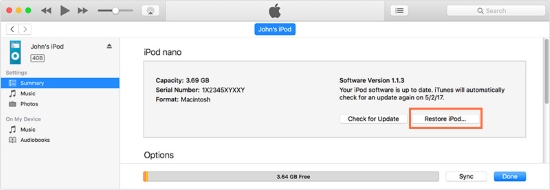
For Mac user:
Step 1: Launch Finder on your Mac, and turn off your iPod.
Step 2: Then, put your iPod into Recovery mode and connect the iPod to your Mac.
Step 3: When the connection is built, you will see your iPod on the left menu. Click it.
Step 4: Select General and click on the Restore iPod option.
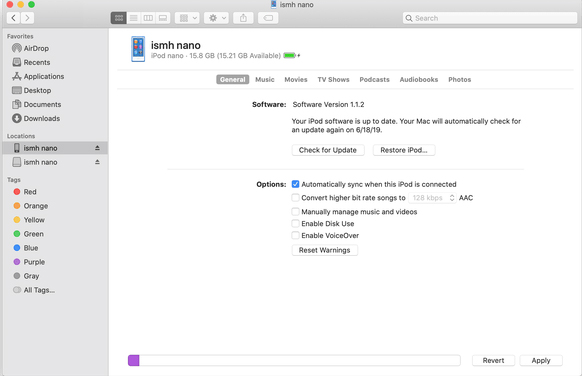
Method 3. How to unlock iPod without password or computer via Find My feature
For those who have 2 or more iOS devices, there is another way for them to unlock their iPod without passcode or computer. Find My [Device] is a commonly used feature when our iOS devices are lost or stolen. In addition, it can also help iOS users to unlock their devices when they forgot the screen passcode. Remember that using Find My [Device] requires users to enable the Find My feature before iPod is locked.
Step 1: Launch the Find My app on your iOS device. Then, log in to the same Apple ID account as the locked iPod.
Step 2: Click on the Devices option and find the iPod that you are going to unlock.
Step 3: Select the iPod and click on the Erase This Device option. Then, follow the guide to unlock your iPod. However, all the iPod data and content will be erased in the unlocking process.
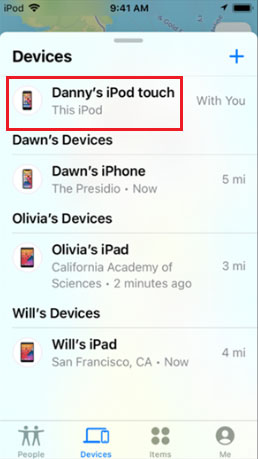
Method 4. How to unlock iPod without passcode via iOS feature
If you have updated your iPod touch to the latest version, you will find a new feature that allows users to unlock their iPod without entering passcodes. If your iPod is now on iOS 15.2 or a later version, and you know the Apple ID password, this method is for you.
Step 1: Wake your iPod on the lock screen. Then keep making the passcode attempts until iPod is locked.
Step 2: You will see an Erase iPod option on the bottom-right corner. Click it and follow the instruction to unlock your iPod.
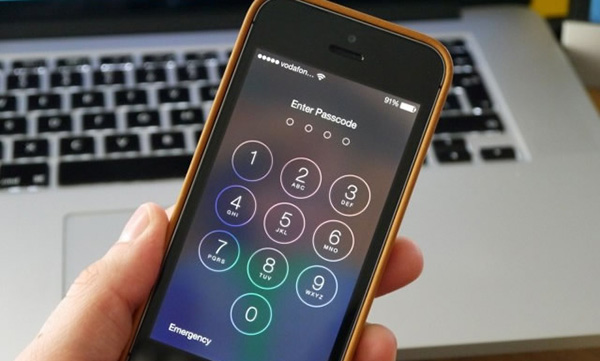
Method 5. How to unlock an ipod without password via iCloud.com
If you don't have access to iTunes or a computer, you can use iCloud.com from another device to unlock your iPod. This method will erase the device and reset it to factory settings, removing all data in the process. To use this method, you must know the Apple ID credentials associated with the locked iPod.
Step 1: Open a browser on any device and go to iCloud.com. Sign in using the Apple ID linked to the locked iPod.
Step 2: Once logged in, navigate to the Find My iPhone feature. A list of all devices associated with your Apple ID will appear.
Step 3: Locate and select the locked iPod from the list. Click Erase iPod to remove the passcode and reset the device. Confirm the action by entering your Apple ID password.
Step 4: Allow the process to finish. Once completed, your iPod will be unlocked and restored to factory settings.
Note: This method requires that "Find My iPod" is enabled on the device.
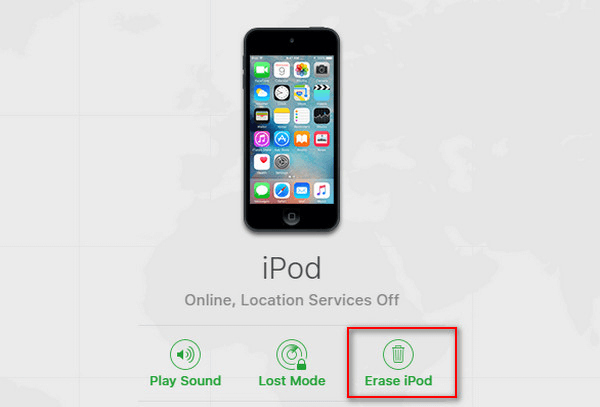
FAQs about unlocking iPod without password
Q1: Can I unlock an iPod Touch without losing data?
Unfortunately, there’s no official way to unlock an iPod Touch without a password and retain your data unless you’ve backed it up beforehand. You can restore data from a backup after unlocking.
Q2: What happens if "Find My iPod" is disabled?
If "Find My iPod" is turned off, you won't be able to use iCloud to unlock the device. In this case, using iTunes or a third-party tool like TunesKit iPhone Unlocker is the best option.
The bottom line
After reading this post, I think you will know the best methods about how to unlock an iPod without knowing the password. This post has provided 5 effective methods that will help you access your iPod. Among the above 5 methods, I think TunesKit iPhone Unlocker is the most worth-trying one as it can unlock your iPod without entering the Apple ID passcode.
