How to Unlock iPhone XR without Passcode or Face ID [2025]
"I have an iPhone XR, but I forgot the screen passcode. The Face ID failed as well. After several times attempting, nothing good happens. How can I regain access to my iPhone XR? Or is there any possible way for me to unlock my iPhone XR without a passcode?"
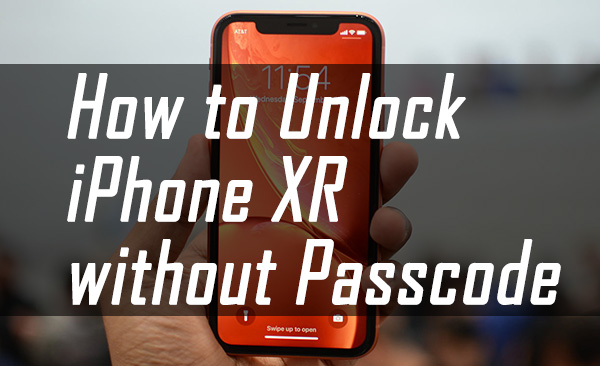
Face ID has been a practical feature since the release of the iPhone X. However, it also can be a problem when it stops working. Additionally, there is the possibility of encountering further issues if one relies heavily on Face ID and subsequently forgets their passcode. But don't panic. In this post, we have sorted out 4 effective methods for iPhone X/XR/XS/XS Max users to unlock their devices. Let's see how to unlock iPhone XR without passcode or Face ID.
Part 1. 4 Effective Ways - How to Unlock iPhone XR Without Passcode or Face ID
Solution 1. How to Unlock iPhone XR Without Passcode via iTunes
In addition to the above, there is an official method that makes the iPhone XR passcode bypass so as to unlock the device, which is iTunes. And it also functions with other iPhone models. Before using iTunes, you should put your iPhone XR into recovery mode. And then connect it to a Windows PC or Mac. It is worth noting that using iTunes will also erase all the contents and settings on your iPhone, whereas you can use the iTunes built-in feature to back up your iPhone XR before restoring it. Let's see how to unlock iPhone XR without passcode.
How to Bypass Passcode of iPhone XR to Unlock Device
Step 1: Launch iTunes and iTunes on your computer. Make sure that you are now using the latest version of iTunes.
Step 2: Keep your iPhone connected to the computer, and then put your iPhone XR into Recovery mode: Press and release the Volume Up button, press and release the Volume Down button, then pree and hold the Side button until you see the Recovery mode screen.
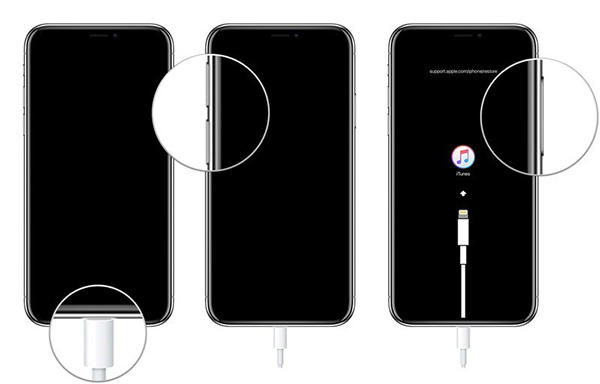
Step 3: When your iPhone is in Recovery mode, iTunes will pop up a notification and ask you to update or restore your iPhone. Click on the Restore option and follow the instructions to make it done.
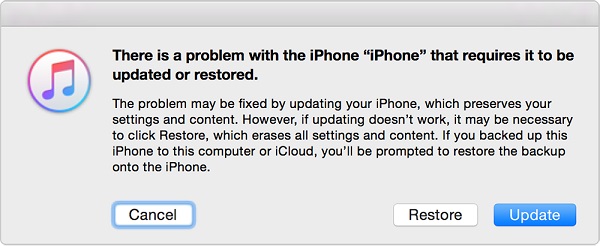
Solution 2. Unlock iPhone XR Without Passcode or Face ID via Find My
If you wonder how to unlock iPhone XR without computer, here are the answer. Using Find My iPhone from iCloud can be an alternative way to unlock your iPhone XR without a passcode or Face ID. This feature is used for helping you locate your phone if it is lost or stolen. One of the benefits is that you can also use this feature to remove your passcode from your iPhone XR. How it works is that when you delete data from your iPhone XR, the passcode is also deleted.
However, a pre-condition of using this trick to unlock your iPhone XR is enabling the Find My iPhone feature. In addition, an Apple ID and password are necessary for you to unlock your iPhone XR without passcode. You can apply this method on another iOS device or a browser on a computer. Let's see how to unlock your iPhone.
How to Open iPhone XR Without Password
Step 1: Navigate to the iCloud.com and log in to your Apple ID as the locked iPhone XR and click on Find iPhone. Or you can launch the Find My iPhone app on another iOS device.
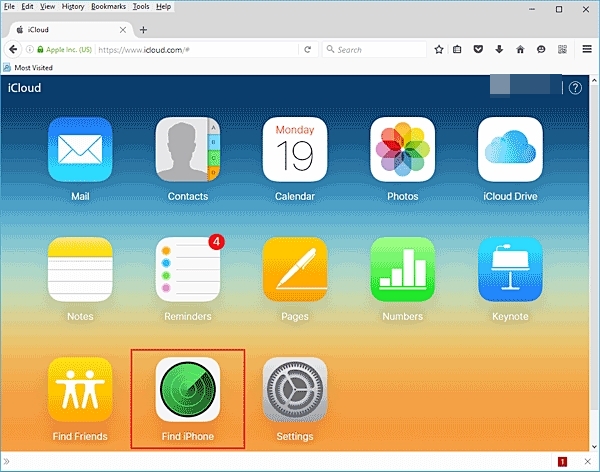
Step 2: Click on the All Device option. Then click on the locked iPhone XR in the dropdown.
Step 3: Here, you will see an Erase iPhone option. Click on it and follow the coming instruction to erase your iPhone. If needed, you can restore the backup of your iPhone XR after erasing.

Solution 3. Unlock iPhone XR Without Passcode via Erase iPhone (iOS 15.2 or Later)
iOS 15.2 or later offers a free and computer-less way to unlock your iPhone XR without passcode. Suppose your iPhone XR has been updated to iOS 15.2 or later, then you're ready to use it. But remember, this requires that your locked iPhone XR is connected to the internet and that you still remember your Apple ID and passcode. All you need to do is keep entering the wrong passcode until the Erase iPhone option appears in the bottom right corner of the screen, and then you'll be able to unlock your iPhone XR. Here's how to do.
How to Bypass iPhone XR Passcode to Unlock Device
Step 1: Keep entering the wrong passcode until the Erase iPhone option appears in the bottom right corner of your iPhone XR screen.
Step 2: Tap the Erase iPhone option and type in your Apple ID's passcode.
Step 3: After that, your iPhone XR screen will display the Apple logo and a progress bar. When it is finished, your iPhone XR will be unlocked successfully.
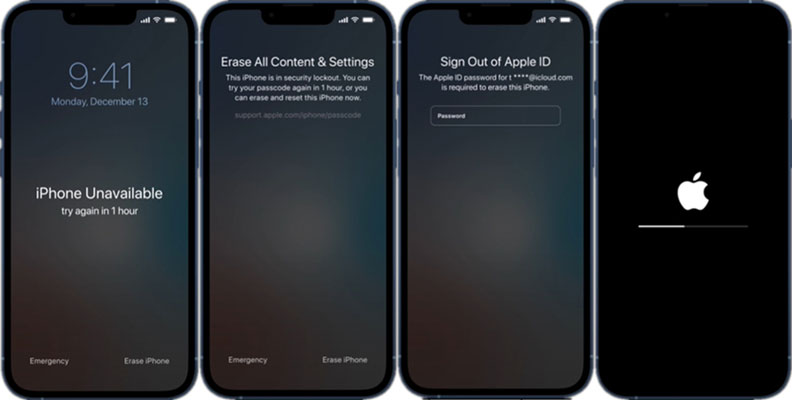
Solution 4. How to Unlock iPhone XR Without Passcode via TunesKit
Taking the assistance of an iPhone XR passcode unlock tool can make things much easier. As a well-established and versatile tool, TunesKit iPhone Unlocker allows users to remove the screen passcode, Face ID, and fingerprint authentication so that has the ability to unlock iPhone XR without passcode.
With fully compatible with all iOS and iPadOS versions, users can apply the removal on all iPhone and iPad models, including the latest iPhone 15 and iPad 10. Besides, TunesKit iPhone Unlocker features four major that can unlock Apple ID, unlock iOS screen, unlock the screen time passcode, and remove MDM, such as unlocking the iPad passcode without restoring, resetting the screen time passcode, etc. With the intuitive interface, you will not need to employ any expert skills in the unlocking process.
Key Features of TunesKit iPhone Unlocker
- Available on the latest iOS and iPadOS version
- Unlock iPhone XR without password within several minutes
- Enable to factory reset iDevices without passwords
- Unlock iPhone/iPad/iPod touch with ease
- Help to remove Face ID and fingerprint recognition at ease
How to unlock iPhone XR without password or Face ID by using TunesKit iPhone Unlocker:
Step 1Connect iPhone to the computer
To begin with, download and install TunesKit iPhone Unlocker on your computer. Then, launch it and connect your iPhone to the computer with a workable cable. When your iPhone appears on the main interface of TunesKit iPhone Unlocker, click on the Unlock iPhone Screen and tap Start button for the next step.
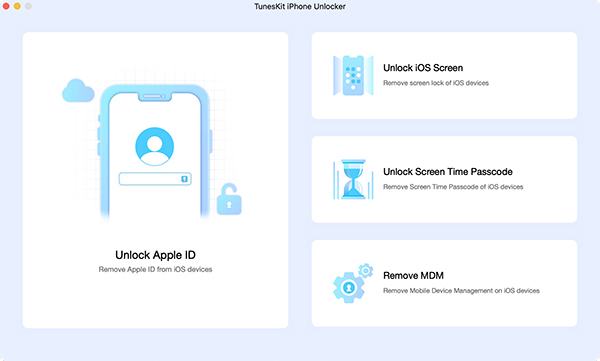
Step 2Put your iPhone into Recovery mode
Here, you will see on-screen instructions on how to put your iPhone XR into Recovery mode. When your iPhone is in Recovery mode, click on the Next button.

Step 3Download firmware package
In this phase, TunesKit iPhone Unlocker will display detailed information about your iPhone. Ensure that all the information is corresponding to your iPhone and change the wrong ones. Click on the Download button to start downloading firmware package.

Step 4Unlock iPhone XR without passcode
When the downloading process is done, TunesKit iPhone Unlocker will start to unlock and remove the Face ID from your iPhone XR. You will need to wait for several minutes until the unlocking process finishes.

Video Tutorial: Unlock iPhone XR without Passcode or Face ID
Part 2. FAQs on How to Unlock iPhone XR Without Passcode or Face ID
Can I unlock my iPhone XR without losing data?
Unfortunately, most methods for unlocking an iPhone XR without a passcode or Face ID (e.g., iTunes, iCloud) will erase all data. If you have a backup, you can restore your data after unlocking the device.
Can I contact Apple Support for assistance?
Yes, Apple Support can help if you're unable to unlock your iPhone XR. You may need to provide proof of purchase and other details to verify your ownership.
Are there any risks associated with unlocking my iPhone XR without a passcode or Face ID?
Unlocking your device through certain methods may:
- Erase your data.
- Potentially void your warranty if third-party software is used.
- Require time to reinstall apps and recover files from backups.
Part 3. The Bottom Line
Forgetting the passcode of the iPhone XR is not something to be panicked about when you come across it. As aforementioned, we have presented you with four effortless tutorials on how to unlock iPhone XR without passcode or Face ID. TunesKit iPhone Unlocker is highly recommended to access your device. Free feel to leave your comment below if you have any other questions.
