How to Unlock Disabled iPhone Without Restoring [Best Guide]
I forgot the screen passcode of my iPhone, and now I can't unlock and access it. Is it possible to unlock iPhone without restore if forgot the passcode? All the given solutions would be greatly appreciated.
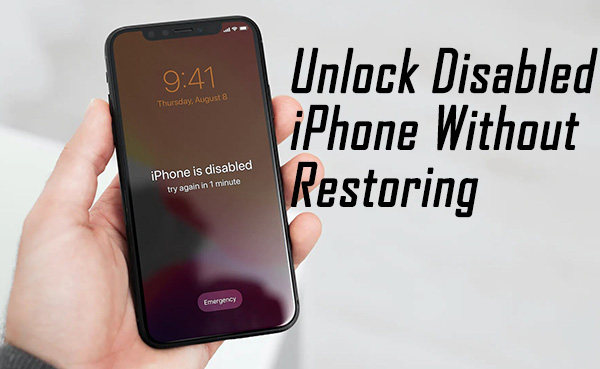
To protect the data and privacy on iOS devices, most iPhone users will choose to set up a screen lock passcode to prevent illegal access. Though a screen lock on an iOS device can protect the device very well in most situations, it brings trouble if users forgot the screen lock passcode. When your iPhone is disabled, using iTunes to restore it is always the best solution to unlock a disabled iOS device. However, some users wonder if there is any possible way to unlock disabled iPhone without restoring as they don't want to lose any data. This post will be the right page where you can find the best solutions.
Part 1: Is It Possible to Unlock Disabled iPhone Without Restoring?
Once your iPhone is disabled, the only method for you to unlock it is to restore all the data and content from the iOS device. It means that it is impossible for users to unlock iPhone without restore if forgot passcode. If you have backed up your iPhone on iTunes or iCloud, you can restore the backup file after removing the passcode from your iPhone.
Part 2: Two Methods for How to Unlock Disabled iPhone Without Restoring
Method 1. How to Unlock iPhone Without Restore If Forgot Passcode via TunesKit iPhone Unlocker
When your iPhone is disabled because of too many wrong passcode attempts or you just forgot the screen lock passcode, using a professional iOS unlocking program like TunesKit iPhone Unlocker is always the best solution. TunesKit iPhone Unlocker is a dedicated iOS unlocking program with various unlocking features that helps unlock iOS screen, unlock Screen Time passcode, remove MDM restriction, and remove Apple ID. In various scenarios like iPhone is disabled, forgot iPhone passcode, or iPhone passcode not working, TunesKit iPhone Unlocker can always help you out with several simple clicks. It is not fully compatible with the latest iOS versions and iPhone models.
Key Features of TunesKit iPhone Unlocker
- Available on the latest iOS version including 16
- Unlock disabled iPhone without restoring with hassle-free steps
- Enable to factory reset iDevices without passwords
- Unlock iPhone/iPad/iPod touch with ease
- Help to remove Face ID and fingerprint recognition
Here we will show how to unlock iPhone without restore if forgot passcode by using TunesKit iPhone Unlocker.
Step 1Connect your iPhone to the PC/Mac
Download and install TunesKit iPhone Unlocker on your computer. Then, connect your iPhone to the computer. When your iPhone is detected, select the Unlock iOS Screen option and hit on the Start button.

Step 2Put iPhone into Recovery Mode
Then, you will need to put your iPhone into Recovery mode. If you don't know the how-to, you can follow the onscreen instruction to make it. When your iPhone is in Recovery, click on the Next button.

Step 3Download Firmware Package
Here, you will need to download the firmware package. If there is something wrong with the onscreen information, you can correct it manually. Then, click on the Download button.

Step 4Unlock Disabled iPhone Without Restoring
When the firmware package is downloaded, click on the Unlock button to start to unlock iPhone without restore. This process will not take a long time. After unlocking your iPhone, you will need to set up your iPhone again and all the data and content will be erased.

Method 2. How to Unlock iPhone Without Restore If Forgot Passcode via Find My iPhone
To remove the passcode remotely, using the Find My iPhone feature of iCloud is the first choice for users to unlock iPhone without restore. If you have a previous backup file of iCloud, you can restore the data and content back after removing the passcode from your iPhone. The following steps show how to use iCloud to remove the screen lock from iPhone if forgot passcode.
Step 1: Open a browser on a mobile phone or computer. Then, navigate to the icloud.com website. Log into your Apple ID.
Step 2: Select the Find My iPhone feature.
Step 3: Click on the All Devices option, and then select the disabled iPhone.
Step 4: Click on the Erase iPhone option to unlock iPhone without restore via removing all the data and content through iCloud.

Part 3: Bonus Tip: How to Unlock iPhone via Recovery Mode
Besides, putting your iPhone into Recovery mode and restore it via iTunes is a wise choice to unlock a disabled iPhone. Before unlocking it, you can first back up your iPhone via iCloud or iTunes as the restoration will erase all the data and content from your iPhone. Here you will see how to put your iPhone into Recovery mode and how to restore it via iTunes.
Step 1. To begin with, please install and launch iTunes on your computer, then connect your iPhone to the computer. Put your iPhone into Recovery mode:
For iPhone 8 or later models: Press and release Volume Up and Volume Down buttons respectively. Then, press and hold the Side button until your iPhone screen shows Connect to iTunes screen.
For iPhone 7/7 Plus: Press and hold Volume Down and Side buttons concurrently. When your iPhone screen shows Connect to iTunes notification, release both buttons.
For iPhone 6 or earlier models: Press and hold both Home and Side buttons. When your iPhone screen shows connect to iTunes notification, release both buttons.
Step 2. When your iPhone is in Recovery mode, you will see a pop-up notification, and asks you if you need to update or restore your iPhone. Click on the Restore button to restore your iPhone.

Part 4: Conclusion
That's all about how to unlock disabled iPhone without restoring. Every time when you forgot the screen lock passcode of your iPhone, you can always trust TunesKit iPhone Unlocker. If you are still having other questions, please feel free to leave us a comment below.
