How to Unlock iPhone without Apple ID Password?
"Today, I found an old iPhone 7 at home. However, I can't remember either the screen passcode or Apple ID. This old iPhone 7 looks not bad. How can I unlock it without Apple ID and the screen passcode?"
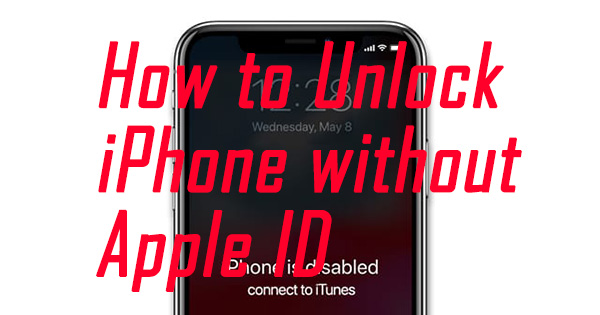
If you got an old iPhone, unlocking it would be the first thing you should do if you forgot the passcode. In most situations, though users forgot their screen passcodes, they can still unlock their iPhones via Apple ID like using iCloud or the iOS 15.2 built-in feature. Things will get knotty if you lost both Apple ID and screen passcode. But don't worry. In this post, I sort out some effective methods for how to unlock iPhone without Apple ID, read it on.
Part 1. How to Unlock iPhone Without Apple ID
Solution 1. How to unlock iPhone without Apple ID via TunesKit iPhone Unlocker
The first method that you can't miss is to take the assistance of a third-part unlocking tool. Here, I recommend TunesKit iPhone Unlocker to you. It is a mighty and convenient iOS fixing program that allows users to unlock their iPhone without passcode, factory reset iPhone without passcode, wipe iPhone without passcode, etc. With an intuitive interface, users will be able to unlock their iOS devices within several steps while using TunesKit iPhone Unlocker. It is now fully compatible with iPhone/iPad/iPod touch.
Why Choose TunesKit iPhone Unlocker?
- Fully compatible with most iOS device models
- Unlock iPhone/iPad/iPod without passowrds
- Allow users to unlock their iPhones without Apple ID
- Easy-to-use feature and user-friendly interface
- Supports the latest iOS version including iOS 18
Let's see how to unlock iPhone without Apple ID using TunesKit iPhone Unlocker.
Step 1Connect iPhone to a computer
Please connect your iPhone to a computer with a workable cable. Then, launch TunesKit iPhone Unlocker. When TunesKit iPhone Unlocker detects your iPhone, click on the Start button.

Step 2Put your iPhone into Recovery mode
When you see the onscreen instruction, please follow it to put your iPhone into Recovery mode. Then, click on the Next button.

Step 3Download firmware package
Confirm that the onscreen information is corresponding to your iPhone. You can correct it manually if there is something wrong. Click on the Download button to start downloading.

Step 4Remove Apple ID from iPhone without Passcode
TunesKit iPhone Unlocker will start to unlock your iPhone as soon as downloading is finished. You can try to unlock your iPhone again when the unlocking process is done.

Solution 2. How to unlock iPhone without Apple ID via iTunes
Using iTunes to unlock your iPhone is also a recommended way. You should sync your iPhone with iTunes before connecting. If not, you would be blocked out from iTunes as you can't unlock the iPhone screen. The following are the steps about how to use iTunes to unlock your iPhone without Apple ID.
Step 1: Connect your iPhone to a computer, then launch iTunes.
Step 2: If you see a little iPhone icon appears on the toolbar, it means that iTunes detects your iPhone successfully, and you can head for the next step.
Step 3: Click on the iPhone icon, and navigate to the left toolbar. And you will see a Summary option. Click on it.
Step 4: Find the Restore iPhone option on the main interface, click on it, and follow the onscreen instruction to restore your iPhone. It will take several minutes to make it.

Solution 3. How to unlock iPhone without Apple ID via Recovery mode
If you haven't synced your iPhone with iTunes before, you can take this method a try to unlock your iPhone when you forgot the Apple ID and screen passcode. The following are the detailed steps for how to put iPhone into Recovery mode depending on different models. If the Find My feature is enabled on your iPhone, TunesKit iPhone Unlocker will not be able to remove the Apple ID from your iPhone.
Before putting your iPhone into Recovery mode, you should turn it off and keep it connected to a computer. Then open iTunes or Finder.
For iPhone 8 or later: Press and release the Volume Up button, then do the same to the Volume Down button. Next up, keep holding the Side button until you see the Recovery mode screen.
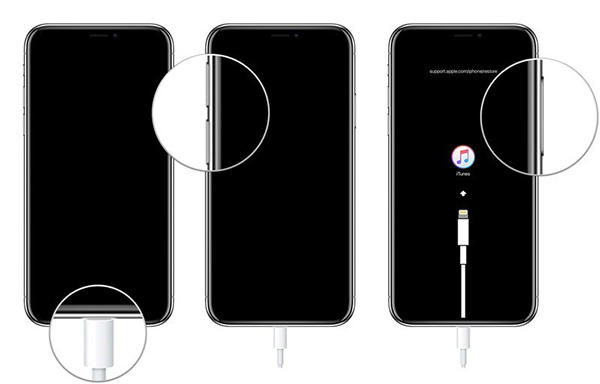
For iPhone 7/7 Plus: Press and hold the Volume Down and Side button concurrently until you see the Recovery mode screen.
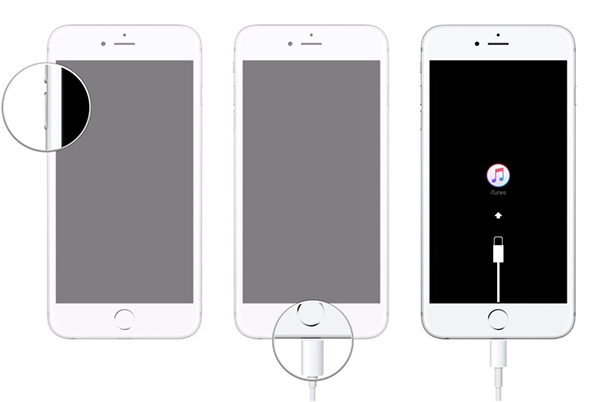
For iPhone 6s or earlier: Keep holding the Home and Power button until you see the Recovery mode screen.
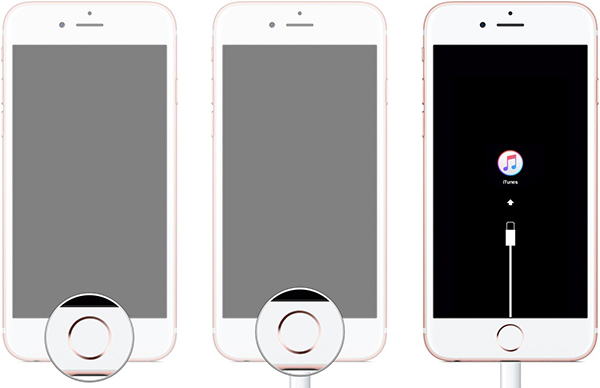
When you put your iPhone into Recovery mode, an iTunes notification will pop up to ask you to Restore or update your iPhone. Click on the Restore option to unlock your iPhone. Then, iTunes/Finder will start to download the firmware package. All your iPhone content will be erased after restoring. You can make a backup before it if you want to keep your iPhone file still.
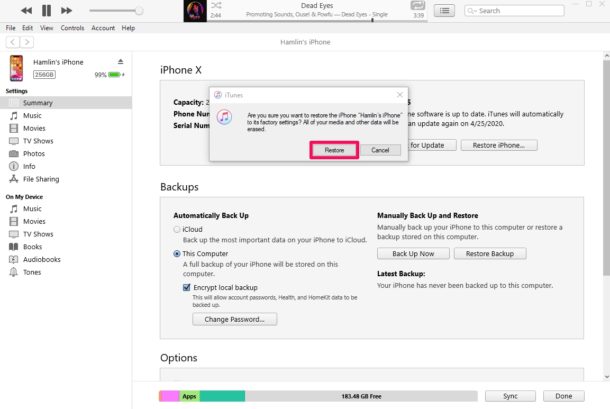
Part 2. Bonus Tip. How to Remove Apple ID from iPhone
If you don't know the Apple ID passcode, and wondering how to remove Apple ID from your iOS device, TunesKit iPhone Unlocker is the best choice as well. You can follow the below steps to remove Apple ID from your iPhone by using TunesKit iPhone Unlocker.
Step 1Connect iPhone to a computer
To begin with, connect your iPhone to the computer and open TunesKit iPhone Unlocker on your computer. Then, select the Unlock Apple ID and click on the Start button.

Step 2Dual confirmation
If the Find My feature on your iPhone is disabled, TunesKit iPhone Unlocker will remove the Apple ID from your device directly. However, if the Find My feature is enabled on your iPhone, TunesKit iPhone Unlocker will check your iOS version. If the iOS version on your iPhone is iOS 11.4 or later, as well as the screen lock and two-factor authentication are enabled, TunesKit iPhone Unlocker will be able to remove Apple ID from your iPhone. However, if the iOS version on your iPhone is iOS 11.4 or earlier, TunesKit iPhone Unlocker will not be able to remove the Apple ID from your iPhone..

Step 3Check iPhone Status
Then, download the firmware package to remove the Apple ID from your iPhone. Before downloading, please check all the given information is correct. If not, please correct it manually.

Step 4Remove Apple ID from iPhone
Then, TunesKit iPhone Unlocker will start to remove the Apple ID. This process will not take a long time. And you will need to set up your iPhone again after the removal.
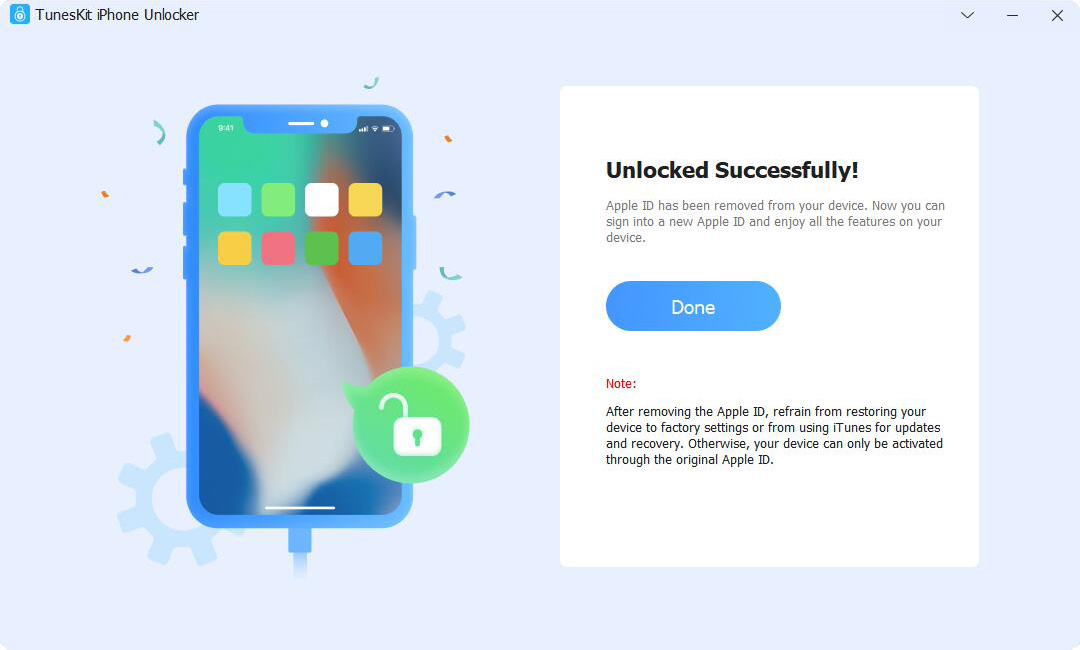
Part 3. FAQs About How to Unlock iPhone without Apple ID
Q1. Will I lose data if I unlock my iPhone without an Apple ID?
Yes, most methods that unlock iPhone without Apple ID will result in data loss. If you don't want to lose data from your iPhone, you can back up your iPhone first before using methods to unlock your iPhone.
Q2. Can Apple support help unlock my device?
Apple can assist if you provide proof of purchase, but if the Apple ID is linked to iCloud, you'll need the credentials. In most cases, Apple Support will not help you unlock your device.
Part 4. Conclusion
In today's post, we have talked about three effective methods on how to unlock iPhone without Apple ID. In most cases, a reliable third-party tool like TunesKit iPhone Unlocker can be the best choice for you to unlock your iPhone. If you have other questions, you can leave us a comment below and we'll be glad to help you.
