How to Unlock iPhone with Unresponsive Screen [7 Ways]
Have you ever experienced the issue with your phone that is stuck and the screen doesn't respond? Is there a way to unlock an iPhone with an unresponsive touch screen? Many people may meet iPhone unresponsive screen during their daily use, bringing a lot of inconvenience to their lives and work. However, it's not an easy task to unlock iPhone when the screen is unresponsible. Do you have the same trouble? Are you seaching for the causes and solutions of this issue?
Don't worry. In this article, we will show you the major reasons for this issue and the 7 different ways for how to unlock iPhone with unresponsive screen. Read it on and find the best solutions to solve the problem.
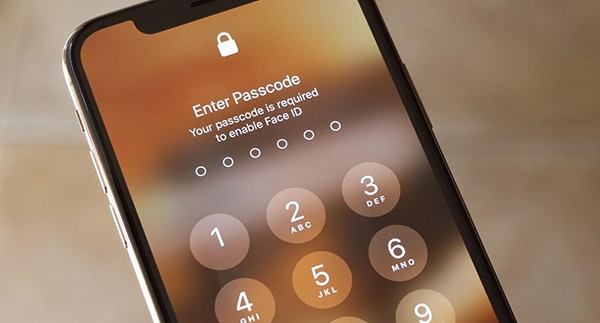
- Part 1: The Causes of iPhone Unresponsive Touch Screen
- Part 2: Top 7 Ways to Unlock iPhone with an Unresponsive Touch Screen
- Solution 1: Use Face ID or Touch ID
- Solution 2: Use TunesKit iPhone Unlocker to Unlock Unresponsive iPhoneHOT
- Solution 3: Unlock Unresponsive iPhone with iCloud
- Solution 4: Hard Reboot iPhone with Touch Screen Not Working
- Solution 5: Unlock iPhone Screen Doesn't Work with Keyboard
- Solution 6: Use iTunes to Access iPhone with Unresponsive Screen
- Solution 7: Unlock Unresponsive iPhone with Siri
- Part 3: FAQs about iPhone Unresponsive Screen Unlocking
- Part 4: Conclusion
Part 1: The Causes of iPhone Unresponsive Touch Screen
Generally, there are two major kinds of reasons that can lead to iPhone unresponsive screen: hardware problems and software issues. Here we will show you some detailed causes of this problem.
1. The dust and dirt on your iPhone screen, or the screen protector you use can make your iPhone unresponsive.
2. Your screen may be broken by accidental drop on ground or in water.
3. Insufficient memory is likely to make your iPhone run slow and even become unresponsive.
4. You meet some system glitches on your iPhone, which affect the functions of your touch screen.
If your iPhone has obvious hardware damage, such as a broken screen, then you can contact Apple Support for screen replacement. If the cause is software issue, you can try the following troubleshooting methods.
Part 2: Top 7 Ways to Unlock iPhone with Unresponsive Screen
If you are wondering is there a way to unlock an iPhone 11/12 with unresponsive touch screen, then the answer is yes. There are multiple ways through which users can resolve this issue. To find out all about them, keep reading and choose the solution that you think suits you best.
Solution 1: Use Face ID or Touch ID
If your iPhone is set up with Face ID or Touch ID, you can use it to bypass the passcode entry:
Face ID: Raise the phone to your face and let it scan to unlock.
Touch ID: Place your registered finger on the Home or Power button.
Solution 2: Use TunesKit iPhone Unlocker to Unlock iPhone with Unresponsive Screen
You will find many tools online but nothing can beat the perks associated with TunesKit iPhone Unlocker. This tool is made to crack, bypass, or remove four different kinds of iDevice screen locks including Touch ID, usage of 4 and 6-digit screen passcodes, intelligent Face ID. Even when your iPhone screen is broken, frozen, or unresponsive, you can easily unlock it with this powerful iOS Unlocking tool.
What't more, TunesKit iPhone Unlocker can also be helpful to you if you want to unlock Apple ID, bypass Screen Time passcode, or remove MDM restrictions without passcode. With this useful tool, you don't need to worry about being locked out of your iPhone any more. It is available on Windows and Mac. Though you know nothing about iPhone unlocking, you can unlock your iPhone within several minutes in 4 simple steps.
Why Choose TunesKit iPhone Unlocker?
- Unlock iPhone/iPad/iPod without passcode within several steps
- Help to remove Face ID and fingerprint recognition at ease
- Unlock Apple ID, Screen Time and MDM without passcode
- Available on the latest iOS version and model
- Fully compatible with most iOS device models
How to Unlock iPhone with Unresponsive Screen by Using TunesKit iPhone Unlocker
Learn the detailed steps for how to unlock iPhone with unresponsive screen in this video.
If you still have trouble unlocking iPhone with unresponsive screen, you can read the steps in the following to help you.
Step 1Connect the iPhone with PC
At the start, open the application on your PC, connect your iPhone to the PC with the help of a USB cable, and press the option of Unlock iOS Screen followed by Start to move forward.

Step 2Put iPhone into DFU Mode
Now put your iPhone in DFU mode according to the detailed guidance on the interface. When you finish, press the option that says Next to move on.

Step 3Download Firmware Package
Here before you are about to tap the option of Download, you need to check and verify if the firmware details match those of your iPhone. If yes, press the Download button to begin the process of downloading.

Step 4Unlock iPhone with Unresponsive Screen
At the end, when the download process is complete, tap Unlock to unlock your iPhone with an unresponsive touch screen. Don't forget to leave your iPhone connected during the whole process. All of this will take a few minutes to finish, and your problem of iPhone touch screen not working cant unlock will be settled down.

Solution 3: How to Unlock iPhone With Unresponsive Screen With iCloud
There is another way to know that works fine for many iPhone users which is, how to unlock iPhone with unresponsive screen. The Find My service is utilized to get your iPhone back when you lose it or you need to factory reset it if your iPhone is stolen. Users can also utilize it to unlock the iPhone in the event that the screen is unresponsive. With the help of this method, you can remotely access your iPhone on another device and remove all the details and unlock iPhone with unresponsive screen.
To make it work, go for the below steps.
Step 1: Go for the official website of iCloud, log in to your iCloud account using your Apple ID and passcode.
Step 2: Here, navigate the page to look for the option that says Find iPhone and choose All Devices.
Step 3: Then on the displaying list, you need to look and choose the option of find and select your iPhone.
Step 4: Press the option of Erase iPhone to remove iPhone data to unlock your iPhone remotely. You can now be allowed gain access to your iPhone without keying in the passcode.

Solution 4: Force Restart iPhone with Unresponsive Screen
This method helps you in resolving software issues that may be the reason for the iPhone screen unresponsive. To find out how this method works, go for the below steps.
iPhone 6 and older models: Tap and release the Wake button and the Home button until an Apple logo pops up on your screen.
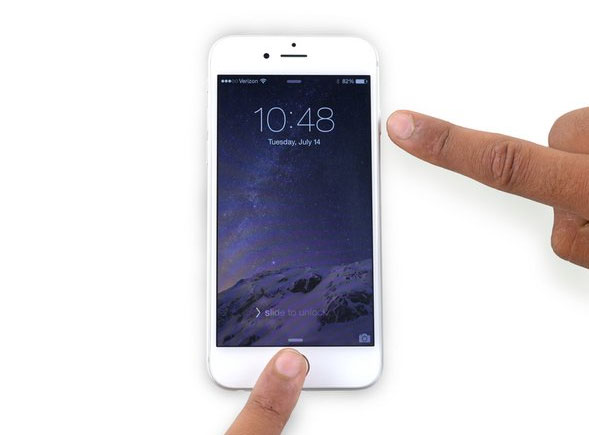
iPhone 7 and 7 Plus: Instantly click and hold the Volume Down and the Wake button until the logo of Apple pops up on your screen.
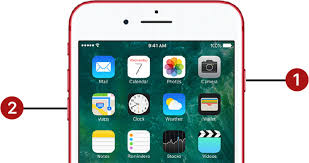
iPhone 8 and recent models: Tap and release the Volume Up button before you tap and quickly release the Volume button. Click and hold the option of Power until an Apple logo pops up.
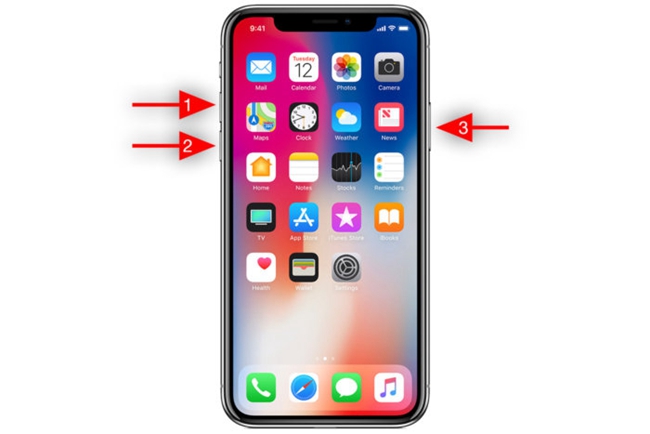
Solution 5: Unlock iPhone with Unresponsive Screen with Keyboard
To make this method work, you need an OTG and Keyboard. Follow these steps when you don't know how to unlock iPhone with unresponsive screen.
Step 1: Just use an OTG and connect the Keyboard to your iPhone.
Step 2: Then power on your iPhone.
Step 3: In the end, enter your iPhone's passcode with the help of a keyboard.
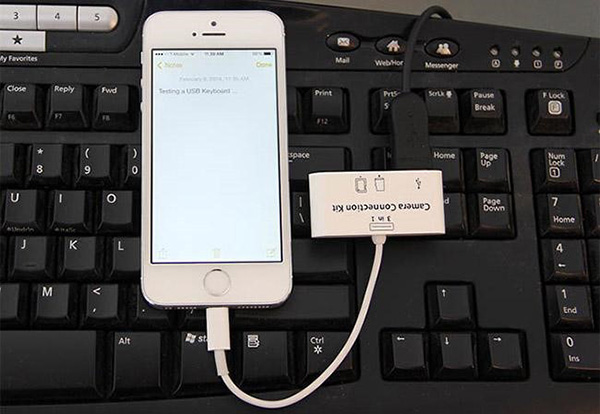
Solution 6: Use iTunes to Unlock iPhone with Unresponsive Screen
This is another method to know how to unlock iPhone when screen doesnt work. This method works best in case you have synced your iPhone before with iTunes and have had your iPhone trust your PC. Go for the following steps to find out how it works.
Step 1: At the start, open the iTunes application on your PC.
Step 2: Then connect your iPhone to the PC with the help of a USB cable.
Step 3: You will see that the iPhone will detect on iTunes via automatic processing.
Step 4: Tap on the device's icon and tap the option of Summary.
Step 5: In the end, press on the option that says Restore iPhone, and you will see a notification pops up on your screen. Just tap the option that says Restore to reset your iPhone to default factory settings and you are good to go.

Solution 7: Unlock iPhone with Unresponsive Screen with Siri
Using Siri is also a viable method for how to unlock iPhone with unresponsive screen. However, it only works for iPhone running from iOS 8.1 to iOS 10.1. If you meet this requirement, you can go about it following the steps below.
Step 1: Activate Siri on your iPhone holding the Home button or the Side button.
Step 2: Ask Siri to Turn on VoiceOver, and double press the Home/Side button to open the login screen.
Step 3: Swipe left or right until the Slide to Unlock is chosen successfully.
Step 4: Tap your iPhone screen twice, and the passcode page will appear.
Step 5: Highlight the passcode numbers by moving the VoiceOver cursor, and tap on each number twice to confirm your option.
Step 6: Swipe left or right to highlight the Enter button, and tap it twice to unlock your iPhone.
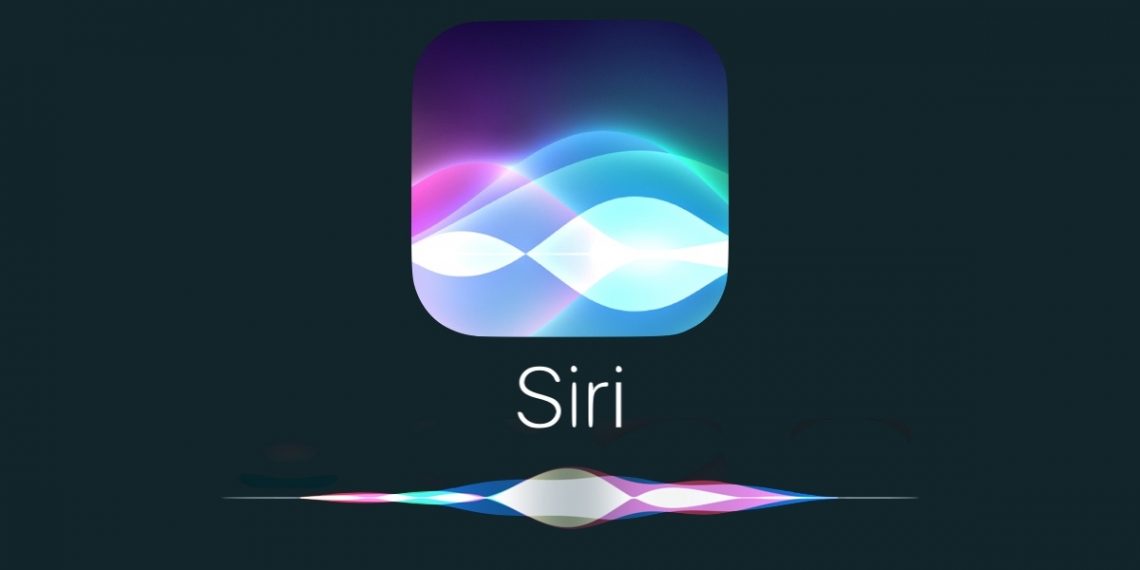
Part 3: FAQs about How to Unlock iPhone with Unresponsive Screen
Q1Is it possible to unlock iPhone with unresponsive screen without losing data?
Unfortunately, no matter what unlocking method you take will cause data loss if you want to unlock your iPhone with unresponsive screen. However, you can use iCloud, iTunes, or other third-party tool like TunesKit iPhone Data Recovery to back up your iPhone before you unlock it.
Q2How to Fix iPhone unresponsive screen for system issues?
In some cases, iPhone unresponsive screen is caused by iPhone system glitches. Therefore, you can try our most recommended tool –TunesKit iOS System Recovery – to fix your iPhone when you meet such system errors. It's a professional and powerful iOS fix tool for iPhone/iPad/iPod users. You can use it to fix your iPhone with screen not working easily and instantly. Then, you don't need to worry about how to unlock your iPhone.
Part 4: Conclusion
All the above methods are helpful if you need to know how to unlock iPhone with unresponsive screen when it makes no response to your touch. Among them, using TunesKit iPhone Unlocker could be the best solutions to unlock your iPhone when you encounter such issue. We hope that this article will benefit you and have sufficient information to resolve this issue. If one method doesn't work for you, you can go for the rest of these. Do try them and let us know about your experience. We are looking forward to learning about your feedback.
