7 Ways to Unlock iPhone with Broken Screen 2025
Whether you've accidentally dropped your iPhone or it's suffered some other form of damage, a cracked or non-responsive screen can prevent you from using your phone and accessing its contents. The good news is that there are ways to unlock your iPhone even when the screen is completely broken.
My iPhone's touch screen is broken, and I cannot enter the passcode to access my iPhone now. Does anyone know how to unlock an iPhone with a broken screen? Your help would be greatly appreciated.

Dropped your iPhone accidentally and can not enter passcode to access iPhone? Don't worry. Though it is a little knotty, it's still can be solved. In this post, we sort out 7 effective ways to help you access your iPhone without entering a passcode. If you are encountering the same issue that the iPhone screen broken can't unlock, here is the right place to learn how-to. Here we go.
- Video Guide: How to unlock iPhone with broken screen
- Comparison among 7 ways to access iPhone with broken screen
- Top 7 ways to unlock an iPhone with a broken screen
- Method 1. Unlock iPhone with broken screen via TunesKit iPhone Unlocker [Quick & Easy]
- Method 2. Unlock broken iPhone with USB keyboard
- Method 3. Unlock iPhone with broken screen via Siri
- Method 4. Unlock iPhone with broken screen via iTunes
- Method 5. Restore broken iPhone using iTunes in recovery mode
- Method 6. Unlock iPhone with broken screen via iCloud
- Method 7. Access iPhone with broken screen using Find My app
- FAQs about unlocking iPhone with broken screen
- Conclusion
Video Guide: How to unlock iPhone with broken screen
First of all, let's watch a short video here. You'll learn how to unlock iPhone if screen is broken or cracked. If you're still unclear about it, you can keep reading and find more ways to get it resolved.
Comparison among 7 ways to access iPhone with broken screen
In this part, we make a comparison among the seven ways to help you unlock your iPhone when the screen is broken. Don't know which way is the most useful one? Just check the following table.
| TunesKit iPhone Unlocker | USB Keyboard | Siri | iTunes | Recovery Mode | iCloud | Find My app | |
|---|---|---|---|---|---|---|---|
| Supported devices | All iPhones | iPhones running iOS 11.4.1 and earlier | iPhones with a Home button | All iPhones | All iPhones | All iPhones | All iPhones |
| Required equipment | A computer | A USB keyboard, lightning cable, lightning adapter | No need any extra device | A trusted computer | A computer | Any device with an accessible browser | Another Apple device |
| Apple ID and password | × | × | × | × | × | √ | √ |
| Find My option | No extra requirement | No extra requirement | No extra requirement | Disabled | Disabled | Enabled | Enabled |
| iTunes | √ | × | × | √ | √ | × | × |
| Siri | × | × | √ | × | × | × | × |
| Loss of data | √ | × | × | √ | √ | √ | √ |
| Easy of use | Pretty easy | Easy | A little complex | A little complex | Complex | A little complex | A little complex |
| Success rate | Nearly 100% | Low | Medium | High | High | High | High |
| Recommendation | ★★★★★ | ★★★ | ★★★★ | ★★★★ | ★★★★ | ★★★★ | ★★★★ |
Top 7 ways to unlock an iPhone with a broken screen
There are 7 ways to unlock an iPhone with a damaged screen, though each comes with its own set of challenges. The following are the detailed instructions for them.
Method 1. Use TunesKit to unlock iPhone with broken screen [100% Working]
If your iPhone screen is cracked and you can't unlock it, we highly recommend trying TunesKit iPhone Unlocker. This powerful tool is specifically designed to help users unlock their iPhones effortlessly, even in cases where the screen is broken or unresponsive.
Beyond unlocking, TunesKit iPhone Unlocker offers additional features, such as factory resetting an iPhone without a passcode, removing an Apple ID without the password, and bypassing Screen Time passcodes or MDM locks with ease. With its intuitive interface and user-friendly design, anyone can use it—no technical expertise required.
Key Features of TunesKit iPhone Unlocker
Unlock iPhone without passcode in minutes when your screen is broken. Easy to operate with 100% success rate.
Now, let's see how to unlock iPhone with broken screen by using TunesKit iPhone Unlocker.
Step 1Connect iPhone to the computer
First, please connect your iPhone to a computer via a lightning cable. Then, launch TunesKit iPhone Unlocker on your computer. The program will detect your iPhone automatically. Then choose Unlock iOS Screen feature and then click Start button.

Step 2Put iPhone into DFU mode
Then, follow the guide to put your iPhone into DFU mode. If you are failed to get your iPhone into DFU mode, you can put it into Recovery mode. You can follow the onscreen information to put your iPhone into Recovery mode. When your iPhone is in Recovery mode, click on the Next button.

Step 3Download firmware package
Next up, click Download button and TunesKit iPhone Unlocker will download the firmware package for you. Before downloading, please check if the device information is corresponding to your device. If not, please correct it manually.

Step 4Unlock iPhone with broken screen
Now click Unlock button and TunesKit iPhone Unlocker will start to unlock iPhone broken screen as soon as the firmware package is downloaded. It is worth noting that this process will erase all your iPhone data. If you want to reserve your iPhone data, please backup your iPhone before unlocking it.

Method 2. Unlock broken iPhone with USB keyboard
Based on the real tests conducted by users, it's workable to unlock an iPhone with cracked screen by using a wired USB keyboard. Such accessory is affordable and you can get it from Amazon. However, just note that this method is applicable to versions earlier than iOS 11.4.1. If your screen is completely broken with a lock, try this method now.
Step 1: Connect the external USB keyboard to your broken iPhone via an original lightning cable.
Step 2: Simply press the space bar twice to activate your lock screen.
Step 3: Now enter your screen passcode on USB keyboard to unlock your iPhone.
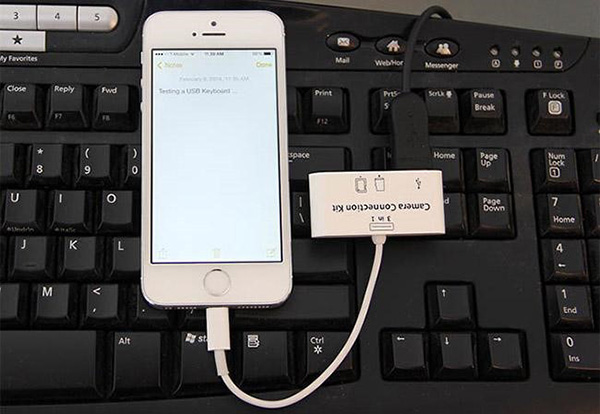
The one who has enabled Bluetooth on iPhone before the screen is broken can alternatively utilize a Bluetooth keyboard. Just turn on your Bluetooth keyboard and make sure it connects to iPhone. Then you can do the same operations to double-click space bar and enter passcode for unlocking device.
- It may unlock iPhone with broken screen without losing data.
- It's only available for iOS devices running iOS 11.4.1 and earlier.
- The success rate is low.
Method 3. Unlock iPhone with broken screen via Siri
Siri, a voice controller that allows users to access most features on iPhone, can be a powerful tool for users with broken screens. It is not a way that has a 100% success rate, but still worth trying as it won't cause any data loss. Users can use Siri to turn on the VoiceOver feature to control their iPhones without touching the screen, thereby unlocking the iPhone.
Let's see how to unlock an iPhone with a broken screen.
Step 1: Keep holding the Home button to activate Siri. If you are using an iPhone without Home button, just hold the Side button to make it.
Step 2: Speak "Turn on VoiceOver" when Siri is activated. Then, navigate to the iPhone locking screen and call out the dial.
Step 3: Swipe to highlight the corresponding numbers that can unlock your iPhone, and Enter them one by one. You can double-hit on the screen to enter.
Step 4: Submit the password to unlock your iPhone.
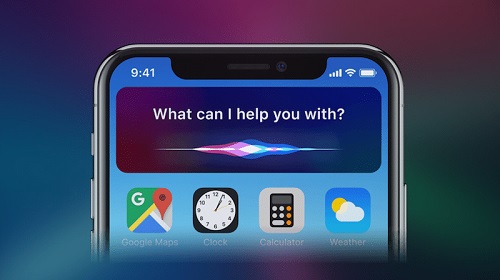
- It may unlock an iPhone with a broken screen without losing data.
- It's not available for all iPhone models, and only available for those who have a Home button.
- It has a low success rate.
- The operating process is very complicated.
Method 4. Unlock iPhone with broken screen via iTunes
iTunes is an official tool that allows users to backup, restore, and update their iOS devices. If you are wondering can iTunes unlock iPhone with broken screen, the answer is undoubtedly YES. With iTunes, you can bypass iPhone screen lock and restore your device as long as you have ever synced it to a computer and trust this computer.
However, using iTunes to unlock an iPhone will delete all your user content, and you can use the built-in feature to back up your iPhone in iTunes. The following are quick steps.
Step 1: Connect your iPhone to a computer, then launch iTunes. If iTunes fails to detect your iPhone, you can try to update it to the latest version.
Step 2: When iTunes detects your iPhone, click Trust on your iPhone. If your device has ever synced with the computer, you can skip this step.
Step 3: Then, hit on the small iPhone icon on iTunes.
Step 4: There will be a Summary tab on the next interface. Select it and hit on the option that says Restore iPhone. Tap on it to unlock your iPhone. In Finder, you just need to click the General tab to restore your iPhone.
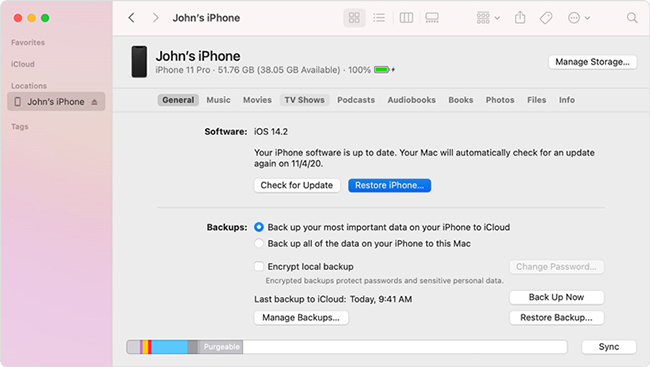
1. If the damaged screen does not allow you to trust the computer, this method will be ineffective. You can move to the following Method 5.
2. For Mac users, you can use the Finder to remove passcode from iPhone with broken screen by following the steps above.
- It helps you unlock broken screen iPhone without passcode.
- You need to have synced and trusted the computer in advance.
- It deletes all your info and settings on iPhone.
- The process is a little complex.
Method 5. Restore broken iPhone using iTunes in recovery mode
Not everyone has a previously trusted computer to connect iPhone with. If you are in such situation, what you can do is to put your broken iPhone into recovery mode. By doing this, iTunes can detect a problem and gives access to repair iPhone by restoring. The whole operation will cause data loss as well. If you don't mind, just go on.
Step 1: Shut down your broken iPhone and then place it into recovery mode (if you think it's complicated, you can use TunesKit iOS System Recovery to automatically enter recovery mode for free):
- iPhone 8 or later, including iPhone SE (2nd generation): Simply press and quickly release the Volume Up button. Soon after do the same operation for the Volume Down button. Next, press and hold the Side button until you can see the recovery mode screen.
- iPhone 7 and iPhone 7 Plus: Press and hold Volume Down button and Side (or Top) button simultaneously until the recovery mode screen appear on device.
- iPhone 6s or earlier, including iPhone SE (1st generation): Press and hold both Home and Side (or Top) buttons until the recovery mode screen displays in your sight.
Step 2: Connect your broken iPhone to the computer and get iTunes launched.
Step 3: A window will pop up, indicating there is a problem with iPhone. You can now click on Restore button to factory reset iPhone and remove screen lock.
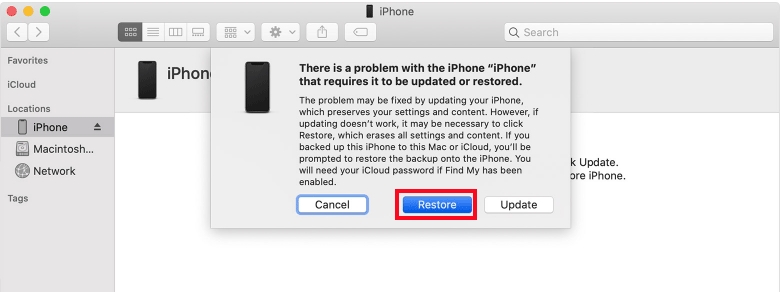
- Unlock broken screen iPhone with no need to trust the computer.
- You will lose all the data on your iPhone.
- The process is a little complex.
Method 6. Unlock iPhone with broken screen via iCloud
In iCloud, there is a feature called Find My iPhone. This feature allows users to manage their iOS devices remotely. In the premise of Find My iPhone is enabled, and iPhone is linking to iCloud, you can take this method a try. It is important to note that this method will erase all your iPhone content. If there is something important on your iPhone, please back it up before using this method.
Here is a step-by-step guide for how to unlock iPhone via iCloud.
Step 1: Navigate to the iCloud website and log in to your iCloud account.
Step 2: In the main interface of iCloud, there is an option that says Find iPhone, click it to the next step.
Step 3: Hit on the All Devices option and select the disabled iPhone in the dropdown menu.
Step 4: Click on the Erase iPhone icon and Remove from Account. And this process unlocks your iPhone.

- You can remotely unlock iPhone without entering passcode.
- You need to enable Find My iPhone feature in advance.
- You need to remember your Apple ID and its password.
- All your data on the device will be lost after unlocking.
Method 7. Access iPhone with broken screen using Find My app
It's impossible for you to respond to prompts on iPhone if it's broken without a functional screen. However, if you have another Apple device or can borrow one from others, using Find My app to erase device as well as screen lock might be a good solution. This can be done without touching your iPhone's screen.
Step 1: Tap to start Find My app on another available device.
Step 2: Tap on the small icon showing Devices at the bottom.
Step 3: Devices tied to the same Apple ID will be displayed here. You can view the list and select your iPhone that has a broken screen.
Step 4: Slide up from the bottom to bring up the entire pop-up screen and tap on Erase This Device option.
Step 5: Click on Continue to confirm your operation and then tap on Erase to begin erasing device and removing iPhone lock from the broken screen.
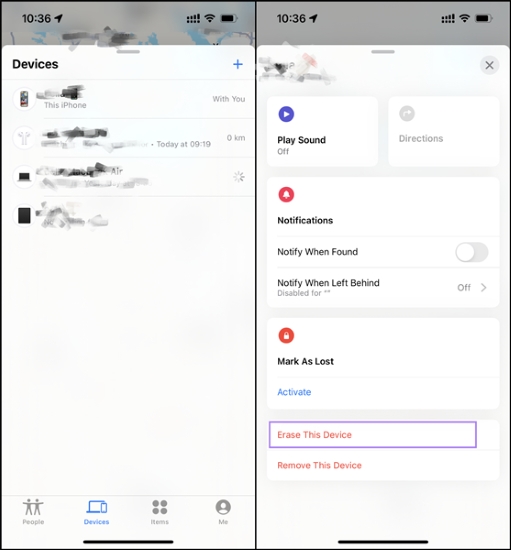
- Unlock iPhone with broken screen remotely.
- You need to have another iOS device.
- You need to remember your Apple ID and its password.
- All the data will be lost after unlocking.
FAQs about unlocking iPhone with broken screen
In this part, we list out some frequently asked questions from our customers that are related to how to unlock an iPhone with a broken or cracked iPhone. Also, we give short answers to them.
-
1. How to back up iPhone with broken screen?
Using iTunes can back up an iPhone with broken screen. However, your iPhone should be synced with iTunes before. If not, you will possibly be unable to trust the computer. You can back up your iPhone via iTunes > Summary > Back Up iPhone. Besides, you can also try using TunesKit iPhone Data Recovery to recover data back to your iPhone with several simple clicks.
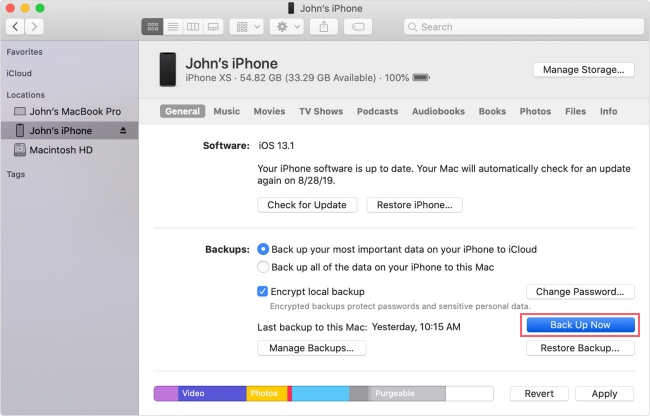
-
2. Is it possible to enter passcode with broken screen?
If you have enabled the Siri feature on iPhone, you can turn on the VoiceOver feature through Siri. Then, try to enter the passcode by using the VoiceOver feature. However, it is always a better choice for users to repair the iPhone screen in Apple Store. It won't cost too much if your iPhone is still under warranty.
-
3. How to trust computer on iPhone with broken screen?
If your iPhone screen is broken, you may not be able to tap the Trust button on the device by yourself. However, you can ask Siri to turn on the VoiceOver feature, and do this for you.
-
4. How to unlock iPhone with broken screen and no Siri?
Well, if you want to unlock broken screen iPhone and do not have Siri, you're highly suggested to try TunesKit iPhone Unlocker, as it is a powerful and professional iOS unlocking tool. Alternatively, you can also use iCloud or iTunes to erase your iPhone.
Conclusion
Here are the top 7 methods for solving the question of how to unlock iPhone with broken screen. If you want to save your content and data, you can try to use the Keyboard method, Siri feature or repair the iPhone screen.
If you just need to remove the screen lock on your iPhone, I think TunesKit iPhone Unlocker would be the best choice for you. It allows users to unlock their iPhones effortlessly and effectively. Feel free to share your thoughts with us in the comments below.
