How to Unlock iPhone with Broken Home Button
"I accidentally threw my iPhone in the air, and its home button got damaged in the process. Despite trying a lot, I haven't been able to unlock my iPhone. How to unlock iPhone with the broken home button?"

The sophistication of modern technology has made smartphones less dependent on physical buttons. For example, the ability to unlock the screen without the Home button has been implemented on various phones to make your use easy. The Home button is significant if you're still using an iPhone with one. But what should you do in the unlikely event that you can't unlock your iPhone if your iPhone's Home button is broken? No worry. In this article, we will show you how to unlock iPhone with broken Home button. Let us begin it.
Part 1: 6 Methods to Unlock iPhone with Broken Home Button
Method 1. Restart Your iPhone
If you press the Home button on your iPhone and it doesn't do anything, the quickest and easiest fix is to reset your device. After restarting your iPhone, you'll be prompted to enter your passcode before gaining access to the device; this allows you to bypass the malfunctioning Home button and access the iPhone easily. Simply refer to the steps below:
Step 1: Press and hold the Side button, then swipe the Slide to Power Off slider to the right.
Step 2: When your iPhone is switched off, press and hold the Side button to turn it on.
Step 3: Now simply enter your passcode to unlock your iPhone.
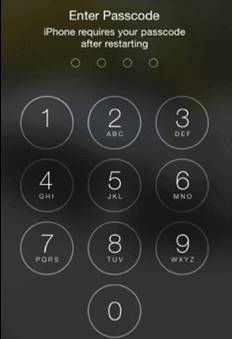
Note: You might also tap the Side or Top buttons to bring up the screen and enter the lock screen password to avoid restarting your iPhone every time.
Method 2. Turn Off Reset Finger to Open
When your iPhone's Home button is broken, there is a risk that its embedded fingerprint sensor will also be damaged, preventing you from using Touch ID or Face ID to unlock your iPhone. Therefore, we recommend that you disable the Rest Finger to Open option, and your iPhone will not continue to ask you to use Touch ID to unlock your iPhone. You will then be able to unlock your iPhone with the broken Home button by simply entering your passcode. Here's the step-by-step guide.
Step 1: After entering your iPhone with a broken Home button via entering the passcode, go to Settings > General.
Step 2: Scroll down to Accessibility > Home Button, and turn off Rest Finger to Open.
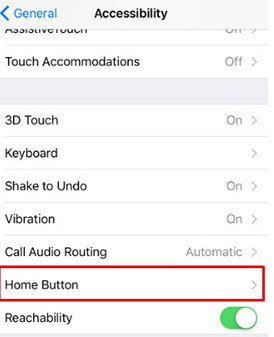
Method 3. Enable Accessibility Touch
There is another way to unlock your iPhone without having to tap the broken Home button. You probably know that the AssistiveTouch icon is clickable even when the screen is locked, and this feature is the magic we want to show you. Here are the steps:
Step 1: Enter the passcode to open your iPhone. Go to Settings > General > Accessibility > Accessibility Shortcut > AssistiveTouch.
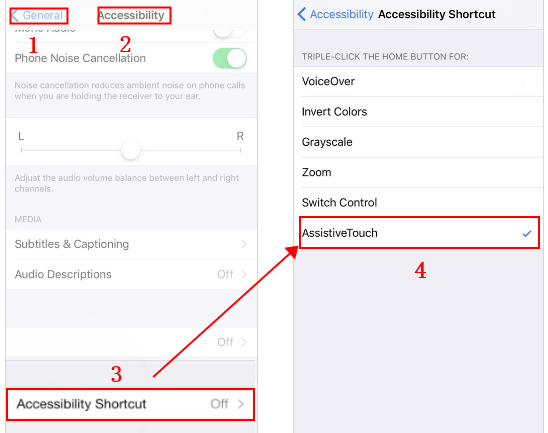
Step 2: Turn on the AssistiveTouch option, then click on the gray floating button pop-up on the screen.
Step 3: You can customize Top Level Menu below Assistive Touch, for example, add the Home option.
Step 4: After that, you can now tap the GREY circle and tap Home to enter your passcode to unlock the iPhone with a broken Home button.
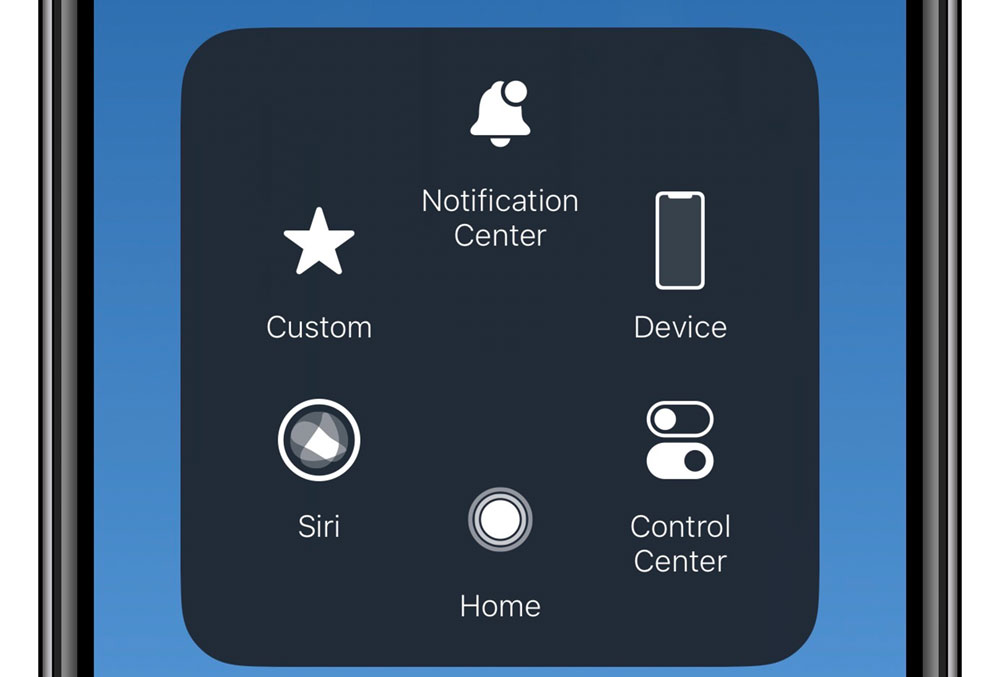
Method 4. Use TunesKit iPhone Unlocker to unlock iPhone with Broken Home button
If you want to know how to unlock iPhone with a broken home button, TunesKit iPhone Unlocker is the right answer. Using the fantastic tool, you've the leverage to unlock any iOS device, factory reset iPhone, or erase iPhone without wasting time. On top of that, TunesKit iPhone Unlocker is fairly easy to use, meaning even newcomers won't mind using this wonderful tool. Importantly, you don't need to do much of your efforts to put things in order. Instead, you can unlock your iPhone without a home button with a single click.
Why Choose TunesKit iPhone Unlocker?
- Supports all the iOS versions, including iOS 17
- Unlock your iPhone without the home button within a couple of minutes
- It also helps you unlock your iPad, iPod, and iPhone with minimal effort
- It offers a 100% success rate while unlocking your iOS devices
- Factory reset iPhone without Apple ID passcode
You can follow the tutorial on how to unlock iPhone with broken Home button by using TunesKit iPhone Unlocker.
Step 1Launch TunesKit iPhone Unlocker
First of all, you'll need to launch the TunesKit iPhone Unlocker after getting it downloaded from your PC. Next up, you'll need to link the iPhone device with a broken home button to the PC. Then select Unlock iOS Screen and hit Start.

Step 2Put your iPhone into DFU mode
In this phase, you'll only need to get your iPhone into DFU mode after following the guidelines mentioned in the image below. You can also follow the onscreen instruction to put your iPhone into Recovery mode.

Step 3Download firmware package
You'll need to download the firmware package after hitting the Download button in this phase. If there is anything wrong with the onscreen information, please correct it manually. When the firmware package is downloaded, TunesKit iPhone Unlocker will ask you to unlock your iPhone.

Step 4Unlock iPhone with broken Home button
After pressing the Unlock icon, TunesKit iPhone Unlocker will start to unlock your iPhone when the Home button is broken. And you will be able to unlock your iPhone even you don't know the correct passcode.

Method 5. How to unlock iPhone with broken Home button via iTunes
If you didn't set up the Touch ID or Face ID in your iPhone and it is locked, you can still unlock your iPhone via iTunes with a broken home button. Using iTunes, you've got the privilege to restore your device and then set up a new password and Touch ID to ensure you don't need to face difficulty.
However, the negative aspect of restoring iOS devices through iTunes is that you'll lose your important data if you don't create a backup before the restoration process. Hence, you must try to backup your vital information before doing this. Luckily, after restoring iPhone, you'll be able to access iPhone even without a home button. Here's how to unlock an iphone with a broken home button via iTunes.
Step 1: Launch iTunes after getting the latest version downloaded and installed on your PC. Next, you'll need to link your iOS device to your PC.
Step 2: After connecting the iOS device to a PC, you'll need to see whether iTunes has detected your device. After detecting your iPhone, tap on it and select Restore Backup. You'll need to restore the latest backup from your device as iTunes allows you to restore settings, text messages, contacts, and calendars.
Step 3: All you need to do is tap on Restore and then confirm the action in this phase. Now, the process will begin to take place and will eventually take some minutes before it comes to an end. You can turn your device on again in the next few moments and customize your iPhone settings again. Moreover, you can also set up a touch ID to ensure you don't have to restore your iPhone through iTunes to unlock your iPhone.

Method 6. How to unlock iPhone with broken Home button via iCloud
If you want to unlock your iPhone without pressing the Home Button, you can take the help of iCloud to put things in order. However, before restoring your iPhone via iCloud, you need to ensure that the Find My iPhone feature is switched on.
Moreover, you'll also lose important data when erasing the device via iCloud, as it tends to cause data loss. Hence, create an appropriate backup of your data before putting everything in order. You can follow the step-by-step guide to restoring your iPhone via iCloud.
Step 1: Open a browser on your computer to visit iCloud.com.
Step 2: In the next phase, you'll need to enter the credentials of your Apple ID. It will help if you remember that you're entering the ID logged in onto your iPhone.
Step 3: Now, all you need to do is tap Find iPhone. Click on the All Devices option and you'll be able to see the list of all the devices where you've logged in with your Apple ID. Your task is to select your iPhone device from there.
Step 4: After iCloud gets your job done, you'll be able to click on Erase iPhone. Next up, you'll need to set up a password and a Touch ID on your iPhone. This process will help you avoid any inconvenience shortly.

Conclusion
After skimming through the guide, you'll be able to know how to unlock iPhone with broken home button in 6 ways. We've mentioned these effective methods to help you unlock your iPhone even though the Home button is broken. In this guide, every method we've highlighted offers different quality from other methods. But, no one can match the supremacy of the TunesKit iPhone Unlocker. It is a mind-blowing tool that can help you unlock any iPhone device in any worst scenario. Incidentally, this tool has the ability to help you remove Apple ID, Screen Time limit, and MDM on any of your iOS devices.
