How to Unlock iPhone with Black Screen [2025 Guide]
"My iPhone screen has turned black, and I don't know how it happened or how to solve this problem. Can someone help me to unlock my iPhone with a black screen"?

Of all the issues you may face with your device, the iPhone's black screen is one of the most common issues. It is a display issue that might be caused due to application crashes, software system glitches, or hardware problems. When your iPhone screen turns black, you won't be able to make calls, write text messages, or perform any other operation on your iPhone. However, you are not alone in being affected by this problem, as many people have encountered it. Luckily, in this article, you'll learn how to unlock iPhone with black screen as we're about to reveal the best methods.
Part 1: 5 Methods to Unlock iPhone with Black Screen
It's not easy to figure out why your iPhone screen turns black. No matter what reason it may be, you can try the following 5 methods to fix the issue.
Method 1. How to Unlock iPhone with Black Screen by Charging It
When your iPhone screen becomes black, the battery may get drained. In such a situation, you can't wake it up by pressing the Home button or Power button, which doesn't mean your device is necessarily broken. Thus, you can connect your device to the charger with a proper USB cable. When the charging notification shows on your screen, it means you can open and wake the phone. If you don't see the charging screen, please continue charging it for a longer time, until you see it. Otherwise, please try the other methods in the article to fix it.

Method 2. How to Unlock iPhone with Black Screen via TunesKit iPhone Unlocker
If charging your device won't solve the problem, you can unlock iPhone with black screen by using TunesKit iPhone Unlocker. It is a reliable iOS unlocker tool that helps you unlock your iPhone from the screen lock without a passcode. Besides, it also enables you to access your iPhone if you forgot the iPhone passcode, iPhone is disabled, the iPhone passcode changed itself, etc. Moreover, users can use factory reset their iPhones without entering the Apple ID passcode with the help of this tool. With the concise and user-friendly interface, you won't meet any obstacles while using TunesKit iPhone Unlocker.
Why Choose TunesKit iPhone Unlocker?
- Unlock iPhone with a black screen with ease
- Factory reset iOS devices without entering password
- Remove screen lock, Apple ID, Screen Time, MDM on any iOS device
- Fully compatible with all iOS models including iPhone 16
- Availabe on Windows and Mac
Please read the tutorial on how to unlock iPhone with black screen using TunesKit iPhone Unlocker.
Step 1Launch TunesKit iPhone Unlocker
Install and launch TunesKit iPhone Unlocker on your computer, and connect your iPhone to it via a lightning-to-USB cable. Then click on Unlock iOS Screen and hit Start.

Step 2Put your iPhone into DFU mode
Follow the guide in the picture below to put your iPhone into DFU or recovery mode. Then go to the next step.

Step 3Download Firmware Package
Confirm the on-screen information of your device or you can change it manually if there is anything wrong. Then hit the Download button to start downloading the firmware package.

Step 4Unlock iPhone with Black Screen
When the downloading is finished, simply tap the Unlock button to start unlocking your iPhone with black screen. You can access your iPhone soon without entering the passcode when the screen lock is removed.
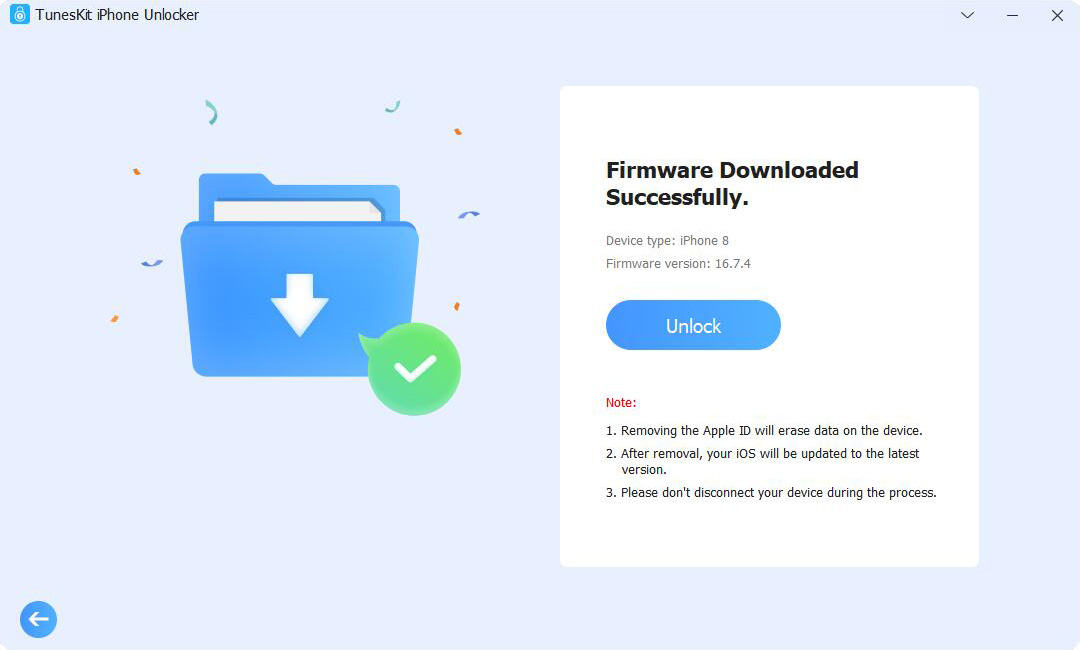
Method 3. How to Unlock iPhone with Black Screen via Force Restart iPhone
In addition to using TunesKit iPhone Unlocker, you can try to force restart to unlock black screen iPhone. Sometimes, a software bug or glitch can cause the issue you're facing. Hence, Force restarting the iPhone will refresh your iOS device and can end up helping to fix the problem you've been struggling with.
Here's the step-by-step guide to force restart your iPhone depending upon the different models.
For iPhone 8 and later version: After pressing and releasing Volume Up and Down buttons, you'll only need to hit and hold your iPhone Side button for a few seconds.Next, you'll need to release the button when you see the Apple logo there.
Now your iPhone will get started again automatically and see the issue you were facing remains or not.
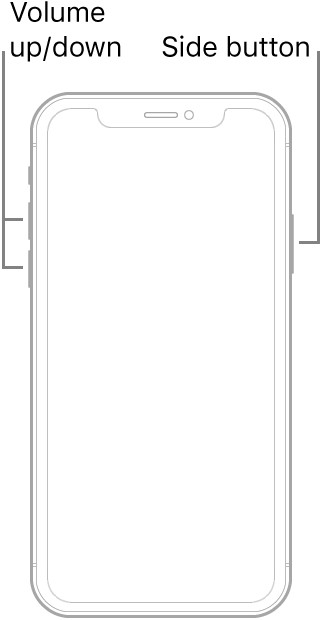
For iPhone 7 and 7 Plus: Press and hold iPhone's Sleep and Volume Down buttons simultaneously until the Apple logo appears there. This process will urge iPhone to get started again and can help you get rid of the issue you're currently experiencing.
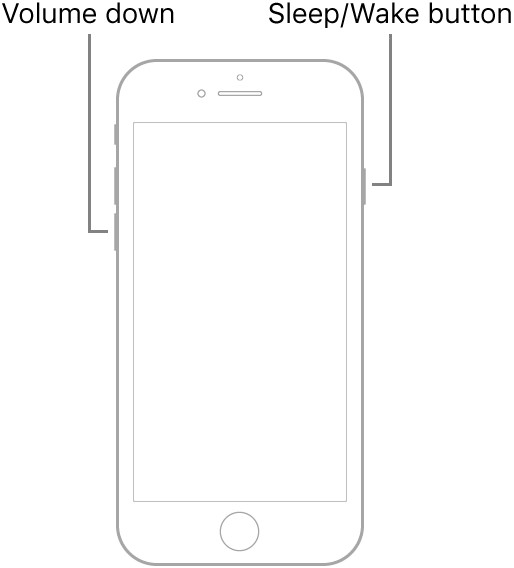
For iPhone 6 and previous versions: After pressing the Home and Wake buttons, you'll need to hold them until the Apple logo feels its presence.
Now, your iPhone will start again, and then you can find out whether this trick helped fix your iPhone black screen problem.
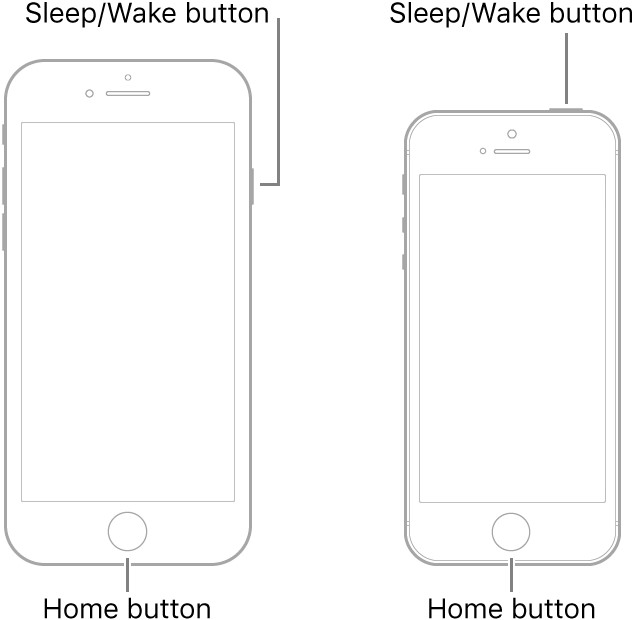
Method 4. How to Unlock iPhone with Black Screen via iTunes
Despite rebooting your iPhone, if things don't look good for you and your iPhone is still stuck on a black screen, you may try to restore your iPhone via iTunes. Restoring your iPhone via iTunes can help you get rid of many iOS issues. However, the issue you can face with this method is that it causes data loss, meaning you can lose all your important data. Luckily, you can protect your data before restoring your iPhone via iTunes by backing up your data. This process helps you to ensure you don't lose any data.
Follow steps below to restore iPhone via iTunes.
Step 1: Navigate to iTunes's official website and download the latest version of iTunes.
Step 2: Next, you'll need to start iTunes and connect iPhone to the PC through a lightning-to-USB cable.
Step 3: Now, iTunes will detect your iPhone, and you proceed ahead by tapping the device icon. Next, you need to select Restore iPhone after hitting the Summary option.
Step 4: After selecting the Restore iPhone option, a window will pop up on your screen, and you'll need to confirm the restoration process by hitting the Restore button. However, you'll need to make sure you don't disconnect your device.
Step 5: After the restoring process gets completed, your iPhone will go back into the original factory setting. Moreover, your iPhone will be updated to the latest iOS version, and the iPhone with black screen issue will be resolved.
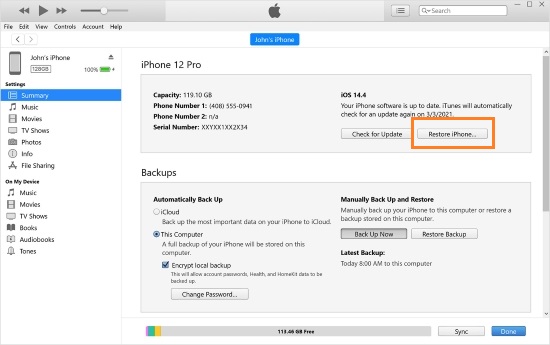
Method 5. How to Unlock iPhone with Black Screen via iCloud
Another thing you could try to know how to unlock iPhone with a black screen is by restoring iPhone via iCloud. It happens when you may face iPhone black screen issue due to misbehaving apps or software, but erasing iPhone via iCloud can help you fix the issue.
However, before restoring iPhone via iCloud, you'll need to back up your data. Moreover, you'll also need to remember that you'll only be able to restore your iPhone via iCloud when you enable or active the Find My iPhone feature.
After putting all the necessary things in order, you can follow the guide below to restore iPhone via iCloud.
Step 1: Navigate to the official iCloud web after launching a browser on your PC.
Step 2: In this phase, all you need is to enter your Apple ID credentials and log into your iCloud account.
Step 3: Sign into iCloud.com and select the Find My iPhone icon.
Step 4: Now, the device list will appear, and all you need to do is choose the iOS device with the black screen.
Step 5: In this phase, you'll only need to tap the Erase iPhone option to eradicate all settings and data on your iPhone.

Part 2: FAQs about how to unlock iPhone black screen
In the following part, we'll answer some frequently asked questions from our users.
Q1. Can I unlock iPhone with a black screen without data loss?
Dealing with iPhone with a black screen can be pretty frustrating at times, as you may lose your data if you try to get rid of this issue. For instance, if you restore your iPhone via iTunes or iCloud, you are prone to lose your important data. Therefore, you can use TunesKit iPhone Data Recovery to restore your iPhone data after unlocking iPhone with black screen.
Q2. How to back up my iPhone via iCloud?
Backing up your data before restoring iPhone is pretty important. You can back up your data via iCloud by following the steps below.
Step 1: Connect iPhone to WiFi connection and then navigate to Settings.
Step 2: You'll only need to hit iCloud Backup in this phase after exploring the iCloud option.
Step 3: Wait for the process to get completed after tapping Back Up Now.
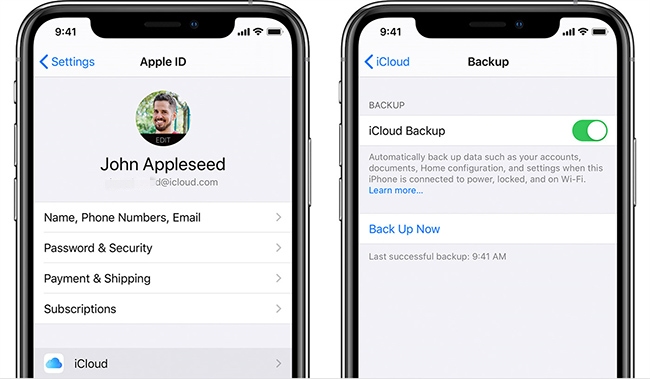
Q3. How do I unlock my iPhon 12 When the screen is black?
To unlock your iPhone 12 when the screen is black, we recommend TunesKit iPhone Unlocker, as it helps you to unlock your iPhone 12 without entering a password even if your phone is in black screen. But you should note that this unlocker will erase all data and content on your device, so please remember to make a backup before using the unlocker.
Q4. Is it possible to enter passcode on iPhone with black screen?
No. It is impossible to enter the correct passcode to unlock your iPhone when the screen is black. If you have turned on the VoiceOver feature, you can try to unlock your iPhone by using the voice control.
Q5. Can I unlock my iPhone with Siri when the screen is black?
No, Siri can't unlock the iPhone or access its settings directly, especially when the screen is non-functional.
Extra Tip: Fix iPhone Black Screen Issue with Ease
In case the iPhone black screen still occurs and unable to access it after you try TunesKit iPhone Unlocker, you still have another choice to get the black screen problem fixed, which is TunesKit iOS System Recovery. TunesKit iOS System Recovery is dedicated to fixing system problems on iPhone, iPad, iPod, Apple TV, and other iOS devices, like iPhone black screen, no sound on iPhone video, iPad stuck on ready to update, etc. With its help, you are able to troubleshoot any iOS issues without data loss in simple steps. What's more, TunesKit iOS System Recovery allows users to put iPhone/iPad into Recovery mode for free, and reset your iOS device to factory settings in one simple click.
TunesKit iOS System Recovery Features
- Fix iPhone black screen issue without data loss
- Repair 150+ iOS issues on iPhone, iPad, iPod, and Apple TV
- Fix iOS problems with highest success rate
- Help you enter/exit recovery mode for free
Conclusion
If you're worried about your screen going black and not being able to unlock it, you can take notes on this article. In this guide, we focus on providing you with the most effective tutorial on how to unlock iPhone with black screen. And we still recommend TunesKit iPhone Unlocker as your first choice as it unlocks your iPhone screen lock even if your device is on a black screen and removes Apple ID, screen time limit, and MDM as well.
