Solved! How to Unlock iPhone with Apple ID
"Help! Today I tried to unlock my iPhone but was blocked out as the wrong passcode! After attempts, I gave up unlocking with screen passcode. I can still remember the Apple ID passcode of this iPhone. Therefore, how can I unlock my iPhone with my Apple ID?"

Though unlocking an iPhone is not an easy job, there are still different ways to unlock an iPhone. In cases when users forgot the screen passcode, can users unlock their iPhone using Apple ID? The answer is YES. The Apple ID of iPhone allows users to download apps from the AppStore or log in to iCloud when they need to make a backup. Meanwhile, Apple ID is the final chance for users to unlock their iPhone when it is disabled. In this post, we will talk about how to unlock iPhone with Apple ID.
Part 1. 2 Methods for How to Unlock iPhone with Apple ID
Method 1. How to Unlock iPhone with Apple ID via iCloud
The Find My iPhone feature of iCloud can be the first choice for you to unlock iPhone with Apple ID. However, if you want to unlock your iPhone via iCloud, you should first turn on the Find My iPhone feature on your iPhone. If the Find My iPhone feature is disabled on your iPhone, you will not unlock it via this trick. The following is the step-by-step guide.
For those who have 2 Apple devices:
Step 1: Launch the Find My app on your iOS device. You should log in to the same Apple ID as the locked iPhone.
Step 2: Click on the device list and find the iPhone that you would like to unlock. Click on it.
Step 3: In this phase, you can see an Erase This Device option when you select the iPhone. Click on it and there will be an instruction about how to do.
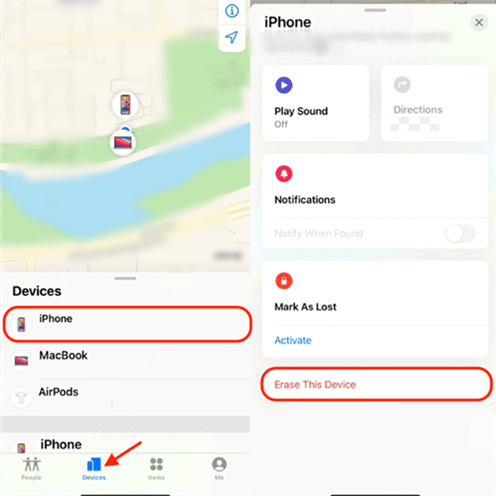
If you don't have another iDevice:
Step 1: Launch a browser on your computer, and navigate to the iCloud website.
Step 2: Enter your Apple ID and the corresponding passcode.
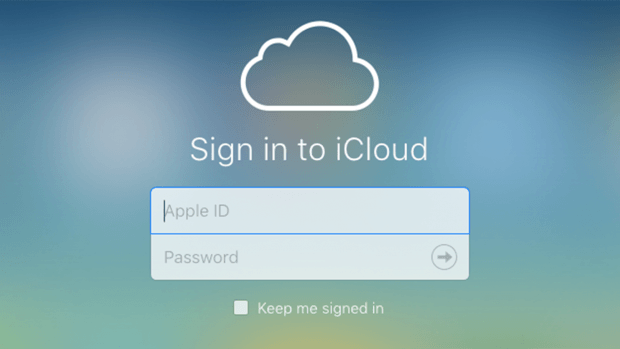
Step 3: Click on the Find My option that you can see in the main interface.
Step 4: Click on the All Device tab, and find the locked iPhone that you would like to unlock. Click on the Erase iPhone to erase the screen lock on the iPhone.
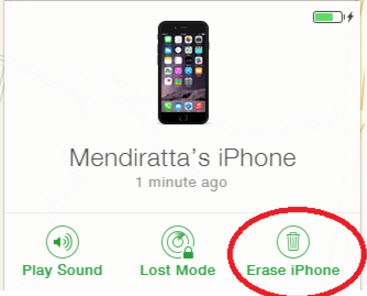
Method 2. How to Unlock iPhone with Apple ID via iOS System Trick
If the iOS system you are now using is from iOS 15.2 to iOS 16, this method would be helpful. With the built-in feature, users can unlock their phones with Apple ID. Follow the following guide to unlock iPhone with Apple ID:
Step 1: Wake your iPhone, and keep entering any passcode until your iPhone is disabled.
Step 2: In this phase, you will see an Erase iPhone option. Click on it, and your iPhone will ask you to enter the Apple ID passcode.
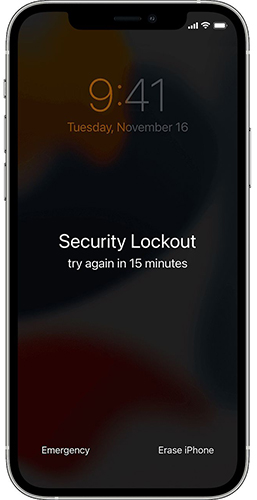
For iOS 17 or later, you can perform the following steps.
Step 1: Enter the wrong passcode multiple times until the screen displays iPhone Unavailable.Step 2: At the bottom of the screen, you'll see an option for Forgot Passcode?. Tap it.
Step 3: Select Start iPhone Reset. This option will guide you through the process of erasing your device.
Step 4: Enter your Apple ID password when prompted. This step is crucial as it disables Activation Lock, which prevents unauthorized access after the reset.
Step 5: Tap Erase iPhone. If you're using an eSIM, you'll have the option to save it before erasing the device. Once the reset is complete, you can set up your iPhone as new or restore from an iCloud or computer backup.
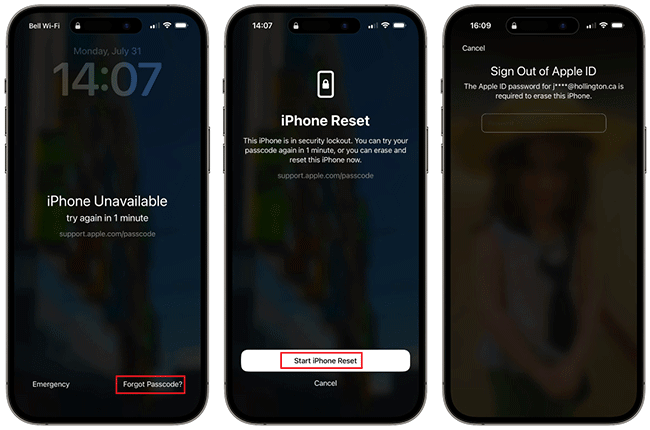
Part 2. How to Unlock iPhone Without Apple ID via TunesKit iPhone Unlocker
It is an assuring choice to unlock iPhone without Apple ID by using TunesKit iPhone Unlocker. It is a reliable and well-established iOS unlocking tool, which allows users to unlock iPhone/iPad/iPod touch in any situation like forgetting the passcode, the screen is broken, the Home button is broken, etc. With this one-stop tool, you can unlock your iOS devices within several clicks. Besides, users can use this unlocking tool to factory reset their iPhones without entering the Apple ID.
Why Choose TunesKit iPhone Unlocker?
- Fully compatible with most iOS device models
- Unlock iPhone/iPad/iPod without passowrds
- Allow users to factory reset iDevices without Apple ID
- Easy-to-use feature and user-friendly interface
- Supports the latest iOS version and iPhone & iPad models
Here is the detailed guide about how to unlock iPhone without Apple ID via Tuneskit iPhone Unlocker.
Step 1Connect iPhone to a computer
To begin with, please download and install TunesKit iPhone Unlocker on your computer. Then, connect your iPhone to the computer. Select the Unlock iOS Screen feature and click on the Start button when this tool detects your iPhone.

Step 2Put your iPhone into Recovery mode or DFU mode
In this phase, please follow the instruction to put your iPhone into Recovery mode. Then, click on the Next button for the next step.

Step 3Download firmware package
Click on the Download button to download the firmware package. Before downloading, ensure that all the given information is corresponding to your iPhone.

Step 4Unlock iPhone without Apple ID
After downloading, TunesKit iPhone Unlocker will start to unlock your iPhone. You will be able to enter your iPhone again when the unlocking process is done.

FAQs About How to Unlock iPhone with Apple ID
1. Is it possible to unlock iPhone with Apple ID?
Yes. By using the above solutions, you can easily unlock your iPhone with the correct Apple ID and passcode. You can use the Find My iPhone feature or the iOS built-in feature to unlock your disabled iPhone with Apple ID. However, if you can't remember your Apple ID passcode or the Find My iPhone feature are not enabled on your iPhone, these solutions will be expired.
2. Can I unlock my iPhone with my iPad or another device?
Yes, you can. Using iCloud allows you to unlock iPhone with iPad remotely. You can do it on another iOS device like your iPad with the same Apple ID. Simply open the Find My app on your iPad, select your iPhone from the list of devices, and choose Erase This Device. This will reset the device, allowing you to set it up again.
However, if you have not turned the Find My iPhone feature on, this method will not be feasible. And all the data and content will be erased from your iPhone.
3. How to unlock iPhone with someone else's Apple ID?
If you bought a used iPhone with someone else's Apple ID but don't know how to unlock it, you should first contact the previous owner to unlock the Apple ID. If it doesn't work, you can download and try using TunesKit iPhone Unlocker to remove the Apple ID from the iPhone or unlock the iPhone directly.
4. Can Apple Support unlock my phone?
No. Apple Support cannot bypass the screen lock that you have forgotten on your iPhone. But if you have the original proof of purchase, Apple can unlock your iPhone, whereas all the content would be erased. However, Apple will not help users unlock their iOS devices in most cases even they are the origin owners.
The Bottom Line
In this post, we talked about how to unlock iPhone with Apple ID and sort out two effective methods. If you still cannot access your iPhone successfully, you can download TunesKit iPhone Unlocker and take it a try. It is an almighty iOS unlocking tool with 4 unlocking features. Also, you can leave us a comment below if you have any other questions. Stay tuned for any helpful tips on updates!
