5 Methods to Unlock iPhone when Forgot iPhone Passcode
"It sounds a little ridiculous, but I forgot my iPhone passcode. I cannot access my iPhone now though I do all the possible passcode attempts. Do you have any idea? All the suggestions will be greatly appreciated."
-- Charles from Apple Discussion

Many iPhone users set up a screen lock to protect their privacy. However, if your device restarts, you'll need to enter the passcode to unlock it - even if you've enabled Face ID or Touch ID. But what happens if you forget iPhone passcode?
Apple's strict security measures make it challenging to regain access without the correct passcode. If you enter the wrong passcode multiple times, your iPhone may become disabled or security-locked for hours, or even permanently.
But don't worry! There are still ways to unlock your iPhone. In this guide, we'll walk you through how to unlock iPhone if you forgot passcode, including options that minimize data loss.
Part 1. What To Do If You Forgot Your iPhone Passcode First
If you wonder "forgot iPhone passcode how to unlock without lossing data"- unfortunately, standard solutions usually require a reset, which erases everything. The only way to unlock your iPhone without erasing it is to enter the correct passcode.
But before restroing to a full reset, here are three ways you should try to minimize data loss:
This may only work if you remember your Apple ID and password or you've enabled the iCloud backup beforehand. If not, please jump to Part 2 directly.
1. Test Your Passcode by Resetting Apple ID Password on Another iPhone
If you have another Apple device linked to the same Apple ID, you can try resetting your password there. This may allow you additional attempts to enter your passcode without triggering a lockout. Follow these steps:
Step 1. Sign in to your Apple ID on another iPhone. Open Settings > [your profile] > Media & Purchases > Sign Out.
Step 2. Tao Media & Purchases again, and a message will appear asking if you want to set up Media & Purchases with your Apple ID.
Step 3. Select Not [your Apple ID] and then choose Forgot Apple ID.
Step 4. Enter your Apple ID and verify your identity via phone number or email.
Step 5. Select Cannot access your [Apple Device]. A screen will prompt you to Enter Passcode for Other iPhone. Ensure the listed device is the one that's locked.
Step 6. Try entering your usual passcode to see if it grants access.
Once you test out the correct passcode, you can use it to unlock iPhone forgot passcode without data loss.
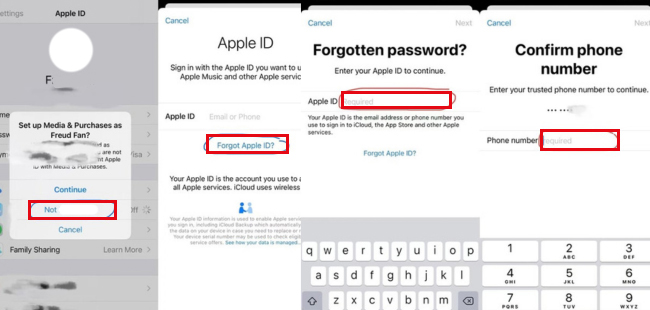
2. Try Possible Passcodes Using the Apple Support App
If you don't have another iPhone to sign into your Apple ID, you can use the Apple Support app to get additional passcode attempts instead of getting iPhone unavailable for 3 hours and even longer time. Here is how:
Step 1. Install the Apple Support app on another iPhone or iPad.
Step 2. Sign in with a friend's Apple ID (do not use yours).
Step 3. Select Reset Password > Help Someone Else, then enter your Apple ID when prompted.
Step 4. Choose Can't get to your Apple device, and a prompt will appear asking for your iPhone passcode.
If you enter the wrong passcode three times, you might have to wait an hour before trying again. However, after the waiting period, you'll be able to attempt more passcodes.
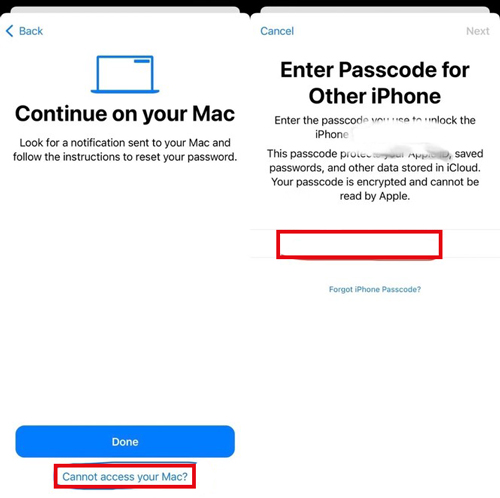
3. Back Up Your iPhone Data Before Restoring It
If you still can't remember your passcode, it's best to back up your iPhone before performing a reset. However, this method only works if iCloud Backup was enabled beforehand. Here's what to do:
Step 1. Ensure your iCloud storage has enough space to cover your used device storage. Upgrade if you use the free 5GB iCloud plan.
Step 2. Connect to a stable Wi-Fi network and keep your iPhone charged. iCloud will sync your data automatically - it may take several hours, so it's best to do this overnight.
Step 3. Log in to your Apple ID on another device and sync your data to this device from iCloud to check if your data has synced to iCloud.
Once the backup is complete, you can proceed with restoring your iPhone using the methods below. After unlocking it, you'll be able to restore your data on locked iPhone from iCloud without losing important files.
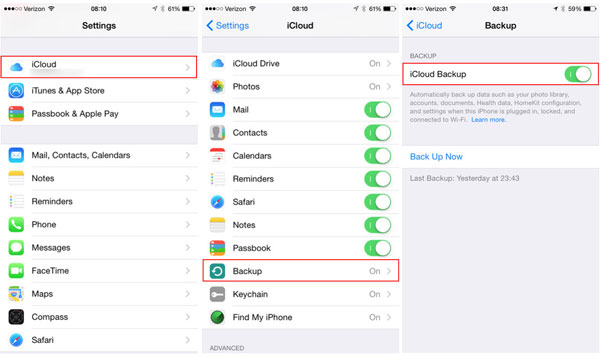
Part 2. How to Unlock iPhone If You Forgot Passcode
After backing up your device data, you can now take methods below to unlock iPhone without passcode when you forgot it.
Method 1. Unlock Forgot iPhone Passcode via TunesKit iPhone Unlocker
If you forgot your Apple ID passcode as well, using a third-party iPhone unlocking tool to is the most effective solution. One of the most reliable options is TunesKit iPhone Unlocker.
TunesKit iPhone Unlocker is fully compatible with the latest iOS 18 and allows you to unlock iPhone when forgot passcode, when the screen is broken, or when Touch ID or Face ID is not available. With its user-friendly interface, you can unlock your iPhone in just a few simple steps.
Why Choose TunesKit iPhone Unlocker
- Unlock iPhone without passcode quickly in 4 easy steps
- Restores iPhone without iTunes and Apple ID credentials
- Works on almost all iPhone models at iOS 9 and later versions
- Removes iPhone/iPad Screen Time limits, MDM restrictions as well
Let's see how to unlock iPhone when you forgot passcode via Tuneskit iPhone Unlocker.
Step 1Connect iPhone to the Computer
To begin with, please connect your iPhone to a computer via a lightning or USB charging cable. Then, choose Unlock iOS Screen and click on the Start button for the next step.

Step 2Put iPhone into DFU Mode
Then, please follow the on-screen instructions to put your iPhone into DFU mode. Click on the Next button at bottom right when you put your iPhone into DFU mode successfully.

Step 3Download Firmware Package
In this step, you will see detailed information about your iPhone. Please ensure that all the information (model, iOS version, etc.) is corresponding to your iPhone. Then click the Download button to install the necessary firmware.

Step 4Unlock iPhone When Forgot iPhone Passcode
After the firmware download is complete, click Unlock to start the unlocking process. Within minutes, your iPhone will be unlocked, but note that this process erases all data on the device. Thankfully, you can restore the data from iCloud or iTunes if you've backed up when set up the devive.

Method 2. Erase Data from Lock Screen When Forgot iPhone Passcode [iOS 15.2 & Later]
Sometimes you might have no access to a computer or another iOS device to unlock iPhone when forgot iPhone passcode. Thankfully, Apple introduced a built-in feature in iOS 15.2 and later that allows you to erase your iPhone directly from the lock screen.
However, this method requires that:
✅ Your iPhone is connected to the internet.
✅ You remember your Apple ID and password used to set up the device.
Here is how to erase iPhone when forgot passcode on your locked iPhone:
Step 1: Keep entering the wrong passcode until there is an iPhone Unavailable screen appears, and it asks you to try again later.
Step 2: Tap the Forgot Passcode option in the bottom-right corner. Tap Start iPhone to Reset on the Security Lockout screen.
Step 3: Enter your Apple ID password to sign out of your Apple account. Tap Erase iPhone to wipe all of data and settings on your iPhone including the screen lock.
Once the process is complete, your iPhone will restart as a new device, and you can set it up again without screen lock.
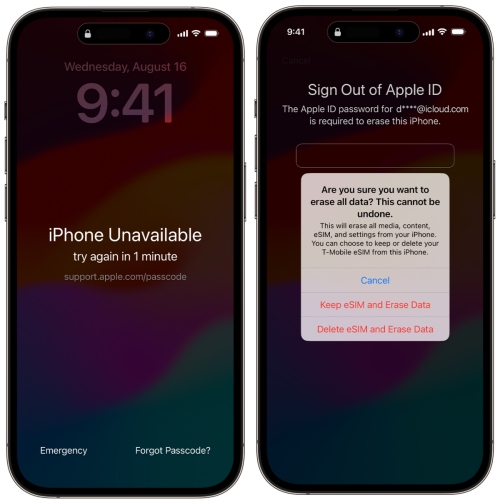
- Easy to setup on your iPhone without additional devices.
- Only works on iOS 15.2 and later version;
- Require Apple ID and password.
Method 3. Reset iPhone Passcode When Forgot It [iOS 17/18]
Many users might not want to lose data and wonder "Can I reset iPhone passcode if I forgot it?" when find solutions to unlock iPhone. Thankfully, there has a chance to reset iPhone passcode if your iPhone is running iOS 17 or later version. This feature allows you to unlock your iPhone using your previous passcode within 72 hours of changing it.
Here's how to reset iPhone passcode if you forgot:
Step 1: Try to enter a passcode five or more times until iPhone Unavailable message pops up on the screen.
Step 2: Tap Forgot Passcode? in the bottom-right corner.
Step 3: Select Enter Previous Passcode and enter your old passcode. If it works, you can unlock iphone forgot passcode without restore.
Once unlocked, immediately set a new passcode to secure your device.
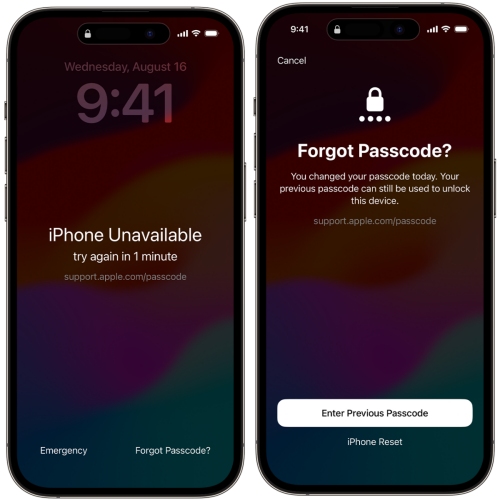
- It will not cause data loss on your device;
- Easy to set up without additional devices.
- Only works on iOS 17 and later version;
- Only works if you've changed passcode within 72 hours;
- Requires Apple ID and password.
Method 4. Restore iPhone via iTunes to Unlock Forgot iPhone Passcode
If you have previously synced your iPhone with iTunes, you can use it to restore your device and remove the passcode. However, this will also erase all data on your iPhone. If you don't want to lose any data on your iPhone, you can click "Backup Up Now" before restoring iPhone.
Here is how to restore iPhone if you forgot passcode via iTunes/Finder:
On Windows iTunes
Step 1: Connect your iPhone to a computer and launch iTunes on it. Then, turn off your iPhone and put it into Recovery mode.
Step 2: When a little iPhone icon appears on iTunes, click on it.
Step 3: Find the Summary tab on the left interface, hit on it. Then, click on the Restore iPhone to unlock your iPhone.
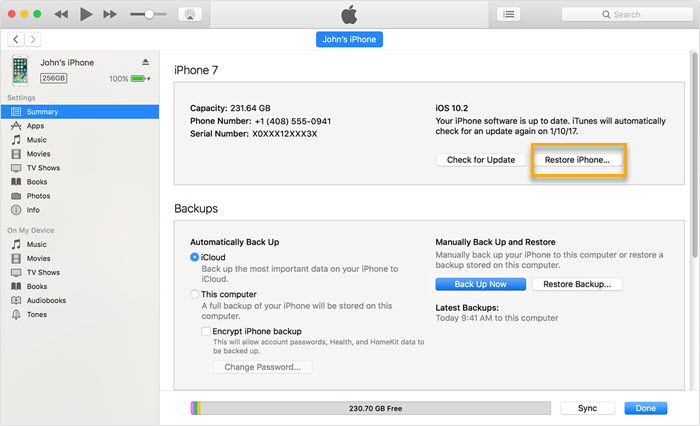
On Mac Finder
Step 1: Connect your iPhone to Mac computer and open Finder app.
Step 2: Click iPhone on the sidebar after your Mac detects the connected device.
Step 3: Click General > Backups > Back up all of the data on your iPhone to this Mac.
Step 4: Click Restore iPhone to unlock forgot passcode iPhone.
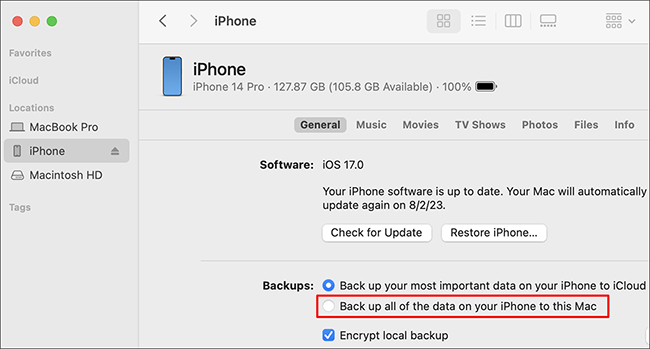
- You can backup device data before restoring iPhone easily;
- Do not need Apple ID and password to proceed.
- It may only work if you've synced to iTunes before;
- Require to install iTunes if you use Windows computer.
Method 5. Erase iPhone via iCloud Find My Feature to Unlock It
If you have Find My iPhone enabled, you can erase your iPhone remotely through iCloud. This method requires:
✅ Your iPhone is connected to the internet.
✅ You know your Apple ID and password.
Here is a step-by-step guide of how to erase iPhone when forgot passcode using Find My iPhone on iCloud.
Step 1: Navigate to the iCloud website and log in to the same Apple ID as the locked iPhone. Alternatively, open Settings and navigate to the Find My iPhone on another iOS device.
Step 2: Click Find My iPhone, then select All Devices and choose your locked iPhone.
Step 3: Click Erase iPhone to reset the device and remove screen passcode.

- Easy to operate on browser at any devices
- Only works when you enabled Find My iPhone beforehand
- Require Apple ID and password
Video Tutorial: Forgot iPhone Passcode How to Unlock?
In the following short video, we're going to introduce several methods to help you out when you forgot iPhone passcode and can't access it. Watch the video carefully and try it one by one to fix your issue.
Part 3. FAQs on Unlocking iPhone When Forgot Passcode
-
1. Can I Unlock My iPhone Without Losing Data?
Generally, if you have an iTunes or iCloud backup created before forgetting your passcode, you can restore your data from the backup without losing anything. The backup will overwrite the existing data - including the forgotten passcode - allowing you to regain access without erasing everything.
However, if you don't have a backup, unlocking your iPhone will result in data loss, as the process removes all data along with the forgotten passcode.
Before unlocking your iPhone, back up your data if possible. You can also use TunesKit iPhone Data Recovery to recover lost files after unlocking your device. -
2. Can I Unlock My iPhone Without an Apple ID?
Yes. You can use TunesKit iPhone Unlocker to unlock your iPhone without Apple ID. Simply connect your iPhone to a computer, launch the program, and follow the on-screen instructions to remove the passcode.
If you want to use iTunes, iCloud, or the iOS 15.2 "Erase iPhone" feature to unlock your iPhone, the Apple ID passcode is necessary. -
3. How to Change My iPhone Passcode?
To change the passcode on your iPhone, you can open the Settings app > choose Face ID & Passcode or Touch ID & Passcode > enter your current passcode > tap Change Passcode. Enter the old passcode again and then enter the new passcode twice to confirm.
Once changed, make sure to remember your new passcode or store it securely. -
4. How to Avoid Forgetting iPhone Passcode?
It's easy to forget a passcode, especially if you don’t use it often. Here are some tips to prevent future lockouts:
✅ Use a memorable but secure passcode - Avoid birthdays, common numbers, or patterns that others can guess easily.
✅ Write it down - Store it in a safe place (not in your phone!).
✅ Use a password manager - Secure apps like iCloud Keychain or 1Password can store your passcode for you.
✅ Test your new passcode - When setting a new passcode, ensure you've entered it correctly by locking and unlocking your phone a few times.
By taking these precautions, you can minimize the chances of getting locked out of your iPhone again.
Part 4. Conclusion
This is all about how to unlock iPhone if you forgot passcode. It can be frustrating if your iPhone turns into a brick because of forgetting paccode. Thankfully, the above 5 methods can help unlock your iPhone if you are now encountering the same issues. If you remember your Apple ID password or a recently changed passcode on iPhone with iOS 17/18 version, you may be able to unlock your iPhone without restoring it.
If you don't remember Apple ID credentials as well, the most recommended solution is TunesKit iPhone Unlocker, which lets you unlock your iPhone even without an Apple ID. Click to install this powerful program and save your iPhone quickly!
