[New Guide] How to Unlock iPhone SE Without Passcode?
"Help! I forgot the passcode all of a sudden, and I couldn't access my iPhone SE. Can anyone tell me what I can do to unlock my iPhone SE without passcode?"

As we all know, the passcode is an important lock to protect our privacy and data on the iPhone SE. However, some iPhone SE users easily forgot their passwords, leaving them unable to unlock their devices. It's not a simple thing for a common user to access his device without passcode. Here, we'll introduce you four practical methods for how to unlock iPhone SE without passcode.
Part 1: How to Unlock an iPhone SE without Passcode?
Let's try the following 5 methods to unlock your iPhone SE without passcode, you can try these methods one by one.
Method 1. Use Touch ID to Unlock iPhone SE
If Touch ID is enabled but you're unsure which finger was registered, try unlocking your iPhone SE by testing each finger. Be careful—too many failed attempts may disable your device. Start with your dominant hand for better results.
This method has a high success rate and allows you to resolve the issue directly on your iPhone SE without external tools. However, if Touch ID is not enabled or multiple failed attempts occur, your device may become disabled, which can take time to resolve.
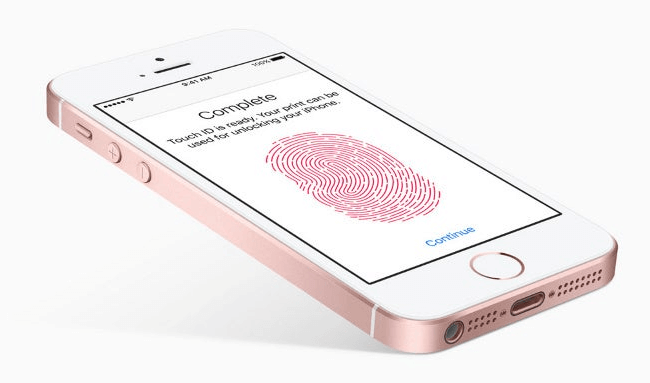
Method 2. Use iTunes to Unlock iPhone SE
For most iOS users, they may try to access their locked iPhone SEs with iTunes, which is an official way by Apple Support. As iTunes enables you to restore your iOS devices without passcode, you can easily get into your disabled iPhone SE with the help of it. You can try this method following the steps beneath to unlock iPhone SE without passcode.
Step 1: To begin with, update the iTunes on your PC to the latest version and plug your iPhone SE into the PC with an original cable.
Step 2:Then, put your iPhone SE into the Recovery mode according to the methods beneath:
For iPhone SE (1st generation), you need to press and hold the Home key together with the Top button at the same time. Then, don't let them off until the Recovery mode screen is seen.
On an iPhone SE (2nd generation), you need to press and swiftly release the Volume Up button as well as the Volume Down button. Then, keep holding the Side button until the Recovery mode screen can be seen.
Step 3: When your iPhone SE is detected by iTunes, locate and choose it.
Step 4: Choose the Update option in the pop-up window.

Method 3: Unlock iPhone SE Without Passcode & iTunes
Do you think it is a little complex to use iTunes to access your iPhone SE? No worries. You can try using TunesKit iPhone Unlocker, our most recommended tool for you. As a useful software for passcode removal purpose, TunesKit iPhone Unlocker enables you to unlock iPhone without password no matter what types of iOS devices you are using, such as iPhone 16, iPad, and iPod. With this practical tool, you don't need to worry about unlocking your 4/6-dight passcode, Touch ID, Face ID on your iOS devices any more. You can just click several buttons, then your unlocking problem will be solved within minutes.
Besides, when you meet the cases like Face ID not working, not remembering Apple Account password, and forgetting iPhone password, TunesKit iPhone Unlocker can be conducive for you to deal with them instantly in 4 simple steps.
Key Features of TunesKit iPhone Unlocker
- Available on the latest iOS version and iPhone model
- Unlock iPhone without password within several minutes
- Enable to factory reset iDevices without passwords
- Unlock iPhone/iPad/iPod touch at ease
- Help to remove Face ID and fingerprint recognition at ease
Then, let's see how to unlock iPhone SE without passcode with TunesKit iPhone Unlocker.
Step 1Connect iPhone SE to a PC
To start with, connect your iPhone SE to the PC/Mac, and wait for TunesKit iPhone Unlocker to detect your device.

Step 2Put iPhone SE into DFU mode
Follow the guide on the interface to set your iPhone SE into DEU/Recovery mode. Click on the Next button when your iPhone is in the Recovery mode.

Step 3Download firmware package
Then, you will see the device information of your iPhone SE on the interface. Please ensure all the onscreen information is correct before downloading the firmware package. After that, tap on the Download button to download matched firmware package.

Step 4Unlock iPhone SE without password
When you finish downloading the iOS firmware, you just need to click the Unlock button to allow it to unlock iPhone SE without passcode. Remember, all your iPhone data will be erased after unlock. If you want to keep your iPhone data still, please make a backup first.

Method 4: How to Unlock iPhone SE using iCloud
If you don't have a computer, you can't use iTunes/TunesKit to access your disabled iPhone SE. It's suggested that you unlock it with iCloud if you recall your Apple ID and password logged in, and have enabled Find My iPhone on your device. Here's the guidance for how to unlock iPhone SE without passcode or computer.
Step 1: Visit iCloud.com with a browser on your mobile phone. Then, use your Apple ID and password to sign in.
Step 2: Afterward, choose the All Devices option, and then select your iPhone SE from the list.
Step 3: At last, choose Erase iPhone and then Erase to conform your decision. Your iPhone SE will be unlocked when it finishes.

Method 5: Unlock iPhone SE via Erase iPhone option
If you are using an iPhone SE with iOS 15.2 or later iOS version, you can easily unlock the iPhone SE when you can't remember the correct screen lock passcode. However, you should own the Apple ID and know the Apple ID passcode of the iPhone SE.
Step 1. Keep entering the wrong screen lock passcode on your iPhone SE until you can see the Erase iPhone option on your iPhone.
Step 2. Click on the Erase iPhone option and enter your Apple ID passcode to unlock your iPhone SE.
Step 3. Then, the screen lock on your iPhone SE will be removed. All your iPhone data will be erased.
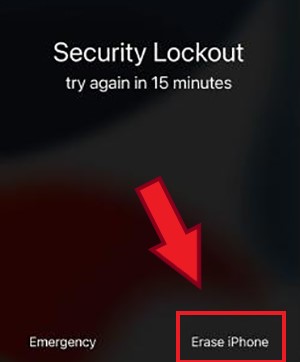
Part 2: Common FAQs Related to iPhone SE Unlock
Q1How to set a passcode on iPhone SE?
To set a passcode on your iPhone SE, you need to first tap on the Settings app on the main interface. Then select the Touch ID & Passcode option, and tap on Turn Passcode on. After that, type the new passcode you want to set.
Q2How do I reset my iPhone SE without a password or computer?
First, press the Volume Up and let it off quickly, and then conduct the same for the Volume Down button. Then, you need to hold down the Power button on the side of your device. Don't release it until your iPhone SE turns black.
Q3Can I unlock my iPhone SE without passcode not losing my data?
No. If you have not backed up the data stored on your iPhone SE before, you will lose all your data when unlocking your iPhone SE without passcode. You can make a backup before unlocking your iPhone SE if you don't want to lose any data.
Part 3: The Bottom Line
After reading this post, you may have got a good solution to help you with your problem. From our perspective, TunesKit iPhone Unlocker is the best method to unlock your iPhone SE without passcode if you are a new hand. If you have other problems, or want to get more help, you can write them down in the comments section.
