2025 Best Guide - How to Unlock iPhone Passcode without Computer
"My iPhone is disabled now, and I have no computer to restore or unlock it now. Does anyone have ideas about unlocking an iPhone without a computer? All the suggestions would be greatly appreciated."
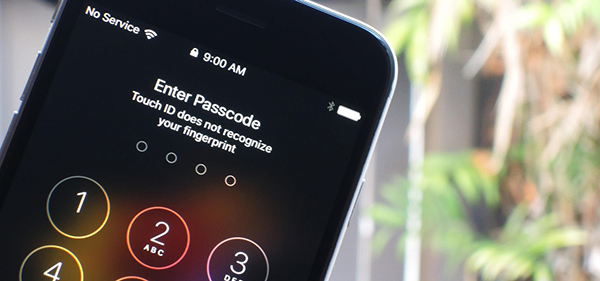
iPhone is disabled because of entering the wrong passcodes too many times? Or buying a second-hand iPhone but cannot access it because of the screen passcode? As a well-known method, using iTunes can unlock an iPhone effortlessly. However, it would not be a feasible way when there is no computer nearby. Thus, how to unlock iPhone passcode without computer? Read it on, and you will learn how-to with the best methods.
Part 1. 3 methods to unlock iPhone without computer
Method 1. How to unlock iPhone without computer via Siri
Users can use Siri to get into their iPhone screen without entering passcodes by the clock feature. It is a little bug on iOS 10.3.2 or 10.3.3. If you are not using one of the two versions, don't think and skip to the next method. And this method might fail to make it. Let's see how to do it.
Step 1: Activate Siri on your iPhone. Just keep holding the Home button or Side button to activate it. When Siri is on, speak "What time is it" to Siri.
Step 2: Then, Siri will show you the time, coming with a clock icon. Hit on the clock icon to the World Clock interface. There will be a plus icon on the top-right interface, tap it to the next step.
Step 3: Here, you will see a search box. Type random characters into it and hit the tab that says Select All.
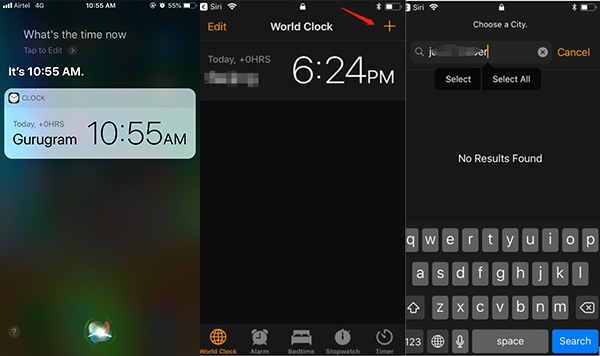
Step 4: Next up, select the Share option when it appears. And then, you will see a pop-up window with several options. Hit on the Message to the next step.
Step 5: Type any character into the To box. Then, hit on the Return button on your keyboard. Press your Home button after a few seconds, And you will access the home page successfully.
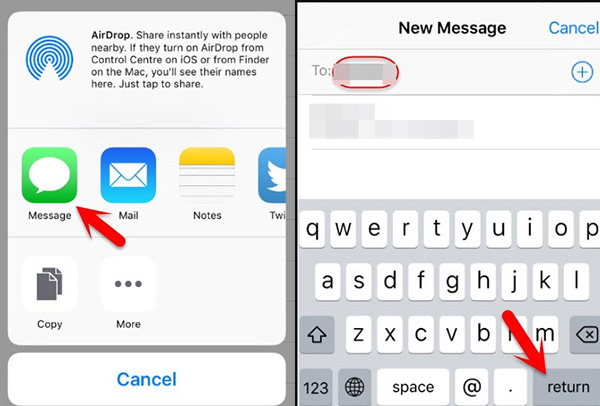
Method 2. How to unlock iPhone without computer via iOS 15.2
With the iOS versions from 15.2, there will be a built-in feature of the iPhone for users to unlock iPhone without computers and passcodes. An Apple ID should be logged in to the locked device, and you need to know password. Otherwise, you will not unlock it successfully. If you are now using iOS 15.2 or later, and you know the Apple ID password of the device, here is a how-to for you.
Step 1: Turn on your iPhone, and keep entering wrong passcodes until there is an option that says Erase iPhone on your screen.
Step 2: Tap on the option and enter your Apple ID passcode to remove the screen lock on your iPhone. After that, follow the guides to reset your iPhone.
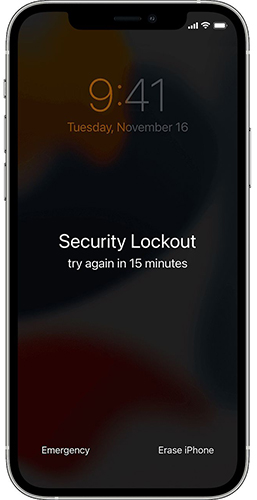
Method 3. How to unlock iPhone passcode without computer via iCloud/Find My app
With the help of this Apple official service, you can unlock your iPhone at ease in the premise of having other iOS devices. To unlock your iPhone, look at the following guides for how to unlock iPhone without computer:
Step 1: Open a browser on your computer and go to the iCloud website. Then, log in to your Apple ID.
Step 2: Here, you will see a list of all your iOS devices, select the one that you want to unlock.
Step 3: Click the Erase iPhone to unlock it without a computer.
If you have another iOS device, you can also use the Find My app to unlock your iPhone without computer. You can follow the below steps to make it.
Step 1: Launnch the Find My app on your iOS device. The iPhone should log into the same Apple ID as the disabled iPhone.
Step 2: Open the device list and select the disabled iPhone that you want to unlock.
Step 3: Select the Erase iPhone option to unlock iPhone passcode without computer.

Part 2. Use TunesKit iPhone Unlocker to unlock iPhone without passscode
If all the above methods are not feasible for your iPhone, you should try using a professional iPhone unlocking tool on a Windows or Mac computer. TunesKit iPhone Unlocker is one of the best iOS unlocking tools that outranks most other competitors. In cases of iPhone screen broken, iPhone screen unresponsive, or iPhone is disabled, TunesKit iPhone Unlocker performs perfectly. Moreover, users are able to use TunesKit iPhone Unlocker to factory reset their iPhone without passcodes. It is now fully compatible with the latest iOS versions and most iOS device models.
Why Choose TunesKit iPhone Unlocker?
- Fully compatible with most iOS device models
- Unlock iPhone/iPad/iPod without passwords
- Allow users to factory reset iDevices without Apple ID
- Easy-to-use feature and user-friendly interface
- Supports the latest iOS version including iOS 17
Now, let's see how to unlock iPhone without knowing the passcode using TunesKit iPhone Unlocker.
Step 1Connect iPhone to a computer
Firstly, please connect your iPhone to a computer and launch TunesKit iPhone Unlocker. This tool is available on both Windows and Mac. Enter the Start button to the next step.

Step 2Put your iPhone into DFU mode
Next up, please follow the guide to put your iPhone into DFU mode or Recovery mode.

Step 3Download firmware package
Then, download the firmware package that can unlock your iPhone. Before downloading, please ensure that all the given information is corresponding to your device. If not, correct it manually.

Step 4Unlock iPhone without password
TunesKit iPhone Unlocker will start to remove the passcode on your iPhone after the firmware package has been downloaded. All your iPhone data and content will be erase after using TunesKit iPhone Unlocker to remove screen lock from iPhone.

Part 3. How to unlock iPhone Passcode with computer via iTunes
Using iTunes to unlock a disabled iPhone is well-recommended, though it will erase all the data and content from the device. To use iTunes to unlock an iPhone, the device should be synced with iTunes before. If your iPhone hasn't synced with iTunes before, you should put your iPhone into Recovery mode first. Now, let's see how to make it.
Step 1. Launch iTunes and connect iPhone to the computer.
Step 2. Click on the little device icon on the top-left toolbar.
Step 3. Click on the Summary option.
Step 4. Choose the Restore iPhone option to unlock iPhone without Passcode.

Part 4. The bottom line
That's all for how to unlock iPhone passcode without computer. There are 3 different methods that you can try using. Except for using Siri, the other methods will erase all your iPhone data. Therefore, back up your iPhone via iCloud or iTunes would be a wise choice if you want to keep your data still. Take TunesKit iPhone Unlocker a try is also recommended for you if you can't remember the Apple ID passcode.
