How to Unlock iPhone 8? Full Guide Here!
"Hey there, I got a used iPhone 8 from my friend, but it is disabled. My friend told me that he could not remember the correct passcode as well. Does anyone know how to unlock an iPhone 8 without entering the screen lock passcode? All the suggestions would be greatly appreciated."

We all know that Apple has the best mobile device security that protects our iPhone/iPad/iPod very well. In most situations, the screen lock of iOS devices performs well in protecting our privacy. However, this program would be in the way when we do forget the screen lock passcode. Many iPhone 8 users ask me if I can unlock iPhone 8 without entering the passcode. Here the answer will be Yes. In this post, I will show you feasible and workable methods for you to unlock your iPhone 8 with ease. Here we go.
Solution 1. How to Factory Reset iPhone 7 without Passcode via iTunes
iTunes can always be the first choice for iPhone users to unlock their iOS device when they forgot the screen lock passcode. Besides, iTunes allows users to backup their iPhone before unlocking it if they don't want to lose any data from their iPhone 8. To use iTunes to unlock your iPhone 8, your iPhone should be synced with iTunes before. Otherwise, you will need to put your iPhone into Recovery mode for further steps. The following steps will show you detailed ways to unlock an iPhone 8 with iTunes.
Step 1: Connect your iPhone 8 to iTunes with a lightning cable. Please launch Finder if your os is macOS Catalina or a later version.
Step 2: When iTunes detects your iPhone, you will see a little device icon on the top toolbar. Click on the icon for the next step.
Step 3: Click on the Summary option that appears on the left menu.
Step 4: Click on the Restore iPhone option to unlock your iPhone 8.

What if you haven't synced your iPhone 8 with iTunes before? Just follow the coming guide to put your iPhone 8 into Recovery mode and unlock it. Ensure that iTunes is opened. Connect your iPhone 8 to iTunes. Your iPhone 8 should be connected to iTunes until it is in Recovery mode successfully.
Press the Volume Up button and release it quickly. Do the same to the Volume Down button. Then, keep holding the Side button until you see the Recovery mode screen.
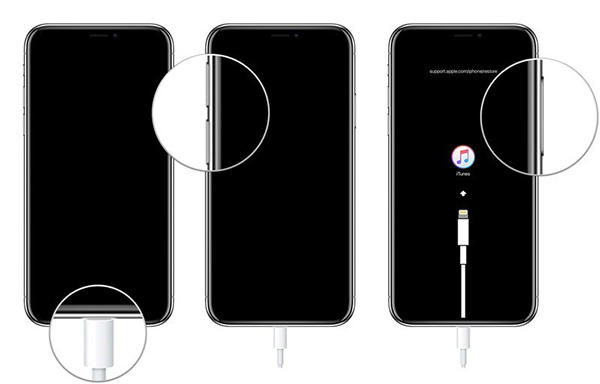
When your iPhone 8 is in Recovery mode, you will see a popup on the iTunes window. Click on the Restore option to Unlock your iPhone 8 without passcode.
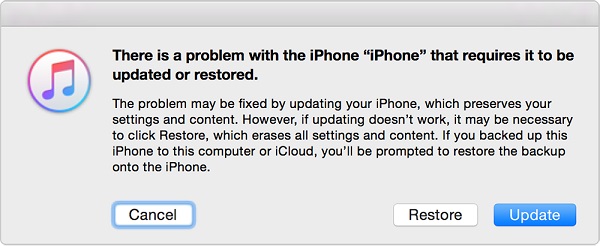
Solution 2. How to Enable Disabled iPhone via iCloud
Using the Find My iPhone feature allows users to unlock their iPhone 8 without computers. You can use this feature on a mobile phone or another iOS device. The Apple ID and the passcode are necessary for using this feature. If you have a backup on your iCloud account, you can restore the backup after unlocking your iPhone 8. Here we will show you how to unlock iPhone 8 Plus with iCloud.
Step 1: Launch a browser on your phone. Then, navigate to the iCloud.com website. Enter your Apple ID and the corresponding passcode.
Step 2: Click on the Find My option.
Step 3: Select the All Devices option. Then, click on the disabled iPhone 8.
Step 4: Click on the Erase iPhone option to wipe the screen lock of your iPhone 8. Then, you will need to set up your iPhone again.

Solution 3. Enable a Disabled iPhone via TunesKit iPhone Unlocker
Using a third-party tool is also a recommended method for users to unlock their iPhone when it is disabled. TunesKit iPhone Unlocker is one of the best iOS unlocking tools for iOS users to unlock their disabled devices within several steps. When you forgot the passcode of your iOS devices, you can try using TunesKit iPhone Unlocker to remove the screen lock from your iPhone. Also, this program supports users to factory reset their iOS device within several steps. With the hassle-free interface, unlocking your iPhone will be easy.
Key Features of TunesKit iPhone Unlocker
- Available on the latest iOS version including 15
- Unlock iPhone 8 within several minutes
- Enable to factory reset iDevices without passwords
- Unlock iPhone/iPad/iPod touch with ease
- Help to remove Face ID and fingerprint recognition
Now, let's see how to enable disabled iPhone via TunesKit iPhone Unlocker.
Step 1Connect your iPhone to a computer
To begin with, please connect your iPhone to a computer. Then launch TunesKit iPhone Unlocker. When it detects your iPhone 8, click on the Start button.

Step 2Put your iPhone into Recovery mode
To begin with, please put your iPhone into Recovery mode. If you don't know how to, you can follow the on-screen instruction to make it.

Step 3Download firmware package
Check if there is nothing wrong with the on-screen information. You can correct it manually. Then, click on the Download button.

Step 4Unlock iPhone 8
When TunesKit iPhone Unlocker finishes the downloading, it will start to unlock your iPhone 8. Your iPhone 8 will be able again after several minutes.

Conclusion about How to Enable a Disabled iPhone
That's it! In this post, we have listed 3 methods for iPhone 8 users to unlock their iPhone 8 without passcode or computer. Please feel free to leave us a comment below if you have any other questions. If you need to unlock other iOS devices like iPhone, iPad, or iPod touch, click on the Download button and try using TunesKit iPhone Unlocker.
