How to Unlock iPhone 15 Without Passcode [iOS 18 Supported]
"I bought a new iPhone 15 Pro Max and set up a screen lock on it. However, when I tried to unlock my iPhone 15, the passcode is wrong. I can't remember the passcode of my iPhone 15 and now I can't unlock my phone. Does anyone know how to unlock iPhone 15 Pro Max without passcode?"

After purchasing a new iPhone 15 Pro Max, users will choose to set up a screen lock passcode to protect their devices from illegal accessing. However, if you can't remember the correct screen lock passcode on your iPhone, you will not be able to unlock your iPhone successfully. What if users forgot the screen lock passcode of an iPhone? If you can't enter your iPhone as you can't remember the passcode of your iPhone 15 Pro Max, this post is the right place where you can learn how to unlock iPhone 15 without passcode or Face ID.
Solution 1. How to Unlock iPhone 15 without Passcode with Third-party Tool
If you can't remember the passcode of your iOS device like iPhone, iPad, or iPod touch, the first solution you should take is to use a third-party tool to unlock it. Here, I recommend TunesKit iPhone Unlocker to you. TunesKit iPhone Unlocker is a powerful iOS unlocking tool that can help users unlock iPhone, iPad, and iPod touch without entering any passcode. If you can't remember the passcode of your new iPhone 15, iPhone disabled, or you need to factory reset their iPhones, using TunesKit iPhone Unlocker can be the best solution you can use to unlock your iPhone. This program is now available on both Win and Mac systems, and users will not encounter any problems while using TunesKit iPhone Unlocker to unlock iPhone, iPad, or iPod touch.
Key Features of TunesKit iPhone Unlocker
- Available on the latest iOS version including 15
- Unlock iPhone 15 without passcode within several minutes
- Enable to factory reset iDevices without passwords
- Unlock iPhone/iPad/iPod touch with ease
- Help to remove Face ID and fingerprint recognition
Now, let's see how to unlock iPhone 15 Pro Max without passcode or Face ID.
Step 1Connect iPhone 15 to Computer
Download and install TunesKit iPhone Unlocker on computer. Then, connect your iPhone 15 to the computer. If you need to remove the screen lock from your iPhone, please select the Unlock iOS Screen feature. Hit on the Start button.

Step 2Put iPhone into Recovery Mode
Then, you will need to put your iPhone into Recovery mode. If you don't know how to make it, you can follow the onscreen instructions to put your iPhone 15 into Recovery mode. When your iPhone is in Recovery mode, click on the Next button.

Step 3Download Firmware Package
Then, you will need to download the firmware package. You should check the onscreen information and ensure that there is nothing wrong with the information. Click on the Download button to Start downloading. If there is anything wrong, please correct the information manually.

Step 4Unlock iPhone 15 without Passcode
When the firmware package is downloaded, TunesKit iPhone Unlocker will start to remove the screen lock from your iPhone 15. Remember, all the data and content from your iPhone will be removed after unlocking your iPhone, please make a backup before unlocking your iPhone.

Solution 2. Unlock iPhone 15 Without Passcode with iTunes
Another solution for users to unlock iPhone 15 without knowing the passcode is to use iTunes to unlock the iPhone. Before using iTunes to unlock your iPhone 15, your iPhone 15 should be synced with iTunes, or you will need to put your iPhone 15 into Recovery mode first. You can follow the below steps to unlock your iPhone 15 without knowing the passcode by using iTunes.
Step 1. Download iTunes and connect your iPhone 15 to the computer.
Step 2. Click on the little device icon on the top toolbar when your iPhone 15 is detected.
Step 3. Click on the Restore iPhone option to restore your iPhone via iTunes. You can back up your iPhone before using iTunes to restore your iPhone to prevent from losing data.

Solution 3. Unlock iPhone 15 Without Passcode via iCloud
If you know the iCloud account and passcode on your iPhone, you can try using iCloud to unlock your iPhone 15. The Find My iPhone feature should be enabled on your iPhone 15. The following is how-to.
Step 1. You can go to the icloud.com website from a browser on your computer or another mobile device. Then, log into your Apple ID account.
Step 2. Click on the Find My iPhone feature and select the All Devices option.
Step 3. Select your disabled iPhone 15 and click on the Erase iPhone option to unlock your iPhone.
Step 4. When your iPhone is erased, your iPhone 15 will be set to the factory settings and you can log into your iPhone without encountering the screen lock.

Solution 4. Unlock iPhone 15 Without Passcode via Settings
If the iOS version on your iPhone 15 is iOS 15.2 or later, you can try using the iOS 15.2 built in feature to remove the unlock your iPhone 15 without entering the screen lock passcode. Here is the how-to.
Step 1. Wake up your iPhone 15 when it is disbaled, and go to the lock screen.
Step 2. Keep entering the wrong Apple ID passcode until an Erase iPad option appears.
Step 3. Click on the Erase iPad option, and you will be prompted to enter Apple ID and passcode.
Step 4. After enter the passcode, your iPhone will be erased. If you don't want to lose data from your device, please make a backup first.
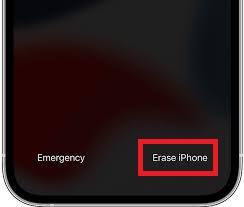
Conclusion
That's all about how to unlock iPhone 15 without knowing the passcode. If you can't remember the passcode on your iPhone, you can try to use TunesKit iPhone Unlocker or the other 2 solutions to unlock your iPhone. If you are still having other questions, please feel free to leave us a comment below.
