How to Unlock iPhone 13 without Passcode [iOS 18 Supported]
"I purchased iPhone 13 a few weeks ago and set up a new password there. However, I'm facing the issue that whenever I try to enter the password, it says invalid password. I'm not sure if the password I had set up has been forgotten or some software issues are causing this cause".

Apple is a pretty renowned company, and its cell devices are top-notch. However, some iPhone users still tend to face issues with their iPhones. For instance, sometimes, they can't unlock the iPhone 13 despite entering the passcode. At the same time, most people tend to forget the passwords that could lead them to this chaos.Hence, whatever are the reasons are, you should stick to this guide as we'll explore the appropriate ways to help you know how to unlock iPhone 13 without passcode.
Part 1: 4 methods to unlock iPhone 13/Pro/Pro Max without a passcode
Method 1. How to unlock iPhone 13 without passcode via TunesKit iPhone Unlocker
The first and best method to help you know how to unlock iPhone 13 without passcode is TunesKit iPhone Unlocker. It is an incredible tool that helps you access your phone without any password. Users can also factory reset their iPhone or iPad without entering any passcodes by TunesKit iPhone Unlocker. Besides unlocking iOS devices, TunesKit iPhone Unlocker can also help users unlock Screen Time, bypass Restrictions, and unlock Apple ID. Using this tool, you'll only need to follow a few simple steps to unlock iPhone 13, as the software brings a relatively simple user interface to put things in order.
Why Choose TunesKit iPhone Unlocker?
- Allows users to unlock your iPhone 13 with minimal effort.
- Supports the latest iOS version including iOS 18
- It also brings a 100% success rate
- User-friendly and intuitive interface
- Factory reset any iOS device without entering passcode
How to unlock iPhone 13 without passcode via TunesKit iPhone Unlocker? The following steps will show you the how-to.
Step 1Launch TunesKit iPhone Unlocker
After downloading the software, your only task is to install it and launch the program afterward. Next up, you'll need to connect the iOS device to Windows or Mac. Select the Unlock iOS Screen feature when the iPhone Unlocker is launched. Then, click on the Start button.

Step 2Put iPhone 13 into DFU or Recovery mode
Hit the Next button to put iPhone 13 into DFU mode after reading the instructions given in the image below. When your iPhone is in Recovery mode, click on the Next button.

Step 3Download firmware package
Get the favorable firmware package downloaded by hitting the Download icon. Before downloading, please check the onscreen information and ensure that all the device information is correct. Click on the Download button to start downloading. If there is anything wrong, you can correct it manually.

Step 4Unlock iPhone 13 without passcode
Hit the Unlock icon and TunesKit iPhone Unlocker will start unlocking your iPhone 13 without a passcode. When the screen lock is removed from your iPhone 13, you will need to set up your iphone again, and all iPhone data and content will be erased on your iPhone.

Method 2. How to unlock iPhone 13 without passcode or Face ID via iTunes
If you've forgotten iPhone 13 passcode and want to access your iPhone features, you can unlock iPhone 13 without passcode by repairing your iPhone through iTunes. The most significant advantage you carry with restoring your iPhone via iTunes is that it will remove minor software issues your iPhone might be facing currently. In addition, this method is also free of cost, meaning you don't need to invest anything to put things in order.
However, the only thing that might frustrate you is that you may lose data while heading this route, as this process will erase all data from your iPhone. Hence, you should back up your iPhone 13 data before unlocking it via iTunes. After backing the data, you can read the guidelines below to serve your purpose.
Step 1: First of all, your main job is to download the iTunes latest version and then install it on your PC. Next, you need to launch the program before proceeding ahead.
Step 2: You'll need to link iPhone 13 to your PC via a quality lightning cable. Next up, you need to select the device option when your Windows or Mac decides to detect your device.
Step 3: You'll need to select Restore iPhone twice to confirm the action that you're looking to perform here. Moreover, you should ensure that iPhone remains connected to the PC until the process gets completed. Also, you can make a backup before restoring your iPhone to prevent from data loss.
Step 4: After getting your job done, restart your device and then try to set up a new password.

Method 3. How to unlock iPhone 13 without passcode via iCloud
If nothing improved things for you despite restoring your iOS device via iTunes, you've also got the golden opportunity to restore your iPhone with the help of iCloud. Unlike iTunes, iCloud doesn't come with the hectic procedure to get your job done. Instead, it enables you to fix your issues by following only a couple of steps.
However, this procedure also causes data loss, and you'll have to sacrifice all your iPhone data in this process. Luckily, you can protect your data by backing it up before restoring your iPhone via iCloud. Before putting this thing in order, you'll need to ensure that Find My iPhone is enabled. Next up, you can follow the precise guide below to restore iPhone 13 through iCloud.
Step 1: You can use any web browser to visit the official website of iCloud.
Step 2: After reaching there, all you need to do is sign in with your Apple ID.
Step 3: You'll need to navigate iCloud.com after choosing the Find My iPhone icon. Next up, you'll need the tap on iPhone 13 to proceed ahead. The restoring will begin after you hit the Erase iPhone icon and eventually take some minutes before concluding.

Step 4: After all this procedure, your iPhone 13 will start again, and you'll need to select a new password and then confirm it later. Next up, you can also restore data backed up before restoring the device via iCloud.
Method 4. How to unlock iPhone 13 without passcode via the iOS 15.2 built-in feature
Despite trying a few things, if you still don't know how to unlock iPhone 13 without a passcode, you can try out some solutions tricks. For instance, you can opt for iOS 15.2 feature that enables to restore iPhone without linking the device to any PC or Mac.
However, for this, you'll need to make sure you're currently using the iOS 15.2 version. Moreover, this process is conditional, implying you'll need to remember your Apple ID credentials to put things in order. Although this process will also cause significant iPhone 13 data loss, it would also help you get what you've searched for.
After making everything sure and backing up your data, follow the guide below to erase iPhone 13 via iOS 15.2 built-in feature.
Step 1: When you try to enter your passcode a few times, your screen will show the Erase iPhone icon.
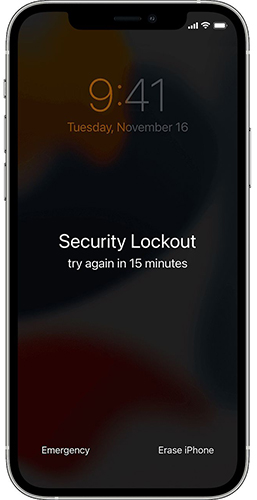
Step 2: Here, in this stage, all you need to do is select the Erase option you must be seeing on your screen. Next up, you'll need to confirm this action by tapping the same Erase option again.
Step 3: After removing the Apple ID from your iPhone 13, you'll need to select the Erase option again to serve your purpose. The process will quickly start implementing the restoration process on your iPhone in a while.
Step 4: Now, the device will get started again, and your only task is to set up a new password and make sure you don't forget it this time.
Conclusion
If you're roaming around to learn how to unlock iPhone 13 without a passcode, this article could be a massive boost. Here, in this piece of writing, we were focused on helping you unlock your iPhone whether you've forgotten your password or the issues happened due to software issues.
The methods we've discussed in this guide can be a source of joy for you, but TunesKit iPhone Unlocker remains the most effective method. Using this mighty tool, you can unlock your iOS device from the worst of situations.
