How to Unlock iPad without Passcode - 4 Solutions!
"Can anyone help me? I forgot the password for the iPad, and I can not access it now. Is it possible to unlock iPad without passcodes? Your help would be greatly appreciated."
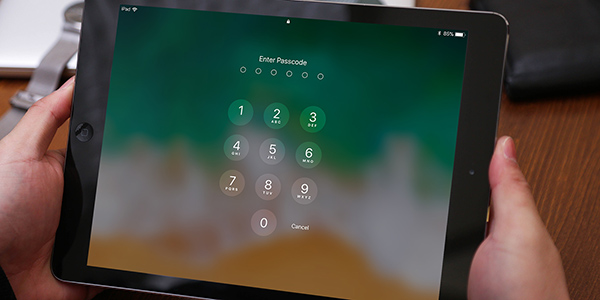
Recently, some users told me that their iPad is disabled because of the wrong passcode. Sometimes, users may forget their iPad passwords after changing. Other situations like entering mistaken passcodes too many times will lead to this trouble. Therefore, can we unlock iPad without passwords? Sure. In this post, we will show you the best 4 ways to access your iPad at ease.
Method 1. How to unlock iPad without password via Recovery mode
The first method is to put your iPad into Recovery Mode and restore it via iTunes. Though you haven't synced your iPad to a computer, this method is still workable because of the Recovery mode. If you know little about this method, follow the following guide to unlock iPad without password.
For iPad with Home button:
Step 1: Connect your iPad to a computer, then launch iTunes.
Step 2: Turn off your iPad when you connect it to iTunes. Keep holding the Home button concurrently.
Step 3: When there is a Connect to iTunes appears on your iPad, it means that you had put your iPad into Recovery mode successfully.

For iPad without Home button:
Step 1: Launch iTunes and connect the iPad to the computer
Step 2: Press the Volume Up button quickly, then press the Volume Down button. Finally, keep holding the Top button until you put your iPad into Recovery mode.
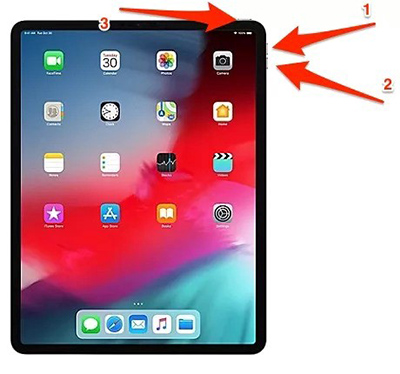
Next up, restore your iPad in iTunes or Finder to unlock iPad without passcode. To restore your iPad:
For iTunes: Select the iPad icon on the toolbar. Click on the Summary and select the Restore iPad option.
For Finder: Select your iPad on the left menu. Then, navigate to the General tab and hit on the Restore iPad option.
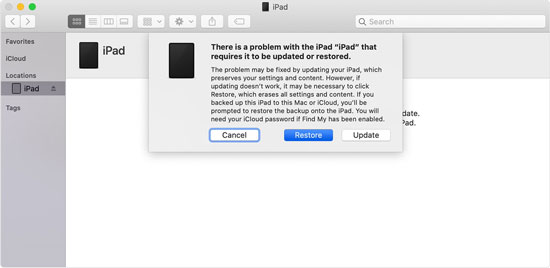
Method 2. How to unlock iPad without password via TunesKit iPhone Unlocker
If you want to unlock iPad without passcode or Home/Top button, this method is for you. Using a professional iOS device unlocking tool is also effective to unlock an iPad.
TunesKit iPhone Unlocker can help you with this problem. It is a dedicated iOS unlocking tool that is fully compatible with iPhone, iPad, and iPod touch. Besides, it is available on the latest iOS version. No matter you are facing Face ID not working, screen unresponsive, or fingerprint not working, TunesKit iPhone Unlocker can help you access your iOS devices at ease.
Why Choose TunesKit iPhone Unlocker?
- Fully compatible with most iOS device models
- Unlock iPhone/iPad/iPod without passwords
- Allow users to factory reset iDevices without Apple ID
- Easy-to-use feature and user-friendly interface
Let's see the step-by-step guide for using TunesKit iPhone Unlocker to unlock iPad without passwords.
Step 1Connect iPad to a computer
To begin with, please connect your iPad to a computer that has launched TunesKit iPhone Unlocker. Then, click on the Start button to the next step.

Step 2Put your iPad into DFU Mode
Follow the guide to put your iPad into Recovery mode or DFU mode. Go to the next step when you make it. If you don't know how to put your iPad into Recovery, you can follow the onscreen information to make it. Click on the Next button when your iPad is in Recovery mode.

Step 3Download Firmware
Then, check whether the given information is corresponding to your iPad. Click the Download button when all is done.

Step 4Unlock iPad without passcode
In this step, TunesKit iPhone Unlocker will start to unlock your iPad. Wait for several minutes and you will be able to access your iPad without passcodes.

Method 3: How to unlock iPad without password using Settings
If the iPadOS version on your device is iOS 15.2 or later, you can use the built-in feature to unlock your iPad without knowing the correct passcode. However, you should know the correct Apple ID and passcode to erase your iPad. If you don't want to lose data or content on your device, please make a backup before unlocking.
Step 1: Wake your iPad and keep entering the wrong screen lock passcode until your iPad is disabled.
Step 2: When your iPad is disabled, you will see an Erase iPad option. Click on it.
Step 3: Then, your iPad will ask you to enter your Apple ID and passcode to unlock your iPad without passcode.
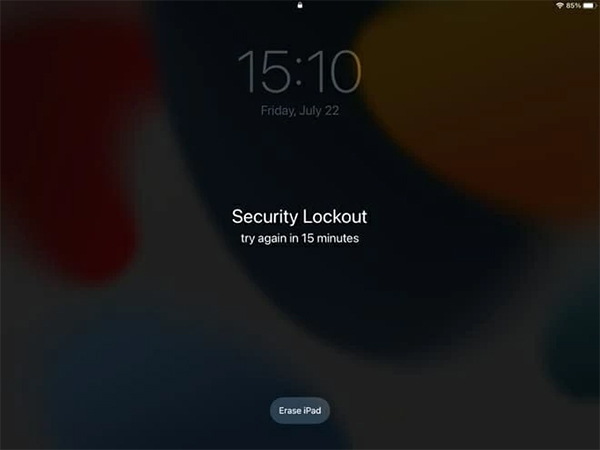
Method 4: How to unlock iPad without password via iCloud
If you have no computer to launch iTunes, Finder, or iPhone unlocking tools, and your iPad is on iOS 15.2 or later, you can try using iCloud to unlock iPad without passcode. It is worth noting that this is feasible in the premise of you have turned the Find My iPad feature on your iPad.
Step 1: Open a browser on your mobile phone or computer and head to the iCloud website.
Step 2: Log in to your iCloud account, and select the Find My feature.
Step 3: Hit on the All Devices option and find your iPad in the dropdown.
Step 4: Click Erase iPad and do as the instruction says. And iCloud will unlock your iPad when all is done.

Conclusion
All the above methods are well-recommended for how to unlock iPad without passcode. TunesKit iPhone Unlocker is worth trying if you are now concerned with a locked iPad, iPhone, or iPod touch. If you have any other questions, leave a comment below and we will be glad to help you.
