Full Guide - How to Unlock iPad without iTunes
"My iPad is disabled because of the wrong passcode attempts. I want to restore it by using iTunes. However, iTunes cannot work well on my computer. Does anyone know how to unlock iPad without iTunes? I will be grateful for your help. "
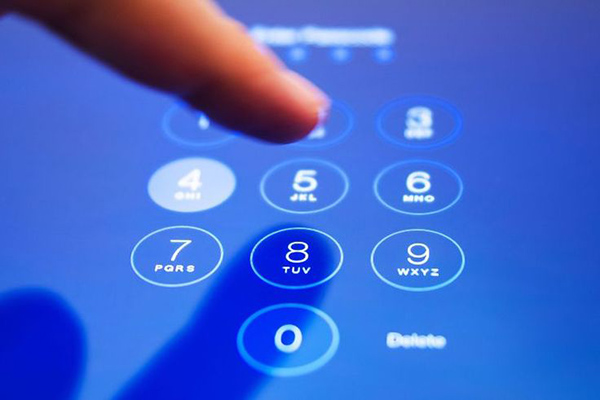
What if your iPad is disabled? In most situations, using iTunes to unlock an iPhone can be the best choice. If an encrypted iTunes program cannot help you restore your iPad, things will get knotty. If your iPad is now disabled, yet iTunes not working on your iPhone, this post will be the right place where you can find the true solutions. Here on this page, we will show you the top solutions about how to unlock iPad without iTunes.
Solution 1. How to Unlock iPad without iTunes by using iCloud
The iCloud of Apple provides various convenient features like Find My iPad, backup files, sharing files with friends, etc. If you have enabled the Find My iPad feature on your disabled device, you can take the assistance of iCloud to unlock your iPad. You should know the Apple ID and the passcode as well. Here, we will show you how to unlock your iPad without iTunes by using iCloud.
Step 1: To begin with, navigate to the iCloud website and select the Find My feature. You can use the Find My iPad feature on a computer or a mobile phone.
Step 2: When you are in the Find My iPhone feature, click on the All Devices option and select your disabled iPad.
Step 3: Click on the Erase iPad option to remove the iPad passcode without iTunes.

Solution 2. How to Unlock iPad without iTunes by using TunesKit iPhone Unlocker
TunesKit iPhone Unlocker is a dedicated iOS unlocking tool with various features like remove Apple ID passcode, bypass Screen Time passcode, bypass MDM restriction, and unlock iPhone screen lock. It supports iPhone 13 Pro Max and the latest iOS 16. TunesKit iPhone Unlocker helps unlock iOS devices in different cases like iPhone is disabled, iPhone screen is broken, iPad is disabled, forgot iPad passcode, etc. No matter how your iPad is locked or disabled, TunesKit iPhone Unlocker will help you out within several clicks.
Why Choose TunesKit iPhone Unlocker?
- Fully compatible with most iOS device models
- Unlock iPad without iTunes within several clicks
- Allow users to factory reset iDevices without Apple ID
- Easy-to-use feature and user-friendly interface
- Supports the latest iOS version including iOS 16
Let's see how to unlock iPad without iTunes by using TunesKit iPhone Unlocker.
Step 1Connect iPad to computer
To begin with, please connect your iPad to a computer. Launch TunesKit iPhone Unlocker to your iPad. Select the Unlock iOS Screen option in the main interface. Then, click on the Start button when your iPad is detected.

Step 2Put iPad into Recovery mode
Here, you will need to put your iPad into Recovery mode. Otherwise, you will not be able to unlock your iPad. If you don't know how to make it, you can follow the on-screen instruction to make it.

Step 3Download Firmware Package
Check the information about your iPad on the interface. If there is anything wrong, you can correct it manually. If all the information is corresponding to your iPad, click on the Download button to start downloading.

Step 4Unlock iPad without iTunes
TunesKit iPhone Unlocker will start to unlock your iPad as soon as the downloading process is done. The process will take several minutes.

Tip: How to Unlock an iPad with iTunes
Here, we will show you how to unlock an iPad with iTunes. If your iPad has previously synced with iTunes before, you can use iTunes to restore your iPad directly. It should be noted that restoring your iPad will erase all the content data from your iPad. If your iPad has not been synced with iTunes before, you should put your iPad into Recovery mode for restoration. Let's see a stepwise guide to unlocking the iPad with iTunes.
Step 1: Launch iTunes on your computer. If you are now using macOS Catalina or the later version, please launch Finder. Then, connect your iPad to the computer.
Step 2: When iTunes detects your iPad, a little device icon will appear on the top-left corner of iTunes. Click on the device icon.
Step 3: Select the Summary option.
Step 4: Tap the Restore iPhone option to wipe the screen lock from your iPad. If you have a backup of your iPad, you can click on the Restore backup option to make it as well.
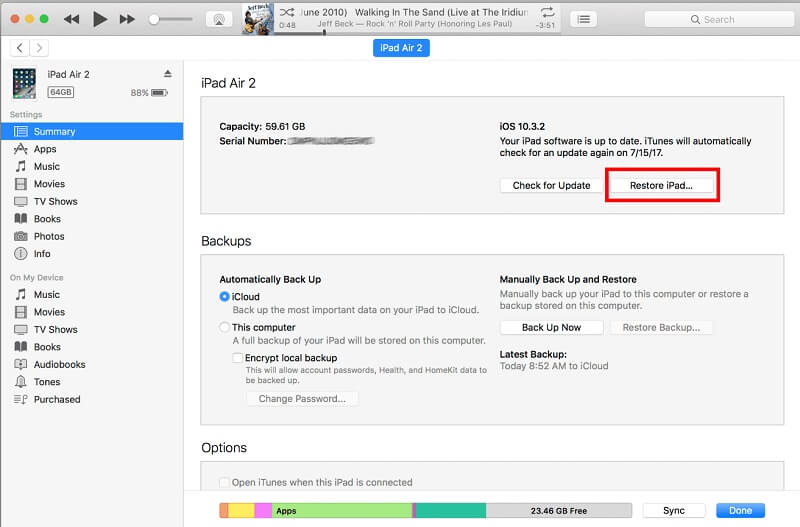
If you need to put your iPad into Recovery mode, please launch iTunes on your computer and connect your iPad to it, then :
For an iPad with Home button:
Turn off your iPad. Press and hold the Home and Top buttons concurrently. When you see the Recovery mode screen, release both the buttons.

For an iPad without Home button:
Turn off the iPad. Press and release the Volume Up button quickly. Do the same to the Volume Down button. Then, keep holding the Top button until you can see the Recovery mode.
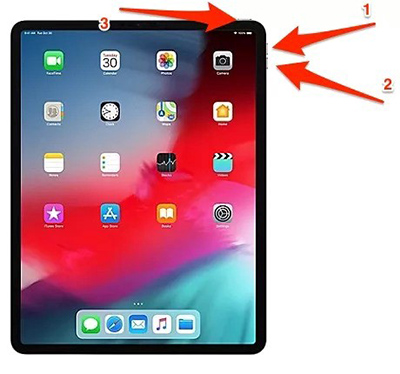
Conclusion
That's all for how to unlock iPad with iTunes. In most cases, iTunes is enough to unlock your disabled iOS devices. If you are encountering the knotty situations that iTunes can't deal with, you can take the assistance of TunesKit iPhone Unlocker or leave us a comment below. TunesKit iPhone Unlocker will never let you down when you are blocked out of your iOS devices.
