How to Unlock iPad with Apple Watch 2025 [Complete Guide]
"I am planning to travel to a city that is quite polluted, and wearing a face mask is essential to prevent illness. How can I unlock my iPad with Apple Watch, so I don't have to put my face mask off to unlock the iPad"?
Face ID and Touch ID are convenient ways to unlock iPhone/iPad without touching screen. However, there are times when Face/Touch ID might not work, like when you're tring to unlock with mask, or if the sensor fails to recognize your identity. In such situations, having an alternative way to unlock your iPad is incredibly useful.
Fortunately, Apple has introduced a feature that allows you to unlock with Apple Watch. In this guide, we'll walk you through how to unlock iPad with Apple Watch, covering everything from setup to practical usage. You can also check Part 3 to get a quick fix if your iPad is locked after multiple incorrect unlock attempts.

Part 1. Set Up the Apple Watch to Unlock iPad with Apple Watch
Before looking to unlock iPad with Apple Watch, you'll need to configure the Apple Watch settings to unlock iPad. Here is the settings on Apple Watch that helps pair Apple Watch with iPad:
Step 1: Click on the "Digital crown" icon to unlock the application list.
Step 2: Navigate to the Settings on Apple Watch and turn the WiFi connection on to proceed ahead.
Step 3: Click on the Bluetooth icon after hitting the back arrow icon.
Step 4: Click on the Turn Passcode On to set up the passcode and enter the password twice to confirm the action.
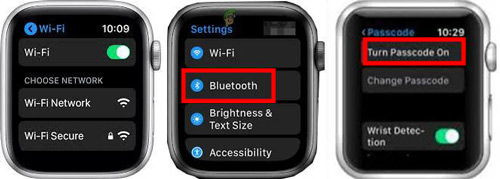
Step 5: Toggle on the Wrist detection feature.
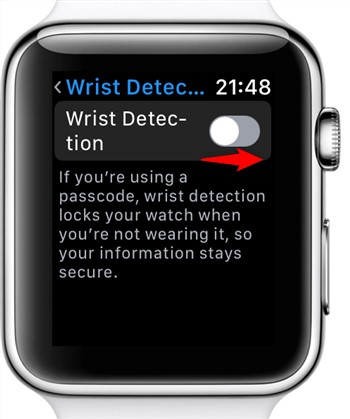
Part 2. How to Unlock iPad with Apple Watch - An Insightful Guide
After setting up the Apple Watch, it's time to move on to the iPad's end.
1. Turn On the "Unlock with Apple Watch" Feature on iPad
Before unlocking iPad with Apple Watch, you'll need to enable the ''Unlock with Apple Watch'' feature on iPad.
To turn on this feature, you should put your Apple Watch and iPad under the same WiFi connection. Then, connect Apple Watch with iPad via Bluetooth. Here's how to enable the Unlock with Apple Watch. Most importantly, ensure you sign into the same Apple ID on your Apple Watch and iPad.
Read More: How to Remove Apple ID from Apple Watch
Step 1: Launch the Settings on your iPad and click on the "Face ID and Passcode". Confirm the action by entering the password.
Step 2: Navigate to the "Unlock with Apple Watch" icon and turn on the feature.
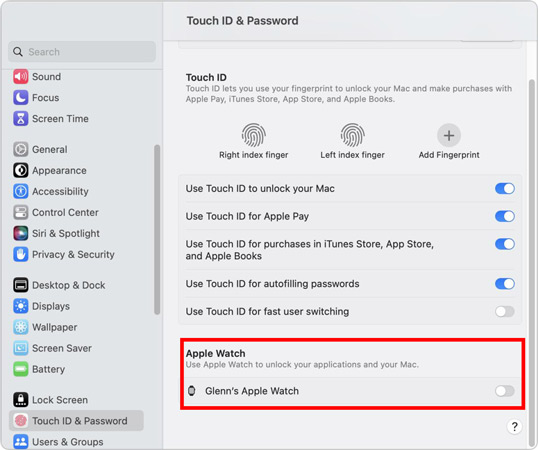
Some users may search for the "Unlock with Apple Watch" option in the Settings app on their iPad, only to find that they are unable to enable or access it. This is because the feature is currently unavailable on iPad devices.
While Apple has introduced how to unlock iPhones with Apple Watch, it has yet to make this functionality fully accessible for iPads. For now, users will need to wait for Apple to potentially roll out this feature in a future iOS update. But you can still connect Apple Watch to iPad when following a workout with Fitness+ service.
2. Unlock iPad with Apple Watch
Once you've turned on the "Unlock with Apple Watch" feature, you're ready to use your Apple Watch to unlock iPad. This feature is especially useful when Face ID cannot identify you, for instance, when you're wearing a mask, sunglasses, or goggles. Below, we'll walk you through how to unlock different iPad models using this feature.
Unlock iPad mini with Apple Watch
Step 1: Wake your iPad by tapping its screen or raising it.
Step 2: You'll need to glance at the iPad. If iPad detects that your face is partially covered (e.g., by a mask or sunglasses), it will switch to unlocking via your Apple Watch. Then, you can unlock iPad with Apple Watch
Step 3: Once the iPad is unlocked, you'll receive a notification on your Apple Watch confirming the unlock.
Unlock iPad Air with Apple Watch
After turning on the Unlock with Apple Watch feature, you can easily unlock iPad air with Apple Watch, which works in much the same way as it does for the iPad Mini. Simply follow these steps:
Step 1: Put your iPad away from sleeping mode by hitting its screen.
Step 2: Look at your iPad. If the iPad Air cannot clearly identify your face (e.g., if you’re wearing a mask or something is obstructing the view), it will prompt your Apple Watch to unlock the device.
Step 3: Once Apple Watch unlocks the iPad, you'll see the confirmation on the Apple Watch.

Part 3. The Most Recommended Way to Unlock iPad Without Passcode - TunesKit iPhone Unlocker
If you've repeatedly failed to unlock your iPad, and it has become disabled due to too many unsuccessful attempts, you might think your options are limited. However, there's no need to panic, using a reliable iOS unlocking tool can help you regain access to your device without a passcode.
In this situation, TunesKit iPad Unlocker is one of the best solutions available. It allows you to unlock your iPad (or any iOS device) without needing to input a password. From bypassing Face ID and Touch ID to removing Apple ID restrictions, TunesKit iPhone Unlocker covers all the essentials with ease and efficiency. If your iPhone or iPad screen is broken or unresponsive with Touch/Face ID, you can also use this tool to unlock the screen code and backup your data hassle-free.
Key Features of TunesKit iPhone Unlocker
- Unlock the iPad without entering password and data loss
- Easy to use with intuitive interface
- Supports most iPad, iPhone, and iPod Touch running iOS 9 and later
- Factory reset iPad and iPhone without passwords
- 100% success rate to remove iPad screen lock
- Available to remove Apple ID, screen time passcode, and MDM restrictions
Here's how to unlock an iPad without password through TunesKit iPhone Unlocker.
Step 1Connect iPad to Computer
To start with, all you need to do is connect the iPad to your PC. After launching the TunesKit iPhone Unlocker on your PC, it will detect your iPad automatically. Then, click Unlock iOS Screen > Start.

Step 2Put iPad into Recovery Mode
Next, you'll need to put your iPad into Recovery Mode or DFU Mode (Device Firmware Update Mode). Follow the on-screen instructions provided by TunesKit iPhone Unlocker to accomplish this. Once done, click Next to continue.
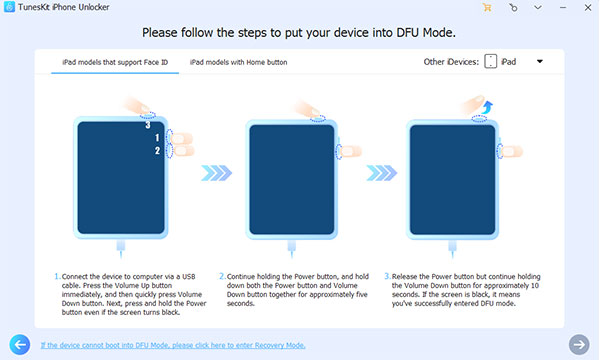
Step 3Download Firmware Package
TunesKit will prompt you to download the appropriate firmware package for your iPad. Simply click the Download button to start the process. This step ensures the software can unlock your iPad efficiently.

Step 4Unlock iPad Without Passcode or Apple Watch
Once the firmware package has been downloaded, click the Unlock button to begin the unlocking process. TunesKit will safely and quickly remove the screen lock from your iPad. After this, restart your iPad and set up a new passcode or Face ID for future use.

Part 4. Final Words
This guide provides everything you need to know about how to unlock iPad with Apple Watch. Unfortunately, if your iPad has been disabled, you can opt for TunesKit iPad Unlocker to unlock the iPad. It is a mind-blowing third-party tool that aims to unlock any lock on your iOS device regardless of the reasons that caused the issue you're having.
With its user-friendly interface, powerful unlocking capabilities, and broad compatibility with iOS devices, TunesKit iPhone Unlocker is highly recommended for solving even the most complex unlocking issues. If you're ready to restore access to your iPad effortlessly, try TunesKit iPhone Unlocker today to get your ultimate solution for unlocking iOS devices!
