[Best Guide] How to Unlock iPad Passcode Without Restore
Help! I forgot my iPad passcode and now I cannot access it. There are important videos and photos so I don't want to restore the iPad to unlock it. Does anyone know how to unlock iPad passcode without restore?
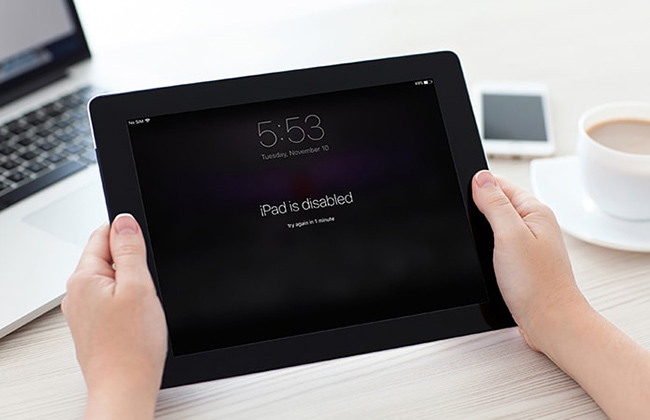
What would we do if we forgot the iPad passcode? Keeping making wrong passcode attempts may have a chance to unlock the device. However, the device will possibly get disabled after too many wrong passcode attempts. Once the device is disabled, the only solution for users to unlock it is to restore it. What if there are still important files and content left on the iPad? Is it possible for users to unlock iPad passcode without restore? If you are having the same questions, this post will help you. Read it on.
Part 1: Is It Possible to Unlock iPad Passcode Without Restore?
Unfortunately, there is still no impossible method for iPad users to unlock iPad passcode without restore. It means that if you can't unlock your iPad before it is disabled, you will have to restore the device to unlock it. If you don't want to lose any data from your iPad, you can back up the iPad first before restoring it.
Part 2: Two Methods for How to Unlock iPad Passcode Without Restore
Method 1. How to Unlock iPad Passcode Without Restore via iCloud
By using the Find My feature of iCloud, users can unlock iPad passcode without restore. To use iCloud to unlock your iPad, the Find My iPad feature should be enabled on your iPad, and you should know the Apple ID and the passcode. Before unlocking your iPad, you can back up your iPad via iCloud to prevent from losing data. The following steps will show you how to unlock iPad passcode without restore.
Step 1: Open a browser on your iPad, iPhone, or computer. Then, navigate to the icloud.com website. If you have a Find My app installed on your iOS device, you can open it as well.
Step 2: Select the Find My feature after logging in to your Apple ID account.
Step 3: Click on the All Devices option and choose your disabled iPad.
Step 4: Hit on the Erase iPad option to unlock iPad passcode without restore.

Method 2. How to Unlock iPad Passcode Without Restore via TunesKit iPhone Unlocker
TunesKit iPhone Unlocker is a well-recommended iOS unlocking program that supports unlocking iPhone, iPad, and iPod touch. When your iOS device is disabled as too many wrong passcode attempts or you just forgot the iPad screen passcode, TunesKit iPhone Unlocker can help you access your device again with several simple clicks. Besides, with various unlocking features, TunesKit iPhone Unlocker allows users to unlock Apple ID, remove Screen Time passcode, and remove MDM restriction. With the concise and user-friendly interface, unlocking an iPad without passcode will not be a hassle job.
Key Features of TunesKit iPhone Unlocker
- Available on the latest iOS version including 16
- Unlock iPad passcode without restore with hassle-free steps
- Enable to factory reset iDevices without passwords
- Unlock iPhone/iPad/iPod touch with ease
- Help to remove Face ID and fingerprint recognition
The following are detailed steps about how to unlock iPad without passcode.
Step 1Connect your iPad to the PC/Mac
To begin with, please connect your iPad to the computer. Then launch TunesKit iPhone Unlocker and select the Unlock iOS Screen option. Click on the Start button.

Step 2Put iPad into Recovery Mode
Here, you will need to put your iPad into Recovery mode. You can follow the onscreen instruction to make it. After that, click on the Next button.

Step 3Download Firmware Package
According to your iPad device, you will need to download the correct firmware package to unlock it. Ensure that all the onscreen information is correct. If not, you can correct it manually.

Step 4Unlock iPad Passcode Without Restore
After downloading the firmware package, TunesKit iPhone Unlocker will start to unlock your iPad. You will need to set up your iPad again after unlocking. If you have a previous backup file, you can get your data back.

Part 3: Bonus Tip: How to Unlock iPad Passcode via iTunes
The above two methods show how to unlock iPad passcode without restore by using TunesKit iPhone Unlocker and iCloud. If you need to restore your iPad via iTunes or Finder, you can read the following content to make it. To use iTunes to unlock your iPad passcode, your iPad should be synced with iTunes before. If not, you will need to put your iPad into Recovery mode first. The following guide will show you how to put iPad into Recovery mode and restore it via iTunes.
Before putting iPad into Recovery mode, launch iTunes on your computer and connect your iPad to the computer. Your iPad should be connected to iTunes until it is restored.
For iPad with Home button: Keep holding the Home and Top buttons concurrently until your iPad screen appears the Connect to iTunes screen.
For iPad with Face ID: Press and release the Volume Up and Volume Down buttons respectively. Then, press and hold the Side button until the Connect to iTunes screen appears.
When your iPad is in Recovery mode successfully, navigate to the iTunes program. You will see a notification that asks you to restore or update your iPad. Click on the Restore iPad button to unlock iPad passcode via iTunes.
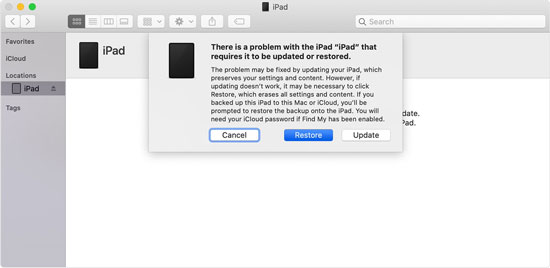
Part 4: Conclusion
After reading this post, you will learn two methods about how to unlock iPad passcode without restore and a bonus tip about how to unlock iPad passcode with iTunes. By using TunesKit iPhone Unlocker, you can access your iPad again with several simple clicks. If you are still having other questions, please feel free to leave us a comment below.
