How to Unlock iPad Passcode without Computer? Solutions Here!
"How to unlock my iPad passcode without a computer? My iPad is locked and now I can't access it. My iPad asks me to connect it to iTunes, but I have no computer near my hand. Can anyone help me?"

In cases, forgetting the iPad passcode is not a rare situation for iPad users. Sometimes you change the passcode but forget it immediately. It is not a simple task to unlock an iPad because of the high security of iOS. But it doesn't mean that you will never be able to access your iPad. To solve this problem, I sort out some feasible yet simple methods that can help iPad users to unlock their iPad with or without a computer. Read it on.
Part 1. 3 methods to unlock iPad passcode without computer
Method 1. How to unlock iPad passcode without computer via Siri
As a well-known iOS voice assistant, Siri can help us a lot including unlocking an iPad. However, it is not a method for everyone. If you are going to use Siri to unlock an iPad, the iOS version of your iPad should be iPadOS 8 to iPadOS 10.1. Besides, the Siri feature should be abled on your iPad and the network connection is smooth. Now, let's see how to use Siri to unlock iPad passcode without computer. What is noteworthy is that this method might fail to succeed.
Step 1: Keep holding the Home button to activate Siri. If you are using iPad without Home button, please press and hold the Side button. Then, ask Siri to open an app that you haven't installed on your iPad.
Step 2: Then, Siri will launch App Store and ask you to download the app from here.
Step 3: Click on the App Store icon and download an app. Then, double click on the Home button and you will find that you have already unlocked your iPad.
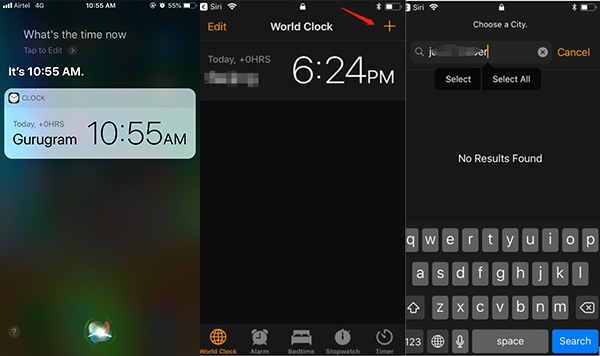
Method 2. How to unlock iPad passcode without computer or Siri - iCloud
If you don't have a computer or Siri is disabled on your iPad, try using iCloud would be an effective way to unlock it. If you need to use iCloud to unlock your iPad, you should know the corresponding Apple ID and passcode. Before that, the Find My iPad feature should be turned on. Now, let's take another iOS device out and see how to unlock iPad via iCloud.
Step 1: Launch a browser on your iOS device. Then, navigate to the iCloud website.
Step 2: Log in to your Apple ID and select the Find My feature.
Step 3: In this feature, you should tap on the All Devices and find the iPad that you would like to unlock.
Step 4: Click on the Erase iPad and follow the coming instruction to unlock your iPad.

Method 3. How to unlock an iPad without a computer via the iOS feature
Fortunately, in the iPadOS 15.2, there is a new feature that allows users to unlock their iPad without computer or entering the screen passcode. Before unlocking, you should connect your iPad to the internet and it will erase all your iPad data. You just need to keep entering the wrong passcode until your iPad is disabled. Next up, an option that says Erase iPad will appear on the bottom-middle of your iPad. Click on the Erase iPad option and your device will prompt you to enter the Apple ID passcode. After entering the Apple ID passcode, your iPad will be erased automatically.
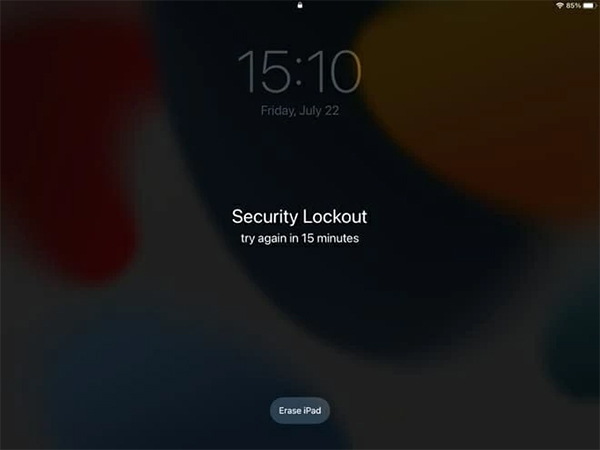
Part 2. How to unlock iPad passcode with computer - 3 effective methods
Method 1. How to unlock iPad passcode via TunesKit iPhone Unlocker
If the above methods are unable for you to unlock your iPad, I think TunesKit iPhone Unlocker will be an effective and workable method. It is a multifunctional iPhone unlocking tool that allows users to unlock their iPad/iPhone/iPod touch without entering any passcodes. No matter 4-digit passcode, 6-digit passcode, Touch ID, or Face ID, TunesKit iPhone Unlocker can wipe them within several steps. When you forget the passcode of your iOS device, it will be the best unlocking tool to help users unlock their devices without passcode. Additionally, this tool can help iOS users unlock Apple ID, unlock Screen Time passcode, and remove MDM restrictions.
Why Choose TunesKit iPhone Unlocker?
- Fully compatible with most recent iOS device models
- Unlock iPhone/iPad/iPod without passwords
- Allows users to factory reset iDevices without Apple ID
- Easy-to-use feature and user-friendly interface
- Supports the latest iOS version
Here are the detailed steps for how to unlock iPad passcode with computer by using TunesKit iPhone Unlocker.
Step 1Connect iPad to a computer
To begin with, please connect your iPad to a computer with a workable lightning cable. Then, select the Unlock iOS Screen and click on the Start button to the next step.

Step 2Put your iPad into Recovery mode
In this step, TunesKit iPhone Unlocker will show you a step-by-step guide for how to put your iPad into Recovery mode or DFU mode. When you put your iPad into Recovery mode successfully, click on the Next button.

Step 3Download firmware package
Here you will see your device information. Please ensure that all the information is corresponding to your iPad. If not, correct it manually. When all the information is right, click on the Download button to download the firmware package that can unlock your iPad.

Step 4Unlock iPad without passcode
TunesKit iPhone Unlocker will start to unlock your iPad as soon as the firmware package is downloaded. When the unlocking process is finished, you will be able to access your iPad again. Remember, all the data on your iPhone will be erased after unlocking. Please make a backup if you want to keep your iPhone data still.

Follow this video guide to unlock iPad without passcode using TunesKit iPhone Unlocker.
Method 2. How to unlock iPad passcode on computer via iTunes
When your iPad is disabled, you will see a warning from your iPad that is telling you iPad is disabled connect to iTunes. According to Apple officials, using iTunes to unlock an iOS device is recommended. However, this method is not feasible every single time as you need to have synced your iPad with iTunes before. Otherwise, you will need to put your iPad into Recovery mode.
Step 1: Launch iTunes and then connect your iPad to the computer. iTunes will start to detect your iPad.
Step 2: When a little iPad icon appears on the top toolbar, click on it and hit on the Summary tab that lies on the left menu.
Step 3: Click on the Restore iPad option to wipe the lock on your iPad.
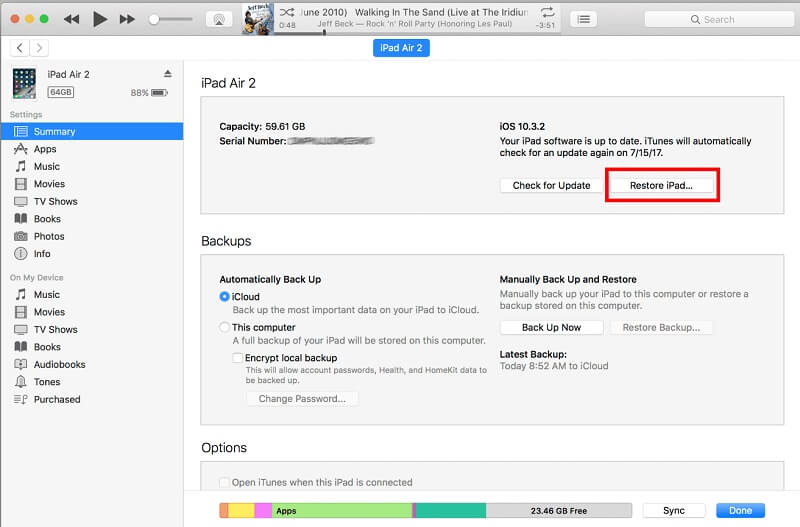
Method 3. How to unlock iPad passcode on computer via iTunes
If your iPad hasn't synced with iTunes before, you will need to put your iPad into Recovery mode and restore it via iTunes to remove the screen lock. According to different iPhone models, users can unlock their iPhone by following the below step.
For iPad with Face ID: Press and release the Volume Up button quickly. Followed by Volume Down button. Then, keep holding the Side button until your iPad is in Recovery mode.
For iPad with Home button: Press and hold Home and Side buttons until your iPhone screen goes into Recovery mode.
When your iPad is in Recovery mode, iTunes will prompt you to restore or update your iPad. Just click on the Restore button to unlock your iPad.
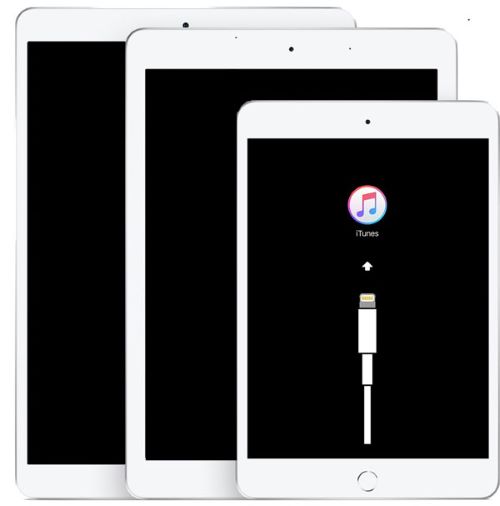
Part 3. FAQs about how to unlock iPad passcode without computer
1. Is it possible to unlock iPad without losing any data?
No, there is no possible way to unlock iPad without losing any data from the device. If you don't want to lose any data from your iPad, you can make a backup before unlocking the iOS device.
2. How to recover iPad data after unlocking iPad passcode without computer
How to recover data after unlocking iPad without computer Those who have a previous backup file on iCloud can recover the data back very easily. After removing the screen lock from your iPad, the device will prompt you to set up the iPad again. Just select Restore from iCloud Backup to recover the lost data from iCloud without computer. If you don't have a previous backup, you can recover the data back by using TunesKit iPhone Data Recovery. It is a multifunctional data recovery program that helps retrieve more than 20 types of data.
3. What if I don't remember my Apple ID or password?
If you cannot remember your Apple ID or password, you won't be able to use iCloud's "Find My iPhone" feature. In this case, you may need to reset your Apple ID password via iforgot.apple.com or take full advantage of TunesKit iPhone Unlocker to unlock your iPad.
The bottom line
That's all for how to unlock iPad passcode without computer. After reading, you will definitely learn how to unlock an iPad with or without using a computer. The above methods are all selected and effective. If you are still having trouble unlocking your iOS devices, you can download TunesKit iPhone Unlocker to take it a try or leave us a comment below.
