How to Unlock Disabled iPhone without iTunes
"I need help now. My iPhone is disabled because my naughty son change the iPhone passcode. Does anyone know how to unlock a disabled iPhone without iTunes? It would be helpful for me to prevent my iPhone from being a brick forever. "
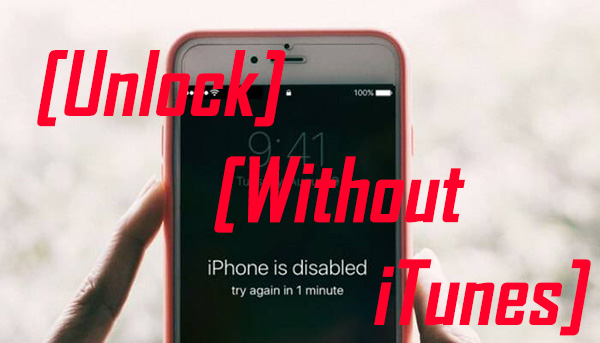
The warning that "iPhone is disabled. Connect to iTunes" is not strange to most iPhone users. When we enter the wrong passcode too many times, iPhone will stop us from keeping entering passcodes via this notification. If our iPhone was stolen or lost, this protective component can protect our privacy very well. But what should we do to unlock it when we just forget the passcode? In this post, we will show you the 4 specific methods about how to unlock disabled iPhone without iTunes. Read it on!
Part 1. How to Unlock disabled iPhone without iTunes
Method 1. How to unlock a disabled iPhone without iTunes using TunesKit iPhone Unlocker
Using a third-party tool is always an effortless way when you encounter situations like iPhone is disabled. Here, I recommended TunesKit iPhone Unlocker to you. It is a professional iOS unlocking tool that can come in handy in cases like iPhone is disabled, iPhone screen is broken, or iPhone screen is unresponsive. With the One-stop service of TunesKit iPhone Unlocker, users can unlock their iPhone within several minutes.
Why Choose TunesKit iPhone Unlocker?
- Fully compatible with most iOS device models
- Unlock disabled iPhone without using iTunes
- Allow users to factory reset iDevices without Apple ID
- Easy-to-use feature and user-friendly interface
- Supports the latest iOS version including iOS 15
The following is a detailed tutorial on how to unlock a disabled iPhone without iTunes.
Step 1Connect iPhone to a computer
Please download and launch TunesKit iPhone Unlocker to your computer. Then, connect your iPhone to the computer. Click the Start button to the next step.

Step 2Put your iPad into DFU Mode
Next up, please follow the instruction to put your iPhone into Recovery or DFU mode. When you make it successfully, press the Next button to the next step.

Step 3Download Firmware
In this step, please check the given information and ensure that it is corresponding to your iPhone. If not, please correct it manually. Then, click the Download button to download the firmware package.

Step 4Unlock disabled iPhone without iTunes
TunesKit iPhone Unlocker will start to unlock your disabled iPhone without iTunes as soon as the downloading process is finished. And you will need to set up your iPhone again after unlocking.

Method 2. How to unlock disabled iPhone without iTunes via iCloud
Using iTunes is one of the feasible ways to unlock a disabled iPhone without iTunes. It is worth noting that using iCloud to unlock iPhone requires another iOS device or a computer, and launched is Find My feature. If you know the Apple ID of the disabled iPhone, you can take this method a try. Besides, backing up your iPhone would be a good choice if you need to save your personal data as the unlocking process will wipe your iPhone. Now, let's see a step-by-step guide using iCloud to unlock a disabled iPhone
Step 1: Launch a browser on your computer or iOS device, and visit the iCloud website.
Step 2: Log in to the Apple ID that is the same as the disabled iPhone.
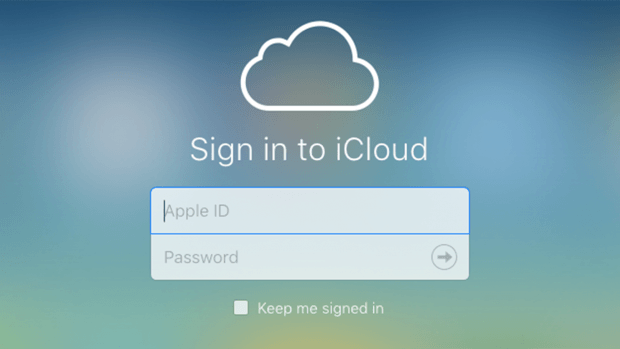
Step 3: Click on the Find My icon, and find the disabled iPhone in the All Devices dropdown.
Step 4: Hit on the Erase iPhone option to unlock the disabled iPhone.

Method 3. How to unlock a disabled iPhone without iTunes via built-in feature
Coming with iOS 15.2, a newly launched feature allows users to unlock their iPhones when they forget the screen passcodes. If you are now using iOS 15.2 and your iPhone is disabled, read it on to learn how-to.
Step 1: Keep doing wrong passcode attempts until an Erase iPhone option appears.
Step 2: Click on the Erase iPhone option and enter your Apple ID passcode.
Step 3: Follow the following instruction to unlock your iPhone.
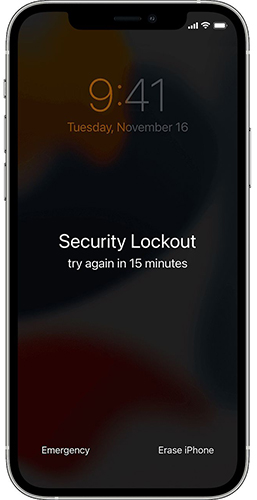
Part 2. How to unlock disabled iPhone with iTunes
When your iPhone is disabled, using iTunes would make things easier. As an official iOS tool, Users can use iTunes to download music, download video, back up their iPhone, or restore their iPhone. However, if you are going to use iTunes to unlock the disabled iPhone, you should have synced it with iTunes before. Otherwise, this method may not be effective. An alternative way is to put your iPhone into Recovery and restore it with iTunes.
Now, let's see how to unlock your disabled iPhone using iTunes on Windows or Finder on Mac.
On Windows:
Step 1: To begin with, connect your iPhone to a computer. Then, launch iTunes on your computer.
Step 2: Then, TunesKit will start to detect your iPhone. There will be a small iPhone icon on the toolbar when your iPhone is detected. Click it to the next step.
Step 3: Click on the Summary option. Then hit on the Restore iPhone and follow the instruction to unlock disabled iPhone.
On Mac:
Step 1: Launch Finder and connect your iPhone to the Mac.
Step 2: Find your device on the toolbar and select it. Then, navigate to the General tab and click it.
Step 3: Select the Restore iPhone option to unlock the disabled iPhone.
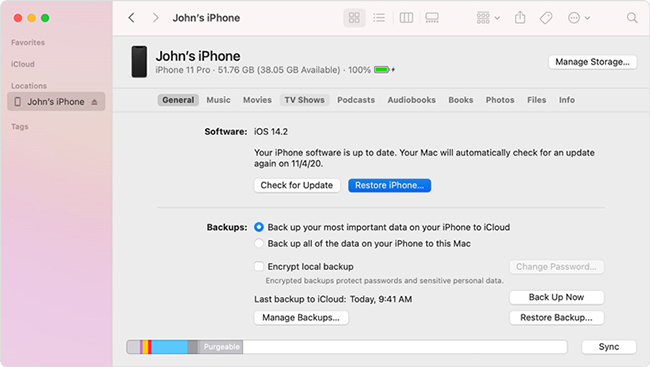
FAQs about how to unlock disabled iPhone without iTunes
Can I unlock my iPhone without Apple ID?
YES. In this post, I offered you 4 different methods, but 3 of them require Apple ID and the correct passcode. Using TunesKit iPhone Unlocker is the only way for you to unlock a disabled iPhone without Apple ID. Besides, you can use Tuneskit iPhone Unlocker to remove Apple ID from your iPhone with ease.
Will unlock iPhone erase all my iPhone content?
Unlocking a disabled iPhone will erase all your iPhone content. If there is still something important on your iPhone, you can use iTunes or iCloud to back up your iPhone and restore the backup after unlocking. In addition, using TunesKit iPhone Data Recovery is also an effective way to save your data.
Conclusion
That's all for how to unlock disabled iPhone without iTunes. It is always a distressing problem when we forget our iPhone passcode. Hope that these four methods help. You can leave us a comment if there is still any other question.
