How to Unlock a Disabled iPhone Without Losing Data
"I would like to know if it is a possible way for me to unlock my disabled iPhone without losing any data. I got an old iPhone from my father. However, this iPhone is locked and disabled as my father forgot the screen passcode. How can I access it again? All the suggestions would be greatly appreciated. "
We all know that unlocking an iPhone will probably lose all the data and content on your device. But most iPhones contain precious files after having been used for a long time. Therefore, "How to unlock disabled iPhone without losing data" becomes a hot question among iOS users. To help those who are now encountering the same questions, I have put a detailed guide here in this post. Read it on and learn the data lossless ways to unlock your iPhone.
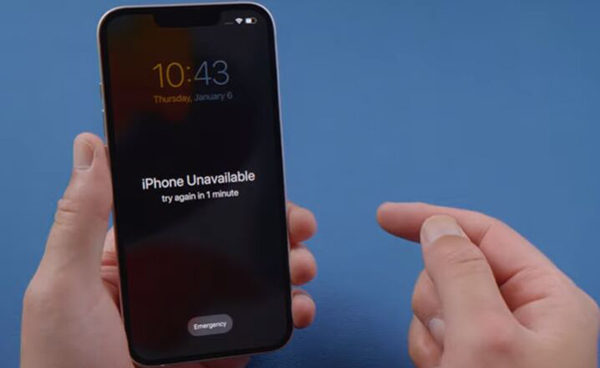
Part 1. Back up your iPhone before unlocking
As an inevasible result, there is no possible way for users to keep the data and content still after unlocking a disabled iPhone. Thus, we will need to back up our iPhone first by using iTunes. Remember, to use iTunes with a disabled iPhone, the iPhone should have been synced with iTunes before. Otherwise, it will be infeasible. Let's see how to back up your iPhone via iTunes.
Step 1. Connect your iPhone to iTunes via a lightning cable. Then launch iTunes on your computer. Please launch Finder if you are using macOS Catalina or later.
Step 2. When iTunes detects your iPhone, click on the little iPhone icon.
Step 3. Click on the Summary option on the left menu. Then, click on the Back Up Now and do as the on-screen instruction to back up your iPhone.
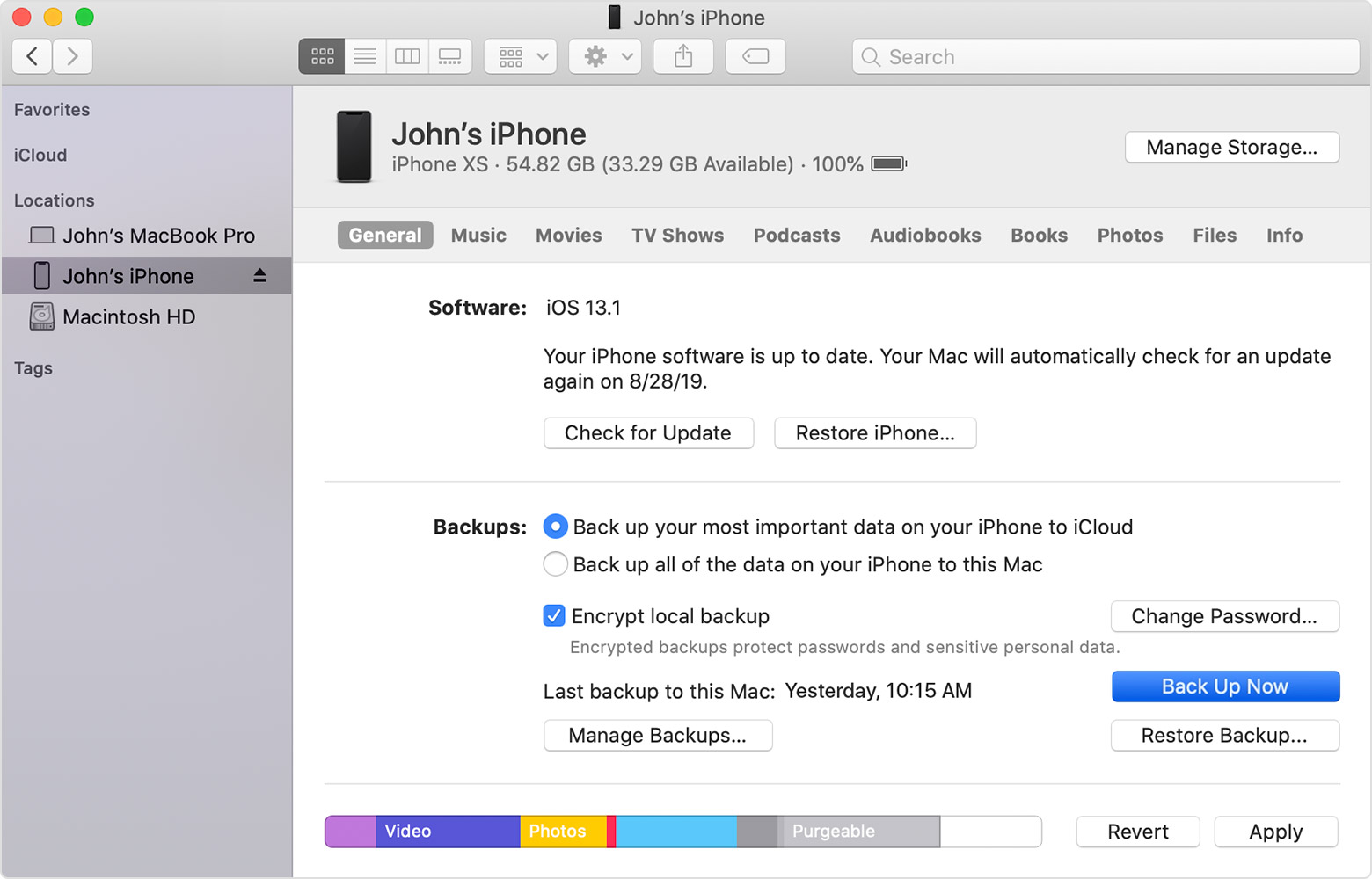
Part 2. How to unlock a disabled iPhone without losing data
Method 1. Unlock a disabled iPhone via TunesKit iPhone Unlocker
TunesKit iPhone Unlocker is a well-established iOS unlocking tool that helps unlock iPhone, iPad, and iPod touch under any conditions. When your iPhone is disabled, or you just forgot your iPhone passcode, TunesKit iPhone Unlocker will be able to help you unlock it with ease. This program can also perform well when you need to factory reset your iPhone or unlock a screen broken iPhone. It has a well-designed interface that most iPhone users can unlock their iOS devices without encountering any hassles. In addition, TunesKit iPhone Unlocker allows you to remove Apple ID, bypass Screen Time passcode, MDM lock, etc., all in one tool.
Key Features of TunesKit iPhone Unlocker
- Unlock a disabled iPhone within several minutes
- Enable to factory reset iDevices without passwords
- Help to remove Face ID and fingerprint recognition
- Unlock iPhone/iPad/iPod touch with ease
- Available on the latest iOS version including 17
The following are detailed steps about how to unlock your disabled iPhone by using TunesKit iPhone Unlocker.
Step 1Connect your iPhone to a computer
To begin with, you will need to connect your iPhone to your computer. Then launch TunesKit iPhone Unlocker. TunesKit iPhone Unlocker is able to work on both Windows and Mac. On the main interface, choose the Unlock iOS Screen option and then click Start button.

Step 2Put your iPhone into DFU mode
Here, you should put your iPhone into DFU mode for the next step. If you don't know how to, you can make it by following the on-screen instruction.

Step 3Download firmware package
Check and confirm that all the given information is corresponding to your iPhone. If not, please correct it manually. Then, click the Download button.

Step 4Undisable an iPhone
Click the Unlock button and the software will start to unlock your disabled iPhone. You will need to set up your iPhone again when TunesKit iPhone Unlocker finishes the unlocking process.

Method 2. Unlock a disabled iPhone via iTunes
Using iTunes to unlock your iPhone can also be a good choice. iTunes allows users to unlock a disabled iPhone within several steps. If you have ever synced your iPhone with iTunes before, you can connect your iPhone to iTunes and restore it directly. If not, you will need to put your iPhone into Recovery mode first and then restore it.
Step 1: Connect your iPhone to your PC/Mac. Then, launch iTunes/Finder.
Step 2: When iTunes detects your iPhone, click on the little iPhone icon. If you are using Finder, please click on the disabled iPhone on the left device list.
Step 3: Click on the Summary option on your iPhone. For Finder, please click on the General tab.
Step 4: Click on the Restore iPhone... option to unlock the disabled iPhone.

Method 3. Unlock a disabled iPhone via the Find My iPhone feature
This Find My iPhone feature has powerful features including unlocking your disabled iPhone remotely. To use this feature, the Find My iPhone feature should be enabled on your iPhone, and you should know the Apple ID and the corresponding passcode. You can apply this feature on both computers and mobile phones.
Step 1: Launch a browser on your mobile phone or computer and navigate to the iCloud.com website.
Step 2: Log in to your Apple ID and select the Find My iPhone option. If you have another iOS device, you can launch the Find My iPhone app directly.
Step 3: Click on the All Devices list, and then select the disabled iPhone.
Step 4: Hit on the Erase iPhone option and do as prompted.

Part 3. How to restore the iPhone back after unlocking
After unlocking your iPhone, all the iPhone data will be erased, and your iPhone is now just like a brand new iPhone. In this phase, we will need to recover the backup file to the iPhone by using iTunes to bypass disabled iPhone without losing data. The following content will show you how to recover the iPhone backup.
Step 1: Launch iTunes/Finder on your computer and connect your iPhone to it.
Step 2: When you see the little iPhone icon, click on it. Then, hit on the Summary option and choose the Restore Backup… option to get your files back.

Part 4. FAQs related to unlock disabled iPhone
Q1. Can you unlock a disabled iPhone without losing data?
Generally, all data will be lost after you unlock a disabled iPhone. But if you have a backup available, you can set up your device again after unlocking and restore iPhone from your iTunes or iCloud backup. So, it is possible to unlock iPhone without losing data.
Q2. How many times can we attempt before the iPhone is disabled?
If you enter the wrong passcode 6 times in a row, you'll be locked out of your iPhone. There a message disappears and says iPhone is disabled. After the 7th wrong attempt, it will be disabled for 5 minutes. And after the 8th wrong attempt, it will be disabled for 15 minutes. On the 10th failed attempt, the device will become permanently disabled.
Conclusion
That's all for how to unlock a disabled iPhone without losing data. You can first back up your important data, and then use TunesKit iPhone Unlocker to unlock your disabled iPhone with ease. Finally, restore your data from iTunes or iCloud backup. Besides, TunesKit iPhone Data Recovery can also help you restore the backup file to your iPhone. Please feel free to leave us a comment if you have any other questions about unlocking your iPhone.
