How to Unlock Disabled iPad Using iCloud?
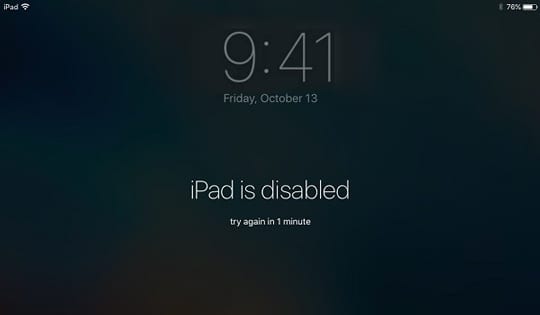
"Is it possible to unlock my disabled iPad using iCloud? I forgot my iPad screen passcode but can't unlock my iPad screen. How to use iPad to unlock iCloud?"
When you can't remember the iPad passcode, some possible solutions exist for iPad users to get their iPad out of the disabled mode. You can connect your iPad to iTunes and restore it, or use the iOS 15.2 feature to erase your iPad. However, these methods may not work properly due to various problems as the passcodes are forgotten. If you can't remember the passcode but has iCloud enabled on your iPad, you can still try unlocking your iPad using iCloud. Therefore, in this post, we will show you how to unlock your iPad by using the feature of iCloud.
Part 1. How to Unlock Disabled iPad Using iCloud
If you want to use iCloud to unlock your disabled iPad, please confirm that the Find My iPad feature is enabled on your iPad. Without the Find My iPad feature, you will not be able to use iCloud to unlock your disabled iPad. Remember, using iCloud to unlock an iPad will erase all the content and data. If you don't want to lose any files from your iPad, please make a backup using iCloud first. You can follow the below steps to unlock your iPad using iCloud.
Step 1. Open a browser on your computer. Then, go to the icloud.com website. You can also open a Find My app on another iOS device. The Apple ID account should log into the same Apple ID as the disabled iPad.
Step 2. When you log into your iCloud account on the iCloud website. Please select the Find My iPad feature.
Step 3. Here you will see an All Devices option at the bottom of the Find My iPad website. Click on the All Devices option and select the disabled iPad.
Step 4. Click on the Erase iPad option to erase all the data and content from iPad. Then, please follow the onscreen instruction to unlock iPad using iCloud.
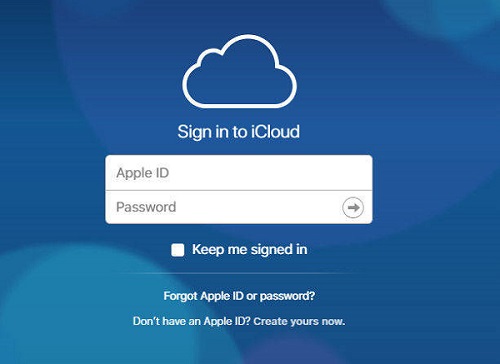
Part 2. How to Unlock Disabled iPad using other Solutions
Solution 1. Use TunesKit iPhone Unlocker
If you don't know any passcode of your iPad, lick screen lock passcode or Apple ID passcode, using a professional iOS unlocking tool is the best and only choice for you to unlock your disabled iPad. TunesKit iPhone Unlocker offers some effective iOS unlocking features like unlocking iOS screen, removing Apple ID from iOS device, bypassing MDM restrictions, and unlocking Screen Time restrictions. When your encounter problems like forgot iPad passcode, iPad passcode not working, or iPad disabled, you can always trust TunesKit iPhone Unlocker.
Key Features of TunesKit iPhone Unlocker
- Available on the latest iOS version including 16
- Restore iPhone without passcodes within several minutes
- Enable to factory reset iDevices without passwords
- Unlock iPhone/iPad/iPod touch at ease
- Help to remove Face ID and fingerprint recognition at ease
Let's see how to unlock disabled iPad using TunesKit iPhone Unlocker.
Step 1Connect iPad to Computer
To begin with, download and install TunesKit iPhone Unlocker on your computer. Then, you will need to connect your iPad to the computer. When your iPad is detected by TunesKit iPhone Unlocker, click on the Unlock iOS Screen option and hit on the Start button.

Step 2Put iPad into Recovery Mode
Please follow the onscreen instruction to put your iPad into Recovery mode. When your iPad is in Recovery mode successfully, click on the Next button.

Step 3Download Firmware Package
Before downloading the firmware package to unlock your iPad, please ensure that the onscreen information is nothing wrong. You can correct it manually if there is anything wrong. Click on the Download button to start downloading.

Step 4Unlock Disabled iPad
TunesKit iPhone Unlocker will start to fix your iPad when the firmware package is downloaded. And you will be able to access your iPad without entering any passcode after setting it up again.

Solution 2. Use iTunes to Unlock iPad
If you can't unlock iPad using iCloud, using iTunes is an alternative way to unlock your iPad. To use iTunes to restore your iPad, your iPad should be synced with iTunes before. Otherwise, you will need to put your iPad into Recovery mode first. If you don't want to lose your data after restoring your iPad, you can make a backup via iTunes first. The following will show you how to use iTunes to unlock your iPad.
Step 1. Connect your iPhone to the computer and launch iTunes.
Step 2. Hit on the little device icon on the top toolbar.
Step 3. Hit on the Summary option.
Step 4. Click on the Restore iPhone option to use iTunes to unlock the disabled iPad.
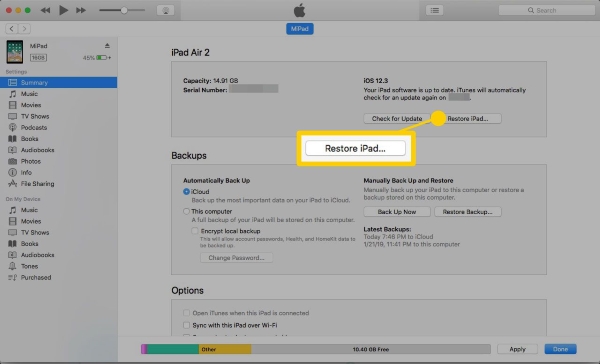
The Bottom Line
That's how to unlock disabled iPad using iCloud. If you have enabled the Find My iPad feature on your iPad, unlocking the disabled device will be very easy without using a computer or downloading any program. If you can't remember the passcode to use iCloud to unlock your iPad, you can try using TunesKit iPhone Unlocker to unlock your iPad.
