How to Unlock Apple ID Without Phone Number? 4 Best Methods Here
"Hello! I need your help, guys. I am tense as I forgot my Apple ID password, and the recovery phone number is not accessible. I tried some passwords, but the chance of a permanent lock of my Apple ID was high, so I stopped checking multiple passwords. Please suggest to me some ways unlock Apple ID without phone number. Thank you!"
If you are finding solutions for the issue of how to unlock your Apple ID without a phone number, you are at the right place. The article will provide you with useful and helpful methods for changing your Apple ID password so that you can recover it. Moreover, a third-party tool, TunesKit iPhone Unlocker, will be introduced to you. Go through the article and unlock your Apple ID.
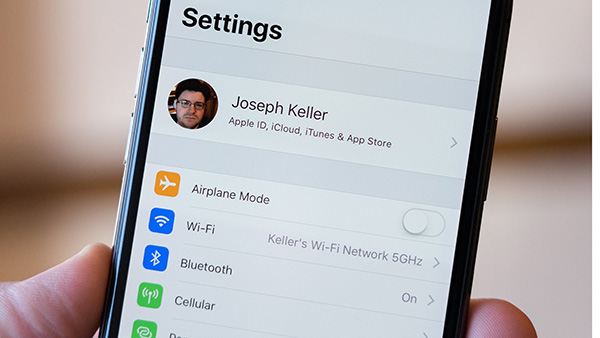
Part 1. The Reasons behind Your Apple ID Is Locked or Disabled
Finding out why your Apple ID is locked or disabled is an essential matter. Before unlocking the Apple ID account, you must know the reasons to avoid them in the future or detect if you face the same issue again.
1. Incorrect Password: Providing wrong passwords to your Apple account multiple times can lock your Apple ID account. Sometimes, you forget your password and try to enter the right one, but it's not correct. Also, if not you, someone else has tried to enter too many passwords to your Apple account, and it gets locked or disabled.
2. Wrong Answers to Security Questions: Apple can trigger a risk if you or someone else provide wrong answers to security questions. Providing incorrect details about your account on Apple's website or your device can disable your Apple ID.
Part 2. Methods for How to Unlock Apple ID Without Phone Number
When you create an Apple ID, the requirements for verification include a phone number. So if you get stuck with any security issue, the provided phone number can help you. However, if you can't provide the required phone number for unlocking an Apple ID, you can use the following methods to unlock Apple ID without a phone number.
Method 1. Two-Factor Authentication
A useful method to unlock an apple ID account without a phone number is to use two-factor authentication. It is an essential protection step for providing extra security to Apple IDs. The authentication ensures that the Apple ID is only accessible to the account owner. If someone knows your Apple ID password, they still need to provide an authentication code.
Two-factor authentication is an easy process that enables you to unlock an Apple ID by changing its password. Following are the methods for changing Apple ID passwords on iPhone and Mac computers.
On iPhone:
Step 1. Open "Settings" on your iPhone.
Step 2. Click on your name, and then choose the "Password & Security" option.
Step 3. In the given choices, select the "Change Password" option.
Step 4. Enter the screen passcode of your iPhone.
Step 5. After verifying your passcode, you can change the Apple ID passcode and set a new one.
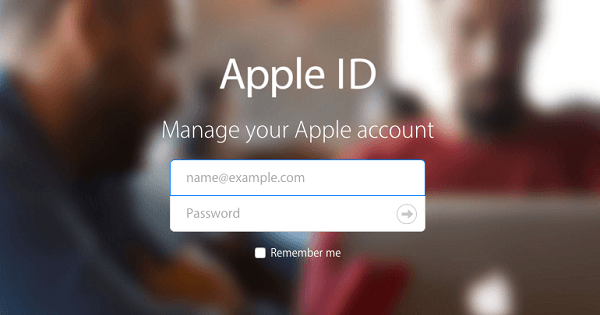
On Mac:
Step 1. Open "Settings" on your Mac device.
Step 2. Click on the Apple logo that appears at the top of the screen.
Step 3. Click on the "Apple ID" option at the top-right corner of the screen.
Step 4. Select the "Password & Security" tab and choose the "Change Password" option.
Step 5. Change the previous password and set a new one to unlock Apple ID without a phone number.
Method 2.Unlock Apple ID Without Phone Number via Account Recovery Key
Account Recovery Key is a useful method to unlock an Apple ID when you can't access your Apple ID account without a phone number. To use the account recovery key, you need to enable the two-factor authentication on your device and remember the code you receive.
Follow the given procedure for using the account recovery key to unlock an Apple ID without a phone number:
Step 1. Open a tab on a search browser. And open the Apple accounts page.
Step 2. Click on the "Forgot Apple ID or password?" option.
Step 3. Provide the email address that you have entered for your Apple ID.
Step 4. On the "Enter Recovery Key" window, type the recovery key you get from two-factor authentication and click on Continue.
Step 5. Choose a device where you want to get the verification code.
Step 6. Enter the verification code, and change the Apple ID password so that you can unlock an Apple ID account.
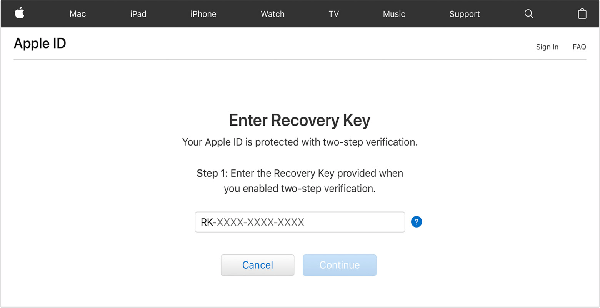
Method 3. Unlock Apple ID Without Phone Number via iforgot.apple.com
iforgot.apple.com is a helpful method for recovering your locked Apple ID. But if you remember what answers you provided to Apple ID's security questions, the method will be useful. iforgot.apple.com is a helping hand that enables you to use all the possible recovery options for unlocking your Apple ID account.
If the recovery phone number is not accessible, make sure you can use at least one recovery method.
Step 1. Open a search browser on your device and type the iForgot page.
Step 2. Provide the email address you use for your Apple ID and tap the "Continue" option.
Step 3. The first question you will be asked about is the phone number. The service will not contact you through the phone number. They are confirming your identity. Enter a phone number and tap Continue.
Step 4. Apple service will send a verification notice on all the devices where you have entered your Apple ID. Choose a device where you can receive the verification code and click on Allow.
Step 5. By providing the verification code, you can unlock your Apple ID.
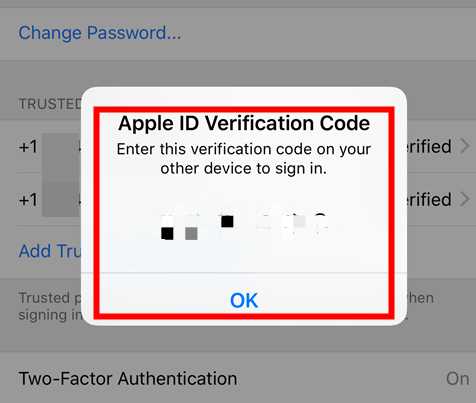
You can use a third-party tool to resolve the issue if the problem remains unresolved and you can't access the Apple ID without a phone number.
Method 4. How to Unlock Apple ID Without Phone Number by TunesKit iPhone Unlocker
TunesKit iPhone Unlocker is a professional iOS unlocking that help you unlock different iOS locks including the Apple ID. If you forgot your Apple ID passcode and wondering how to unlock Apple ID without phone number, TunesKit iPhone Unlocker will be your best choice. Besides, TunesKit iPhone Unlocker supports unlocking iOS screen lock, MDM restriction, and Screen Time with ease. It has a super simple user interface that most users can unlock their iOS devices without encountering any hassle.
TunesKit iPhone Unlocker
- Fully compatible with most iOS device models
- Helps unlock Apple ID without phone number
- Open iPod/iPhone/iPad screen lock without passwords
- Allow users to factory reset iDevices without Apple ID
- Easy-to-use feature and user-friendly interface
The process of using TunesKIt iPhone Unlocker is easy to process. Follow the given step-by-step guide to unlock your Apple ID passcode:
Step 1Launch the Unlocker and Connect iPhone to Computer
Install and launch the Unlocker on your computer. Then connect your iPhone to the computer via a USB cable. Click on the "Start" option on the main interface.

Step 2Put iPhone into DFU Mode
Now it's time to put your iPhone in recovery or DFU mode. This process is optional as you can use it in case the Unlocker can't detect your iPhone. Follow the instructions on the page to enter the device into DFU mode.

Step 3Download Firmware Package
After successfully running your iPhone into DFU mode. Confirm the provided information about your iPhone. If something is wrong, correct it. Click on Download to start downloading the Firmware package for your device. Wait for the process to complete.

Step 4Unlock Apple ID Without Phone Number
After successfully downloading the firmware package, your iPhone will unlock. You can now change the Apple ID password and set a new one.

Conclusion
You can be tense to unlock an Apple ID without a recovery phone number. Although, a recovery phone number is a protective option to unlock an Apple ID. You can unlock your Apple account by using the methods discussed above. Also, contacting Apple support is a good option. But if you can solve the issue yourself, what is the need to avail of Apple support? Try the methods, and if you can't unlock your Apple ID without a phone number, TunesKit iPhone Unlocker will help you.
