Solved! How to Unlock Apple ID Without Email or Security Questions
"I have an old Apple ID, but the passcode is forgotten. I want to unlock it but failed without knowing the Email or the security questions. Does anyone know how can I unlock my Apple ID without Email or security questions?"
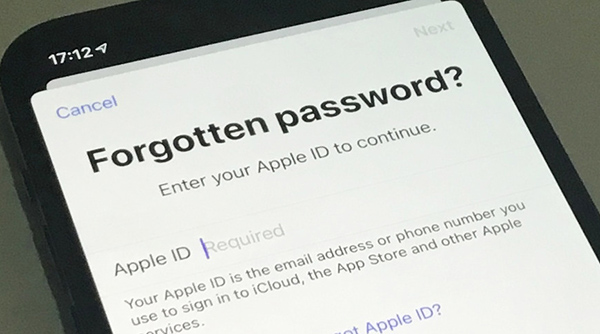
For most iOS users, Apple ID is important for them to download apps, use iTunes, log into the game center, or sync with other devices. What if the Apple ID is locked by security problems or forgot the passcode? In cases like that, you can still unlock your Apple ID by using an available email address or answering the security questions you have set before. However, is it possible to unlock Apple ID without email or security questions? If you are now wondering the same question, this post will help you. Read it on.
Method 1. The Best Way to Unlock Apple ID
When you forgot all the information about your Apple ID, using a professional Apple ID unlocking tool can be the best choice. Here, I will recommend TunesKit iPhone Unlocker to you. TunesKit iPhone Unlocker is a multifunctional iOS unlocking tool that supports unlocking iOS lock screen, bypassing Screen Time restrictions, removing MDM restrictions, and unlocking Apple ID with ease. With the help of TunesKit iPhone Unlocker, you can remove Apple ID from iPhone without passcode, unlock Apple ID without security questions, and fix Apple ID locked for security reasons. With the intuitive interface of TunesKit iPhone Unlocker, unlocking your Apple ID will be a hassle-free job.
Key Features of TunesKit iPhone Unlocker
- Available on the latest iOS version including 16
- Unlock Apple ID without Email or security questions
- Enable to factory reset iDevices without passwords
- Unlock iPhone/iPad/iPod touch with ease
- Help to remove Face ID and fingerprint recognition at ease
The following steps will show you how to unlock Apple ID without email or security questions.
Step 1Connect iPhone to Computer
Download and install TunesKit iPhone Unlocker on your computer. Then, connect your iPhone to the computer. Select the Unlock Apple ID option on your computer and click on the Start button.

Step 2Dual Confirmation
Here, TunesKit iPhone Unlocker will check if the Find My iPhone feature is enabled on your iPhone. If not, this program will unlock the Apple ID from your iPhone directly. If yes, please ensure that the two-factor authentication is enabled on your iPhone, and the screen lock is set up already.

Step 3Download Firmware Package
TunesKit iPhone Unlocker will start to download the firmware package. Before downloading, check all the information on TunesKit iPhone Unlocker is nothing wrong. Then, click on the Download button to download the firmware package.
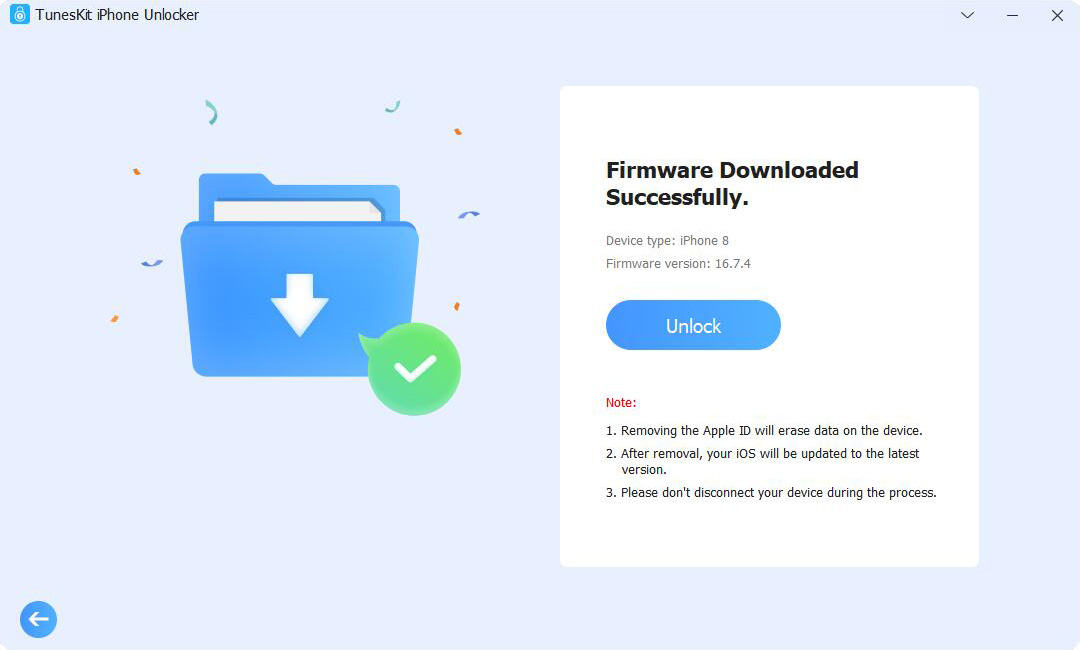
Step 4Unlock Apple ID Without Email or Security Questions
TunesKit iPhone Unlocker will start to unlock your Apple ID when the firmware package is downloaded. And the Apple ID will be removed from your iPhone within several minutes.

Method 2. How to Unlock Apple ID via Recovery Key
If you can still remember the Recovery Key of your Apple ID, you can still use it to unlock your Apple ID without security questions. You can only use the Recovery Key if you have set up a two-step verification previously. The following will show you how to unlock your Apple ID without email and security questions by using the Recovery Key.
Step 1. Go to the iforgot.com website and choose to reset passcode.
Step 2. Enter the Recovery Key and select a device to receive the verification code.
Step 3. Enter the verification code to unlock Apple ID.
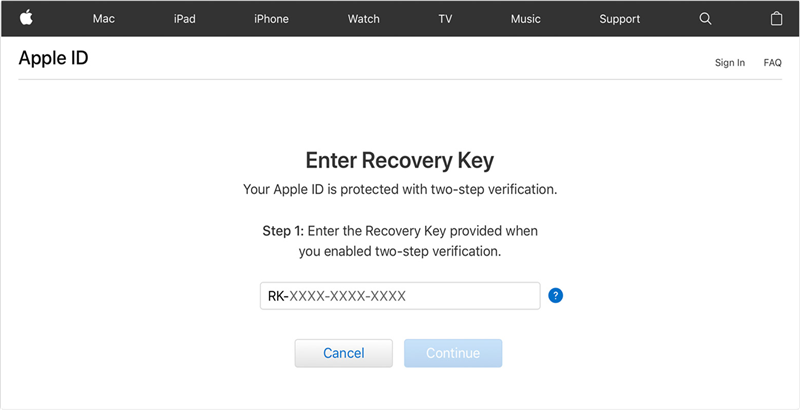
Method 3. How to Unlock Apple ID Without Email or Security Questions via Phone Number
If you are still using the phone number which is used to sign up for the Apple ID account. The phone number is an important tool for users to bypass authentication. The following content shows how to unlock Apple ID without security questions by using phone number.
Step 1. Navigate to the iforgot.apple.com website and type the Apple ID username.
Step 2. Enter your phone number to get the verification code.
Step 3. Click on the Allow button and follow the onscreen instruction to reset your Apple ID passcode.
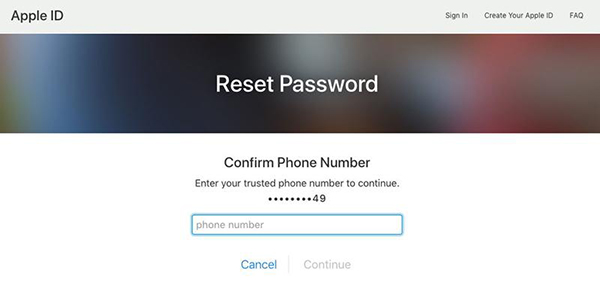
Tip: How to Change Apple ID Security Questions
As an important way to identify yourself online, the Apple ID security questions can help users to prevent illegal login from others. Therefore, changing Apple ID security questions regular is necessary if you have not enabled the two-factor authentication. The following will show you how to change Apple ID security questions.
Step 1. Go to the appleid.apple.com website on a browser.
Step 2. Select the Account Security.
Step 3. Select other security questions and corresponding answers.
Step 4. Enter your Apple ID passcode to finish the change.
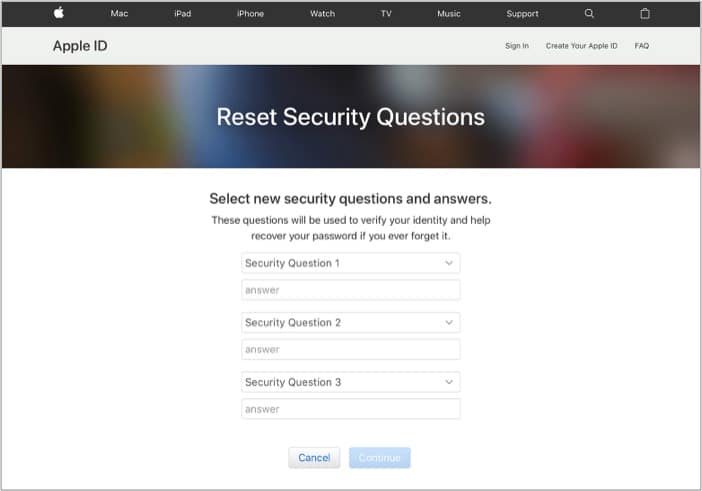
Conclusion
That's all about how to unlock Apple ID without email or security questions. To protect your Apple ID better, you can try setting up two-factor authentication on your phone. If you failed to unlock your Apple ID and forget the passcode, TunesKit iPhone Unlocker will always be the best choice for you to unlock your Apple ID within one simple click.
