How to Undisable an iPhone [2022 Best Solutions]
"Can anyone help me? I found an old iPhone at my house, whereas it is now disabled. Do you know how to undisable an iPhone when it is disabled? All the suggestions will be greatly appreciated."
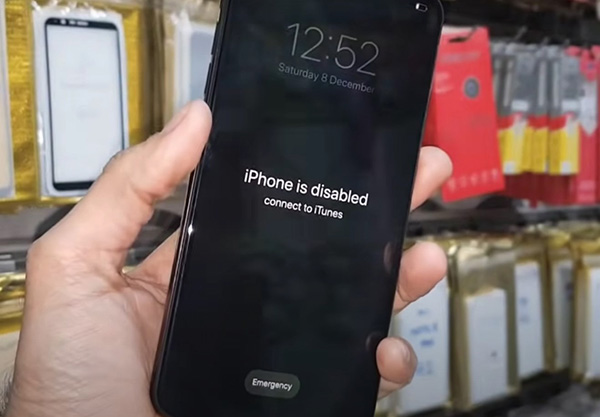
For many iPhone users, iPhone being disabled is not a rare condition. Your iPhone will be disabled when entering too many wrong passcodes. It is an unforeseen problem that every iOS user may encounter. It is therefore important for iOS users to know how to undisable an iPhone by themselves. In this post, we will show you three different methods about how to make it, including using iTunes, iCloud, and a third-party tool. You can use these methods on both Windows and Mac.
Solution 1. How to undisable an iPhone with iTunes
Using iTunes to undisabled an iPhone will be the first choice as you can see the notification "iPhone is disabled connect to iTunes" when your iPhone is disabled. iTunes is a multifunctional iOS app that can work on both Windows and Mac (if you are running macOS Catalina or a later version, launch Finder). This official tool allows users to download music, videos, e-books, TV series, and broadcasts to their iOS devices. Users can use iTunes/Finder to update, backup, or undisable their iPhone as well. Here, we will show you how to undisable an iPhone 11/12/13 by using iTunes. Let's see the step-by-step guide below.
Step 1: Downlaod and install iTunes/Finder on your PC. Then, connect your iPhone to the computer.
For iTunes: When iTunes detects your iPhone, please click on the little iPhone icon. Then, navigate to the Summary option on the left menu. Here you will see a Restore iPhone option in the main interface of iTunes. Click on the Restore iPhone option and do as prompted.

For Finder: When you connect your iPhone to your Mac, you will see your iPhone in the left device list. Select the disabled iPhone and hit on the General tab on the toolbar. Then, select the Restore iPhone option to disable your iPhone.
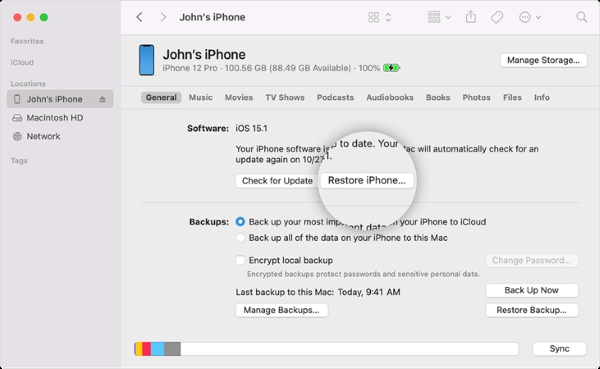
Note: If you haven't synced your iPhone with iTunes/Finder before, you will need to put your iPhone into Recovery mode and then restore it by using iTunes or Finder directly. If you don't know how to put your iPhone into Recovery mode, you can follow the below steps.
Before putting your iPhone into Recovery mode, please launch Finder/iTunes on your computer and connect your iPhone to the computer. Then, turn off your iPhone. When your iPhone is off:
For iPhone 8 or later: Press and release the Volume Up and Volume Down buttons one by one, then keep holding the Side button until you see the Recovery mode screen.
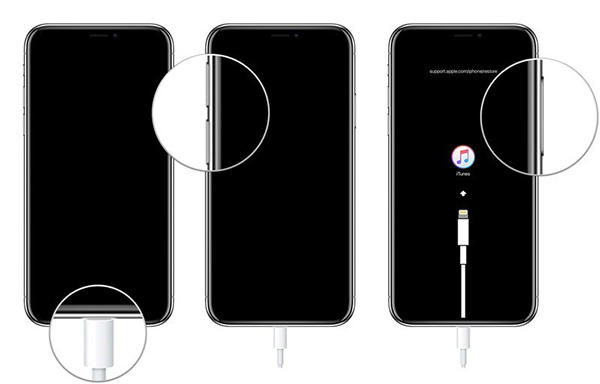
For iPhone 7/7 Plus: Keep holding the Side and Volume Down buttons until you see the Recovery mode screen.
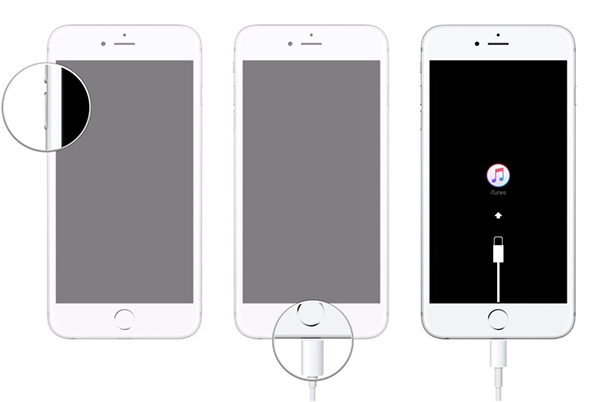
For iPhone 6 or earlier: Press and hold the Home and Top buttons until you see the Recovery mode screen.
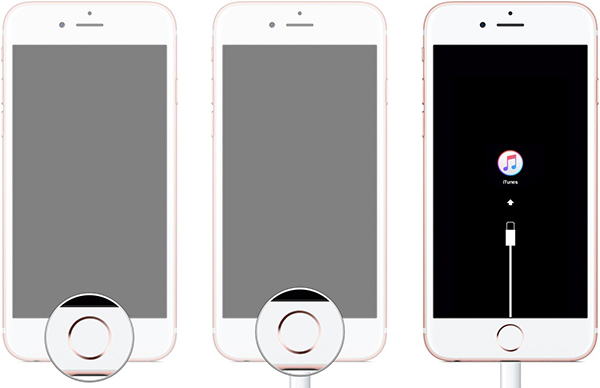
Solution 2. How to undisable an iPhone without iTunes - iCloud
When your iPhone is lost or stolen, iCloud will help you locate or lock it by using the Find My iPhone feature. This powerful feature also enables users to undisable their iPhone when encountering the iPhone disabled issue. You can use this feature on both computer or mobile phone. Remember, if you have not enabled the Find My iPhone feature or forgot the Apple ID on your iPhone, this method will not be your choice. The following is how to undisable an iPhone by using the Find My iPhone feature.
Step 1: Launch a browser on your iPhone or mobile phone. Then, navigate to the iCloud.com website. Log in to your Apple ID.
Step 2: Select the Find My iPhone option when you enter the main interface of iCloud.
Step 3: Click on the All Device tab and hit on the device you want to undisable in the dropdown.
Step 4: Hit on the Erase iPhone option to undisable your iPhone.

Solution 3. How to undisable an iPhone via a third-party tool
What if you haven't enabled the Find My iPhone feature or don't want to use iTunes to undisable your iPhone? I think you can take the assistance of the TunesKit iPhone Unlocker. TunesKit iPhone Unlocker is a straightforward iOS unlocking tool with features like factory resetting an iPhone without passcode, unlocking an iPhone when one forgot the passcode, and unlocking an iPhone with a broken Home button, etc. This program is super easy to use and most users will be able to unlock their iOS devices without encountering any hassle.
Key Features of TunesKit iPhone Unlocker
- Available on the latest iOS version including 15
- Undisable an iPhone within several minutes
- Enable to factory reset iDevices without passwords
- Unlock iPhone/iPad/iPod touch with ease
- Help to remove Face ID and fingerprint recognition
Here, we will show you how to undisable an iPhone by using TunesKit iPhone Unlocker.
Step 1Connect your iPhone to a computer
To begin with, please connect your iPhone to a computer and launch TunesKit iPhone Unlocker. This program is available on both Win and Mac. Then, click on the Start button.

Step 2Put your iPhone into Recovery mode
Here you will see instructions about how to put your iPhone into Recovery mode. When you put your iPhone into Recovery mode or DFU mode successfully, click on the Next button.

Step 3Download firmware package
TunesKit iPhone Unlocker will show detailed information about your iPhone. You can correct it manually if there is anything wrong. Click on the Download button to start downloading.

Step 4Undisable an iPhone
TunesKit iPhone Unlocker will start to undisable your iPhone as soon as the downloading process is finished. You will need to set up your iPhone again when it is successfully undisabled.

Conclusion
How to undisable an iPhone will not be a hard-to-solve issue after reading this post. If you are wondering which is the best method, I will recommend TunesKit iPhone Unlocker to you. Besides, if you have any other questions, please feel free to leave us a comment below.
