3 Methods for How to Undisable iPad/iPad Pro/Mini 2023
Does anyone know how to undisable iPad? I have an old iPad but I cannot remember the screen lock well. After consecutive wrong passcode attempts, my iPad is disabled. I have tried many methods but it is still disabled as well. How can I undisable it? All the suggestions will be greatly appreciated.
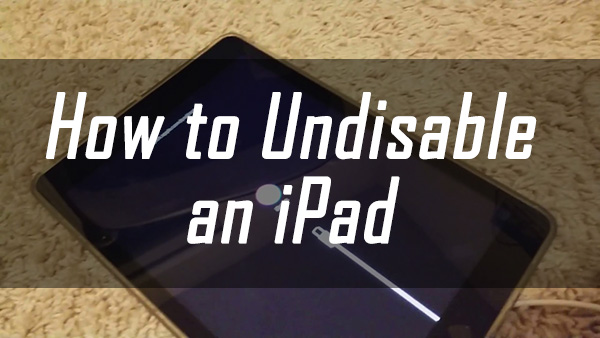
iPad, one of the most outstanding products of Apple, is fashionable and popular among youth. But when we use it in our daily life, we will encounter various faults like forgetting the screen lock passcode. When you forgot the screen lock of your iPad, things would be knotty. When your iPad is disabled, the first thing you should do is to undisable it. If you are now encountering the iPad disabled issue and finding the best solutions to fix it, this post is the right place. Read it on and learn 3 methods to undisable iPad without knowing passcode.
Solution 1. How to Undisable iPad by Using iTunes
The first method recommended here is to use iTunes to undisable your iOS device. To use iTunes to undisable an iPad, your iPad should be synced with iTunes on this computer before. Otherwise, you will need to put your iPad into Recovery mode. Here we will show you detailed steps to undisable an iPad by using iTunes.
Step 1: The first step you need to do is to use a workable lightning cable to connect your iPad to iTunes. When iTunes detects your iPad, click on the device icon for the next step.
Step 2: Click on the Summary option.
Step 3: Click on the Restore iPad icon to undisable your iPad.
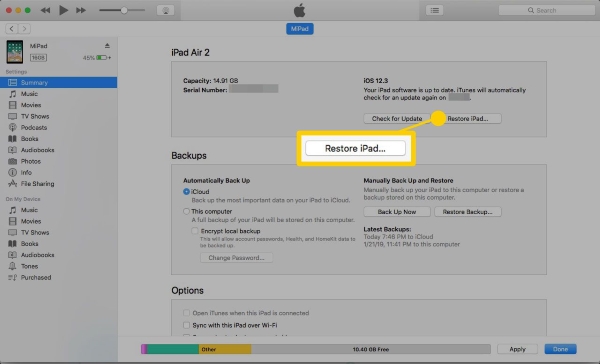
If you need to put your iPad into Recovery mode, you can follow the below guide to make it. Before putting the iPad into Recovery mode. Please turn off your iPad and keep it connected to iTunes.
For iPad without Home button: Press and keep holding the Volume Up button, and then do the same to the Volume Down button. Keep holding the Side button until you can see the Recovery mode screen.
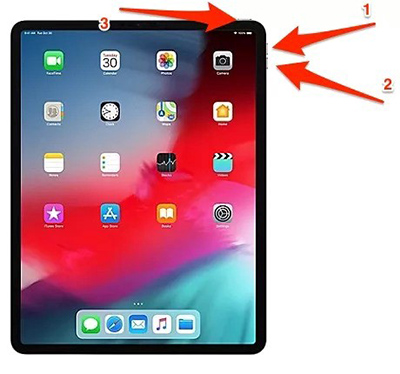
For iPad with Home button: Keep holding both the Home and Side buttons until the Recovery mode screen appears on your iPad screen.

Solution 2. How to Undisable iPad by Using iCloud
iCloud is another wise choice for iPad users to undisable an iPad. With the help of iCloud, users can use the features like backup files, put iOS devices into lost mode, locate their iOS devices, etc. To undisable an iPad, the Find My iPad feature should be enabled on your iPad. Let's see how to undisable your iPad via iCloud.
Step 1: Ensure that the Find My iPad feature is enabled on your iPad. Then, navigate to the iCloud.com website and log in to the same Apple ID as the iPad. If you have an extra iOS device, you can launch the Find My app directly.
Step 2: Click on the Find My iPad option.
Step 3: Select the All Devices option and find your iPad in the dropdown list.
Step 4: Click on the Erase iPad option to undisable your iPad.

Solution 3. How to Undisable iPad by Using TunesKit iPhone Unlocker
If you want to know how to undisable an iPad without iTunes or iCloud, taking the advanced of a third-party tool will be a wise choice. TunesKit iPhone Unlocker is a professional and well-established iOS unlocking tool that helps users unlock iPhone/iPad/iPod touch in various conditions like the device is disabled, forgot the passcode, the screen is broken, the Home button is broken, etc. If you are now encountering issues involving the iOS device lock, making use of the TunesKit iPhone Unlocker can be the smartest move. It is now fully compatible with iPhone 13 Pro Max and iOS 15.5.
Key Features of TunesKit iPhone Unlocker
- Available on the latest iOS version including 15
- Undisable an iPad with hassle-free steps
- Enable to factory reset iDevices without passwords
- Unlock iPhone/iPad/iPod touch with ease
- Help to remove Face ID and fingerprint recognition
The following steps will show you how to undisable an iPad Pro via TunesKit iPhone Unlocker.
Step 1Connect iPad to the computer
You should first launch TunesKit iPhone Unlocker on your computer. Then, connect your iPad to the computer. When your iPad is detected, click on the Start button.

Step 2Put iPad into Recovery mode
Please put your iPad into Recovery mode to undisable it. You will see a stepwise guide about how to put your iPad into Recovery mode in the main interface of TunesKit iPhone Unlocker.

Step 3Download firmware package
Please download the corresponding firmware package to undisable your iPad. You can correct the on-screen information manually if there is anything wrong. Click on the Download button to start downloading.

Step 4Undisable iPad Wihtout Passcode
TunesKit iPhone Unlocker will start to unlock your iPad when the downloading process is finished.

Conclusion
You will learn how to undisable an iPad Pro/Mini after reading this post. It is worth noting that all the given three methods will erase all your iPad data and content. You can do a backup before trying to undisable your iPad if you don't want to lose data. TuensKit iPhone Unlocker is the best-recommended solution as it can undisable your iPad without entering any passcode
