4 Solutions to Fix Turn Passcode Off Greyed Out on iPhone
Have you ever encountered a problem when you try to turn the passcode off your iPhone or Apple Watch, the Turn Passcode Off greyed out on iPhone and you cannot turn off the passcode? In most situations, this issue is usually caused by a faulty iOS update or software problem.
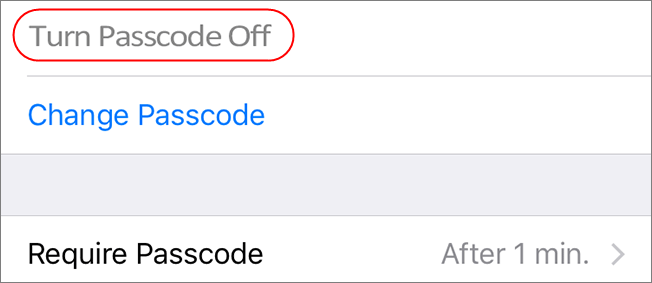
When you found that you cannot turn off the passcode on your iPhone or Apple Watch, and the turn-off option is greyed, do not need to be frustrated. This is not a serious problem and it can usually be solved by some simple tricks. In this post, you will learn why this problem occurs on your iPhone/Apple Watch and what is the best solution to fix this problem.
Part 1: Why Is Turn Passcode Off Greyed Out on iPhone/Apple Watch?
The first thing you should do is to check if your iPhone is restricted by a mobile device management or configuration profile. If yes, you will need to delete the profile or remove the mobile device management.
Besides, some iPhone settings will stop users from turning off the passcode to protect user privacy. That is the problem if you have added some cooperate account on your iPhone.
Fortunately, there are still some possible ways for users to fix this turn passcode off greyed out on iPhone problem. Read it on and learn the how-to.
Part 2: Best Methods to Fix Turn Passcode Off Greyed Out on iPhone
Method 1. Delete Email Account to Fix Turn Passcode Off Greyed Out on iPhone
If there is a cooperate email account on your iPhone like a work email account or school account, you will not be able to turn off the screen lock on your iPhone and the Turn Passcode Off option will grey out. You can follow the steps below to delete the cooperate email account on your iPhone.
Step 1. Launch the Settings app on your iPhone. Scroll down and hit the Mail option.
Step 2. Click on Account and then Exchange.
Step 3. Hit on the Delete Account and select the Delete from My iPhone option.
After deleting the email account from your iPhone, the Turn Passcode Off greyed out on iPhone problem should be fixed.
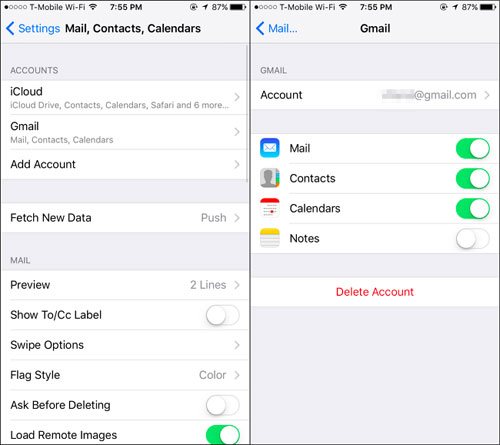
Method 2. Remove Configuration Profile on iPhone
If users installed some configuration profiles on iPhone, users may encounter the Turn Passcode Off greyed out on iPhone problem. You can remove the unwanted configuration profile by following the below steps.
Step 1. Open Settings on iPhone and then hit on the General option.
Step 2. Select the VPN & Device Management.
Step 3. If there are any configuration profiles you can see in this phase, just hit on the profile and click on the Remove Profile to remove the configuration profile on iPhone.
When the configuration profile is removed from your iPhone, the Turn Passcode Off option should be enabled on your iPhone again.
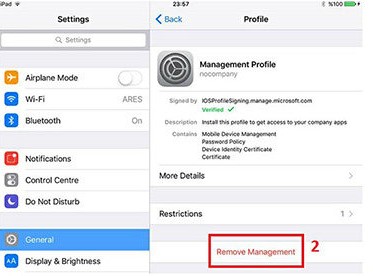
Method 3. Fix Turn Passcode Off Greyed Out on iPhone via Reset All Settings
Besides, resetting all Settings on your iPhone is an effective solution to fix the Turn Passcode Off greyed out problem. Different from factory resetting, resetting all settings on your iPhone will not cause any data loss. The following is the how-to.
Step 1. Go to Settings on iPhone and select the General option.
Step 2. Scroll down to the bottom and choose Transfer or Reset iPhone option.
Step 3. Click on the Reset All Settings option and enter your passcode.

Method 4. Fix Turn Passcode Off Grey Out on iPhone via TunesKit iPhone Unlocker
After using the above solutions, the Turn Passcode Off greyed out on iPhone problem should be fixed. If you still cannot turn off the passcode on your iPhone, a better choice for you is to take the assistance of a professional iOS unlocking tool. Here, I will recommend TunesKit iPhone Unlocker to you. TunesKit iPhone Unlocker is a multifunctional iOS unlocking program with various features including unlock iOS screen, unlock Apple ID, bypass MDM restrictions, and unlock Screen Time. When the Turn Passcode Off greyed out on your iPhone, TunesKit iPhone Unlocker can be the most reliable program for you to fix this problem. Besides, when your forgot iPhone screen passcode, iPhone is disabled, iPhone passcode not working, etc., TunesKit iPhone Unlocker can also solve these iOS problems with ease.
Key Features of TunesKit iPhone Unlocker
- Intuitive and easy-to-use interface
- Removes all types of iPhone passcodes with ease
- Works well on all versions of iPhone, iPad, and iPod touch
- Factory reset iPhone without passcode or iTunes
- Fix Turn Passcode Off greyed out on iPhone
Let's see how to remove passcode from iPhone when Turn Passcode Off greyed out on iPhone via TunesKit iPhone Unlocker.
Step 1Connect iPhone to Computer
Download and install TunesKit iPhone Unlocker on your computer and connect your iPhone to the computer. Select the Unlock iOS Screen option and hit on the Start button.

Step 2Put iPhone into Recovery Mode
Then, follow the onscreen instruction to put your iPhone into Recovery. If you don't know how to put your iPhone into Recovery mode, you can follow the onscreen information to put your iPhone into Recovery mode. When your iPhone is in Recovery mode, click on the Next button.

Step 3Download Firmware Package
Then, TunesKit iPhone Unlocker will start to download the firmware package to fix the Turn Passcode Off greyed out on your iPhone.

Step 4Unlock iPhone when Turn Passcode Off Greyed Out
After downloading the firmware package, TunesKit iPhone Unlocker will start to fix the Turn Passcode Off greyed out on iPhone and remove the screen lock from your iPhone.

Part 4: FAQs About Turn Passcode Off Greyed Out on iPhone
What can I do if I can’t turn off the passcode on my iPhone?
- Check for MDM: Go to Settings > General > VPN & Device Management and see if an MDM profile is installed. Contact your organization if you need to remove it.
- Disable Screen Time Restrictions: Go to Settings > Screen Time and enter your Screen Time passcode to disable restrictions.
- Disable Find My iPhone: Go to Settings > [Your Name] > Find My > Find My iPhone and turn it off by entering your Apple ID password.
- Remove Apple Pay Cards: Go to Settings > Wallet & Apple Pay and remove any added cards.
Can I turn off my passcode while Find My iPhone is enabled?
No. Find My iPhone requires a passcode for security purposes. To turn off your passcode, you need to disable Find My iPhone by entering your Apple ID credentials.
Why does my work account require a passcode?
If you use a work email account (such as Exchange), it may enforce security policies that require a passcode on your iPhone. These policies are often set by the organization's IT department.
Part 3: Conclusion
When you can't turn off the screen passcode on iPhone and the Turn Passcode Off is greyed out, this post may help you out. In most situations, users can remove the screen lock passcode from their iPhones easily by entering the correct passcode. If you are still having problems unlocking iPhone or removing passcode from iOS devices, TunesKit iPhone Unlocker can be the best choice for you to get rid of this problem.
