How to Turn Off Screen Time Without Passcode 2025
"Hello, I have an iPhone 8 with Screen Time restrictions. I want to turn off the restrictions on the iPhone but fail as I cannot remember the passcode. Does anyone know how to turn off Screen Time without passcode? All the given suggestions will be greatly appreciated."
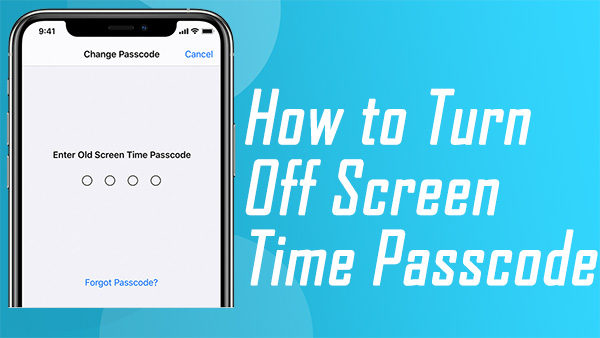
The Screen Time feature on iOS devices allows iOS users to limit the use time of apps or the screen. This convenient iOS feature will be helpful when you need to prevent your children from using iPhone/iPad for too long. However, what if users forgot the Screen Time passcode? Occasionally, this situation may happen. If you are now troubled by the limitations of Screen Time, you are on the right page where you can find the true solutions. In this post, we will show you 4 solutions about how to turn off Screen Time without passcode.
Part 1. Solutions to Turn Off Screen Time Without Passcode
Solution 1. How to Turn Off Screen Time Without Passcode via TunesKit iPhone Unlocker
As a data lossless method, taking the assistance of a professional iOS unlocking will be the best solution if you need to turn off Screen Time without password on iPhone/iPad/iPod touch. Here, I will recommend TunesKit iPhone Unlocker to you. It is a dedicated and multifunctional iOS unlocking tool that allows users to unlock various locks like iPhone screen lock, iPhone Screen Time, Apple ID, and MDM restriction. Besides that, TunesKit iPhone Unlocker can unlock iOS devices within several minutes without entering any passcodes. In cases like iPhone is disabled, iPhone screen is broken, or forget iPhone passcode, TunesKit iPhone Unlocker can always perform perfectly.
Key Features of TunesKit iPhone Unlocker
- Available on the latest iOS version including 18
- Turn off Screen Time passcode without data loss
- Enable to factory reset iDevices without passwords
- Unlock iPhone/iPad/iPod touch with ease
- Help to remove Face ID and fingerprint recognition
Now, let's see how to turn off Screen Time passcode on iPhone without passcode by using TunesKit iPhone Unlocker. Using TunesKit iPhone Unlocker to unlock Screen Time will not cause any data loss.
Step 1Connect Your iPhone to a Computer
To begin with, you should download and install TunesKit iPhone Unlocker on your computer. This program is available on both Win and Mac platforms. Then, connect your iPhone to TunesKit iPhone Unlocker.

Step 2Turn Off Screen Time Passcode
Select the Unlock Screen Time Passcode on the main interface of TunesKit iPhone Unlocker. When TunesKit iPhone Unlocker detects your iPhone, click on the Start button and TunesKit will start to turn off the Screen Time passcode.

Step 3Set Up Your iPhone
Here you will need to set up your iPhone again after unlocking it. Please select the Don't Transfer Apps & Data option when your iPhone asks you to restore or transfer your data. And select the Set Up Later in Settings when your iPhone asks to set up the Screen Time passcode.

Solution 2. Reset Screen Time Without Passcode via Apple ID
If you've forgotten your Screen Time passcode, you can reset it using your Apple ID.
Step 1: On your iPhone or iPad, go to the Settings app.
Step 2: Scroll down and tap on Screen Time.
Step 3: Tap on Change Screen Time Passcode then select Forgot Passcode?
Step 4: Enter your Apple ID and password that you used to set up Screen Time.
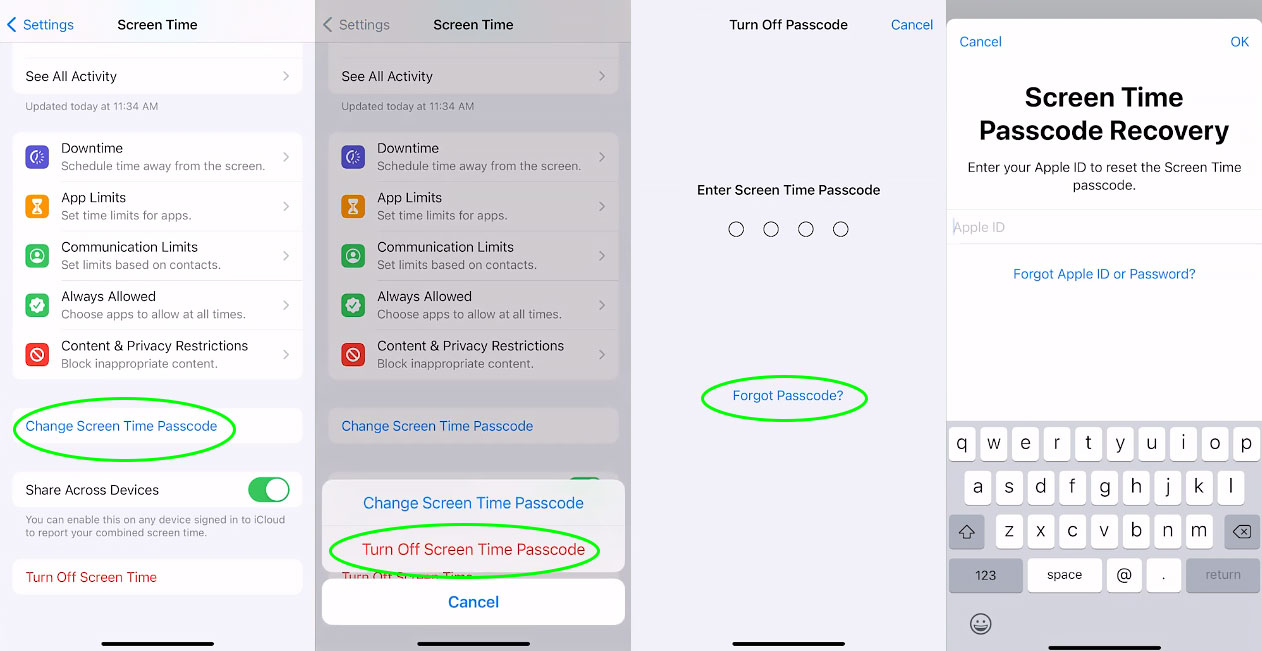
Solution 3. Factory Reset your iPhone
Factory resetting your iPhone is also a feasible method to turn off the Screen Time passcode. However, factory resetting your iPhone will erase all the data and content on your iPhone. The following will show you how to factory reset your iPhone. Remember, don't restore your backup if there is remain a Screen Time limitation.
Step 1: Back to the Home screen. Tap the Settings app.
Step 2: Tap the General option when the Settings app is launched. Scroll down until you can see the Reset option.
Step 3: Click on the Erase All Contents and Settings option to start the resetting option. After the resetting process, you will need to set up your iPhone again.

Solution 4. Restore iPhone via iTunes
Using iTunes to restore your iPhone is also an alternative choice for users to turn off the Screen Time passcode. iTunes provides various features including updating iOS version, backup iPhone, and restoring iPhone. Restore your iPhone to the factory resetting will erase all the data including the Screen Time. By using iTunes to restore your iPhone, you should first put your iPhone into Recovery or DFU mode.
Please follow the upcoming guide to put your iPhone into Recovery mode based on different models.
For iPhone 6 or the earlier version: Keep holding the Top button and the Home button concurrently. When you can see a Connect to iTunes notification, release them.
For iPhone 7/7 Plus: Keep holding the Side button and the Volume Down button at the same time. When there is a Connect to iTunes notification appears on your iPhone screen, release both the buttons.
For iPhone 8 and later versions: Press the Volume Down button and release it quickly. Then, do the same thing to the Volume Up button. Keep pressing the Side button until you can see the Recovery mode screen.
When your iPhone is in Recovery mode successfully, iTunes will ask you if you need to update or restore your iPhone. Click on the Restore option to turn off the Screen Time on iPhone without passcode.

Part 2. FAQs About How to Turn Off Screen Time Without Passcode
Can I reset the Screen Time passcode without losing data on my iOS device?
Yes, resetting the Screen Time passcode does not cause any loss of data on your iOS device. You can reset the passcode through the settings without affecting your apps, photos, or other personal data. Simply follow the steps to reset the passcode using your Apple ID credentials, and you will be able to regain access to Screen Time settings.
Can the Screen Time passcode be reset without using an Apple ID in iOS 14 or later?
No, both iOS 14 and later versions require an Apple ID to reset the Screen Time passcode. This integration is designed to enhance security and ensure that only authorized users can make changes to Screen Time settings. Make sure your Apple ID information is up-to-date and accessible if you need to reset the passcode.
Does disabling Screen Time without a passcode affect parental controls?
Yes, disabling Screen Time without the passcode would affect parental controls. Screen Time is designed to help parents manage and monitor their child's device usage. To alter these settings, parental consent via the passcode is required for security reasons.
Conclusion
That's all about how to turn off Screen Time without passcode. TunesKit iPhone Unlocker is the smartest move if you don't want to lose any data from your iOS device after unlocking. If you have other questions, please feel free to leave a comment below.
