[2025 Guide] How to Turn Off Passcode on iPhone 11?
“Help! I want to turn off iPhone 11 passcode, but the Turn Off Passcode option is grayed out. Is there anyone can tell me how to turn off passcode on iPhone 11?”
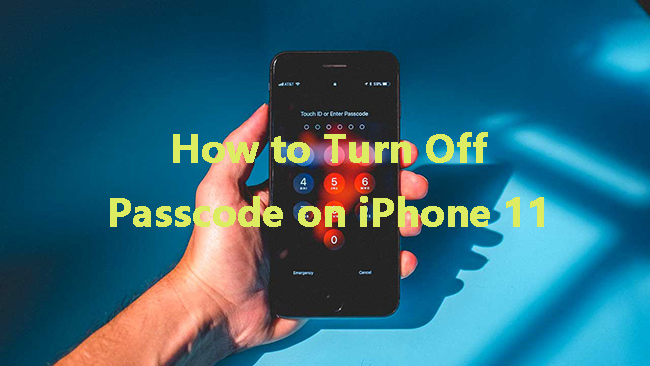
Turning off passcode on an iPhone 11 may be necessary in specific scenarios. Users might need to disable it when troubleshooting issues that require frequent restarts or when performing certain updates and restores. Disabling the passcode can also be useful if the device is being temporarily shared with trusted individuals for testing or specific tasks. Additionally, turning off the passcode is essential when preparing the iPhone for sale or transfer to a new owner to ensure a smooth setup process for them. However, it's important to re-enable the passcode afterward to maintain security and protect personal information from unauthorized access. If you are now wondering how to turn off passcode on iPhone 11, this post will show you 4 effective solutions. Read it on.
Part 1: Why Can't I Turn Off Passcode on iPhone 11?
Normally, if your Turn Off Passcode option is disabled, a work/school email account, or configuration profiles may be set on your iPhone 11, enforcing you to use a passcode. You can enable it by deleting work/school email account or removing configuration profiles.
To delete a work email account, you need to open Settings, and then choose Accounts & Passwords. Next, select the Exchange tab and then tap on Delete Account. Finally, click on the Delete from My iPhone option.
To remove configuration profiles, you need to go to Settings, and then choose General. After that, select Profiles & Device Management. If you see a configuration listed on the interface, choose it and click Delete Profile. Then, type your passcode to confirm the deletion.
Part 2: Four Ways for How to Turn Off Passcode iPhone 11
Tip 1: Turn Off Passcode on iPhone 11 via Settings
After solving the problem in Part 1, you can turn off passcode on iPhone 11 via the Settings app if you remember the initial passcode. To turn it off, you can conduct the steps as follows:
Step 1: Navigate to the Settings app on the Home screen of your iPhone 11.
Step 2: Select the Face ID & Passcode option and then choose Turn Passcode Off.
Step 3: Choose the Turn Off option and type your passcode when prompt to confirm your decision. Then, the passcode will be turned off on your iPhone 11.
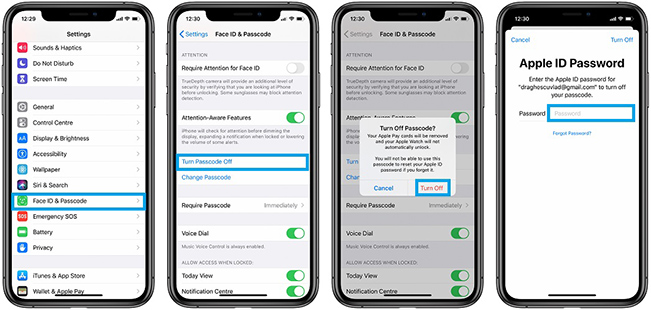
Tip 2: Turn Off Passcode iPhone 11 via iCloud
Using iCloud to remove all the data and content from an iOS device is also an effective move to turn off the passcode on your iPhone 11. As a practical feature of iCloud, Find My iPhone not only enables you to keep track of your devices, locate items you've attached AirTag to, but also erase your iPhone remotely even if it's offline. Therefore, you can follow the step-step guidance for how to turn off password on iPhone 11 below if you have enabled Find My iPhone feature, and recall your Apple ID and password.
Step 1:Head to the official website of iCloud and then log in with your Apple ID and password.
Step 2: Navigate to Find My iPhone option and then choose All Devices.
Step 3: Choose your iPhone 11 on the screen, and then select the Erase iPhoneoption to remove all the data and content from iPhone and turn off the passcode.
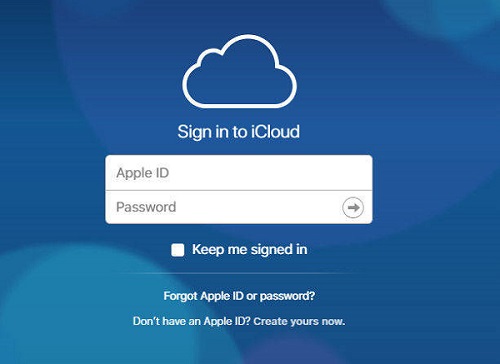
Tip 3: Use iTunes to Turn Off Passcode on iPhone 11
Another way to remove passcode on iPhone 11 is using iTunes. iTunes is a commonly used tool for Apple users to back up their data, including videos, music, photos, etc. Then, if you want to remove iPhone 11 passcode without losing data, you can restore it through iTunes, and then restore your data from an iTunes backup. Here are the detailed steps to use iTunes for how to remove passcode from iPhone 11.
Step 1. Run iTunes and make your iPhone 11 connected to your PC.
Step 2. Click on the symbol of your iPhone 11, and then choose the Summary option.
Step 3. Choose the Restore iPhone option and the passcode of your iPhone 11 will be deleted.

Tip 4: One Click to Turn Off iPhone 11 Passcode
Still can't deal with how to turn off passcode on iPhone 11? No worries. You can try our most recommended tool -- TunesKit iPhone Unlocker. Most of the methods mentioned above have their own disadvantages and limitations, while TunesKit iPhone Unlocker is a better solution for you if you don't want to conduct complex operations, or you don't meet the requirements of other methods. No matter if you want to turn off passcode on iPhone/iPad/iPod, reset iPhone screen time passcode, or unlock Apple ID without passcode, this professional tool can be helpful to you. You just need to click several buttons following the steps beneath, and you can successfully turn off passcode iPhone 11.
Why Choose TunesKit iPhone Unlocker?
- Available on the most recent iOS version, which includes 17.
- We can factory reset iPhones and iPads without a password.
- Turning off passcodes on iPhone/iPod/iPad touch is simple.
- It makes it simple to remove fingerprint recognition and face ID.
- Without passwords, it can unlock iPhone devices in minutes.
Let's take a look at how to turn off iPhone 11 passcode by using TunesKit iPhone Unlocker.
Step 1Make your iPhone 11 plugged into your computer
First, get your iPhone 11 connected to the PC. When the connection is complete, TunesKit iPhone Unlocker will detect your device automatically. Then, select the Unlock iOS Screen feature and click on the Start button.

Step 2Put iPhone 11 in Recovery mode
In this section, you need to set your iPhone 11 into DFU/Recovery mode following the on-screen instruction. When your iPhone 11 is in Recovery mode, click onm the Next button.

Step 3Download firmware package and then turn off passcode on iPhone 11
Check the device information of your iPhone 11, and then download the latest version of the software to turn off the passcode on your iPhone 11. After the download completes, click the Start button to enable TunesKit iPhone Unlocker to turn off the password on your iPhone 11.

Conclusion
With the above methods, there is a high probability that you will successfully turn off password on iPhone 11. If you want to turn it off instantly without passcode, we recommend you to choose TunesKit iPhone Unlocker, which can help you save a lot of time and energy. We hope all these can help you out.
