How to Turn Off Passcode on iPad [4 Solutions]
"The Touch ID on my iPad doesn't work very well, and I am annoyed by entering a passcode every time I use it. Is there any way that can help me to turn off the passcode?"
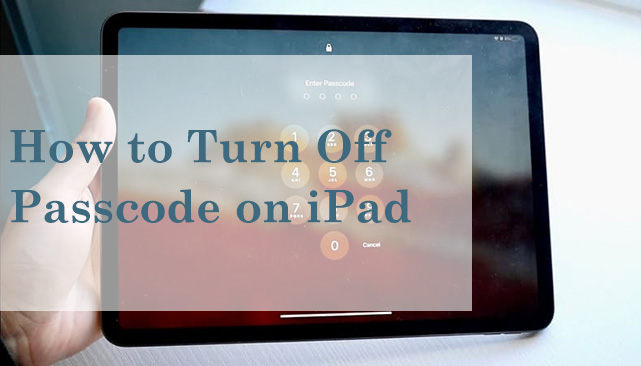
Setting passwords is a viable way to protect users' privacy and data security. But some users may get tired of entering a password every time they unlock their devices. They think the iPad is usually only used for entertainment or study at home, and there is no need to set a password to supplement troubles to themselves.
So how to turn off passcode on iPad? If you are also tired of unlocking your iPad with passcode, please read on and find some suggestions to help you.
Way 1. Turn off Passcode on iPad with Settings
The most basic and convenient way is to turn off passcode on iPad with Settings. However, you must know the passcode to unlock your iPad first, or you can't open your Settings app. If you forget the password, you can try other methods below. Here are the steps for how to turn passcode off on iPad.
Step 1: Unlock your iPad and open the Settings app.
Step 2: Click the Touch/Face ID & Passcode option and enter your passcode to go on.
Step 3: Tap Turn Passcode Off, and then reenter your passcode to confirm.
Step 4: Wait for the process to finish, and you can access your iPad without passcode.
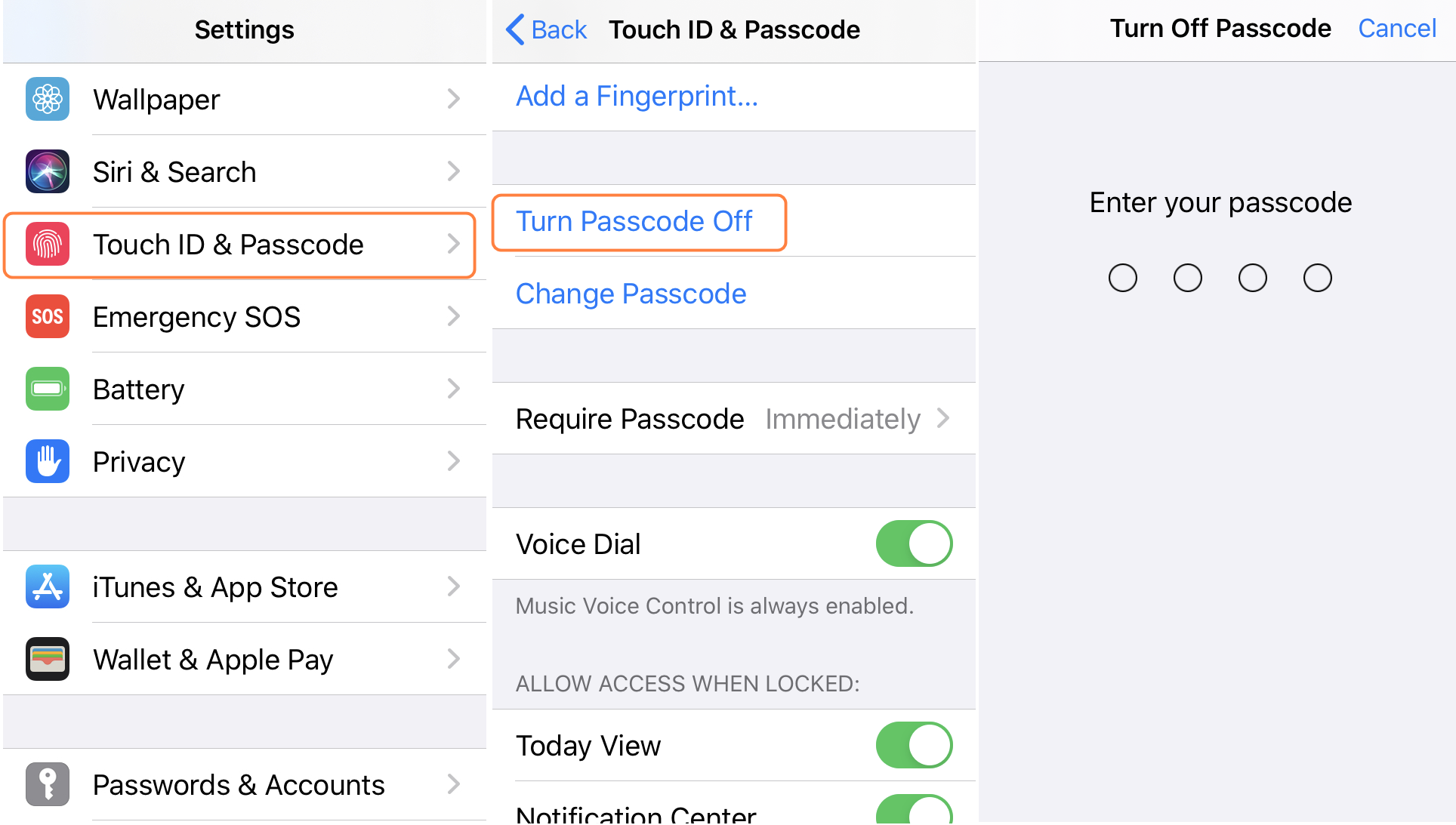
Way 2. How to Turn off Passcode on iPad with TunesKit iPhone Unlocker
As a professional and viable tool for iPhone/iPad/iPod touch unlocking, TunesKit iPhone Unlocker can help you turn off password on iPad without passcode easily. And beyond that, you are also allowed to unlock disabled iPad, unlock Apple ID, and factory reset your device. Regardless of what scenarios you are in, such as breaking your device screen, Face/Touch ID failing to work, having a disabled iPad or unresponsive screen, it can be helpful for solving your problem within several minutes. If you are searching for how to turn off passcode on iPad, TunesKit iPhone Unlocker is the best fit for you.
Why Choose TunesKit iPhone Unlocker?
- Available on the most recent iOS version including 18
- We can factory reset iPhones and iPads without a password
- Turn off passcodes on iPad/iPhone/iPod touch is simple
- It makes it simple to remove fingerprint recognition and Face ID
- Without passwords, it can unlock iOS devices in minutes
If you want to know the detailed steps on how to turn off passcode on iPad, you can continue reading and conduct it by yourself.
Step 1Connect iPad to computer
Open TunesKit iPhone Unlocker, and use a USB cable to connect your iPad to the PC. Then, choose the Unlock iOS Device option to go to the next window.

Step 2Put iPad into Recovery mode
Follow the guidance on the interface to put your iPad into Recovery mode. When the process finishes, hit on Next to the next step.

Step 3Download firmware package
Check if the device info of your iPad detected by the software is matched. If not, correct it manually. Next, click the Download button and begin to download the firmware package.
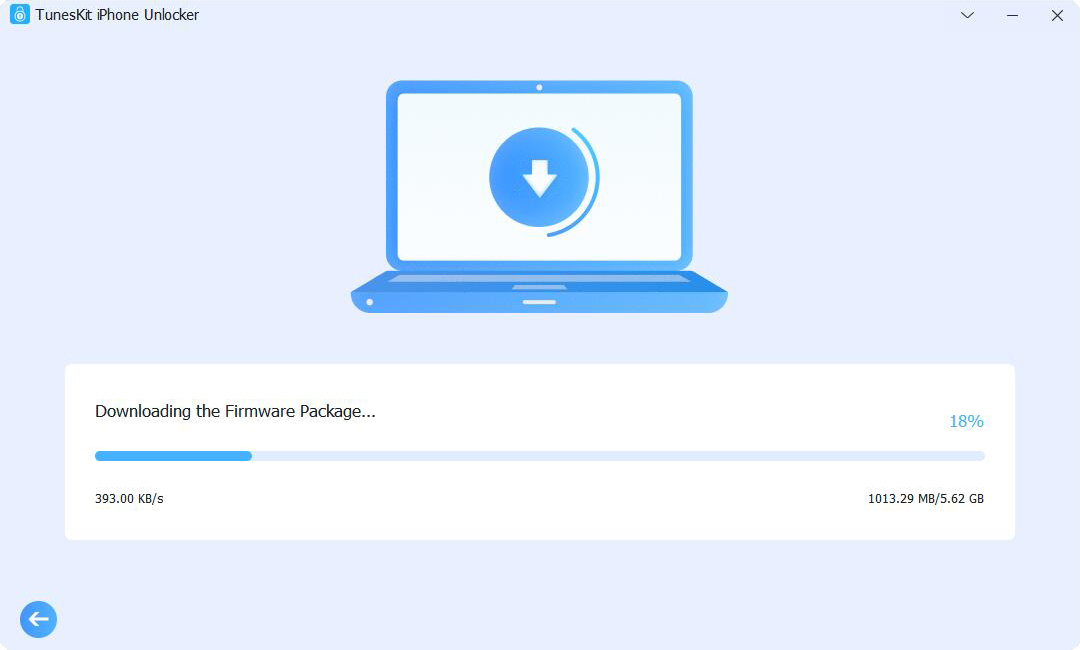
Step 4 Turn off passcode on iPad
After the download process finishes, you can figure out how to turn off password on iPad. TunesKit iPhone Unlocker will remove the screen lock from your iPad directly.

Way 3. How to Turn off Passcode on iPad with iTunes
Another method you can take is to turn off passcode on iPad with iTunes. Developed by Apple, iTunes is not only a simple media player, but also a useful mobile device management utility for users. If you forget your password, or your iPad is disabled, you can try to turn off passcode with iTunes. Let's have a look at how to turn off passcode on iPad with iTunes.
Step 1. Launch iTunes and connect your iPad to the personal computer with a USB cable.
Step 2. If your iPad has synced with iTunes, skip this section. If not, put your iPad into Recovery mode first.
For iPad with Home button: Hold down the Side button until your iPad is power off. Then, keep pressing the Home button and release it when the screen of Recovery mode appears.
For iPad without Home button: Shut down your iPad by holding the Volume Down and Side buttons. Next, hold down the Side button until the iPad enters Recovery mode.
Step 3. Click on the small iPad symbol, and then hit on the Summary option.
Step 4. Choose Restore iPad to turn off passcode on iPad.
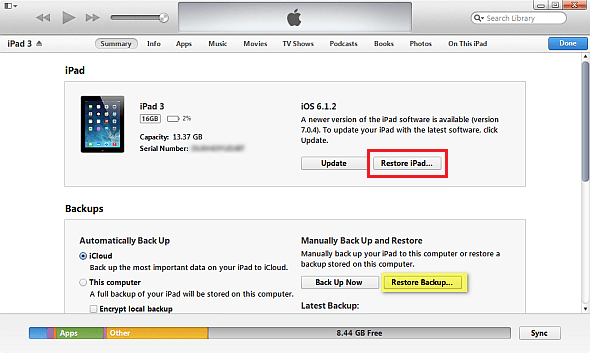
Way 4. How to Turn off Passcode on iPad with Find My Feature
In addition to the three methods mentioned above, you can also turn off passcode on iPad with iCloud if you have Find My iPad enabled. Besides, you also need to know the Apple ID and its passcode, and ensure that the network is active and smooth. Otherwise, you may fail to conduct it. Follow the steps below and turn off password on iPad.
Step 1: Open the iCloud website with a browser on an accessible device.
Step 2: Sign in with your Apple ID and corresponding passcode.
Step 3: Navigate to the Find My option, and then choose All Devices.
Step 4: Select your iPad on the dropdown menu and click on the Erase iPad option. Enter your Apple ID passcode to erase all the content on iPad.
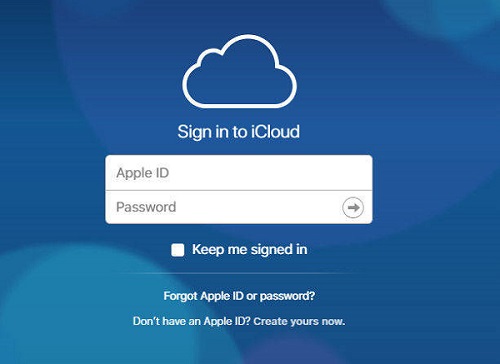
FAQs About How to Turn Off Passcode on iPad
Why can't I turn off passcode on iPad?
You might be unable to turn off the passcode on your iPad due to certain security settings or restrictions in place. Here are a few possible reasons:
MDM Restrictions: If your iPad is managed by a company or institution, they may have enforced security policies that require a passcode.
Active Profiles: A configuration profile installed on your iPad might enforce passcode use.
To resolve this, check for any profiles or corporate settings under Settings > General > Profiles & Device Management, or consider speaking with your IT administrator if it's a work device.
Can I turn off passcode on iPad without knowing passcode?
If you've forgotten the passcode, you'll need to reset the device, which will erase all data, or restore it from a backup where you know the passcode. Also, you can try using TunesKit iPhone Unlocker to remove the screen lock from your iPad.
Conclusions
In this post, we introduce four effective ways for you on how to turn off passcode on iPad without knowing the passcode. Among these methods, we recommend TunesKit iPhone Unlocker most due to its high efficiency and success rate. If you have other related problems, you can leave a comment below.
