How to Remove Screen Lock on iPhone? [iOS 18 Supported]
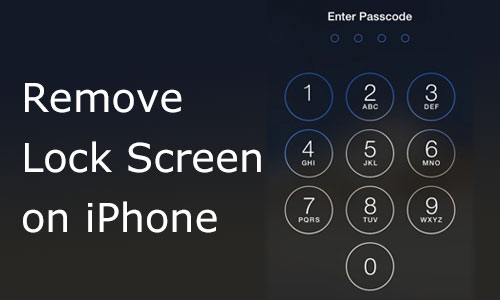
Lots of people will keep their old iPhone as a spare phone, pass it on, or sell it to someone else. And the first step in doing so is to remove the screen lock. If you still remember the lock screen code on your old phone, that's fine. Nevertheless, there are those individuals who have forgotten their passcode since they no longer use it. Don't fret, you may remove screen lock on your iPhone regardless of whether you remember the passcode. In this article, we will show you how to remove lock screen on iPhone with or without using the passcode.
Way 1. How to Remove Lock Screen on iPhone in Settings
If you still remember your old iPhone's passcode, it will save you a lot of effort to remove the screen lock from your iPhone. You can simply turn to Settings to remove lock screen on your iPhone by entering the passcode.
To turn off screen lock on iPhone, go to Settings > Face ID & Passcode > Turn Passcode Off, enter the passcode and confirm it.
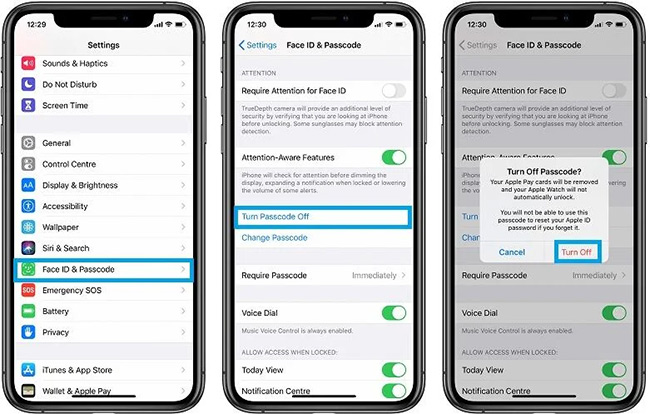
Way 2. How to Turn Off Screen Lock on iPhone Without Passcode
What if you forget the screen lock passcode? It often happens to the person who no longer used the old iPhone. In this case, we recommend a professional unlocking tool for your reference, which is TunesKit iPhone Unlocker. It is available on Windows and Mac, allowing you to remove screen lock on iPhone without a passcode, even the Face ID or touch ID. Also, it makes it easy to unlock various passcode restrictions on iPhones, iPads, iPods, and other iOS devices, such as bypassing screen time passcode, Apple ID locked security, etc. But one thing you should know is that the unlocking process with cause data loss, so you have to back up your iPhone in advance.
Key Features of TunesKit iPhone Unlocker
- Remove lock screen on iPhone without passcode
- Compatible with Windows 7/8/10/11 and Mac
- Support iPhone, iPad, iPod, and other iOS devices
- Support unlocking Apple ID, screen time passcode, and MDM.
Learn more on how to remove lock screen on iPhone without knowing the passcode via TunesKit iPhone Unlocker.
Step 1Connect the iPhone to the Computer
First, make sure you have backed up your iPhone in advanced. Download and install TunesKit iPhone Unlocker on your computer. Launch the program and connect your iPhone to the computer via a lightning to USB cable.

Step 2Put iPhone into Recovery Mode
In the mian interface, click on Unlock iOS Screen and tap the Start button. Then follow the prompts to put your iPhone into DFU mode or Recovery mode and go to the next step. When your iPhone is in Recovery Mode, click on the Next button.

Step 3Download Firmware Package
You need to confirm your iPhone information as shown. Then click on the Download button to download a firmware package on the sceen. If there is anything wrong, you can correct it manually.

Step 4Remove Screen Lock on iPhone
Once the firmware package has been downloaded, you should tap the Unlock button to start to remove iPhone lock screen. After that, your phone can access successfully without a screen lock.

Way 3. Get Past Lock Screen on iPhone via iTunes/Finder
In addition to the third-party iPhone unlocker, the Apple official programs, iTunes and Finder, are able to help you remove screen lock on your iPhone. If you've lost your password and don't want to mess around with installing any new software, this is a viable option. iTunes is available for users using Windows or no higher than Mac Mojave, while Finder is available for Mac Catalina or later, and they both work in much the same way. Also, you should note that you have to back up the iPhone as well.
Step 1: Open the latest version of iTunes or Finder on your computer. Then connect your iPhone to the computer using a lightning to USB cable.
Step 2: After the connection, your device will be shown on the home screen, tap the device icon to your iPhone page.
Step 3: Select Summary and click on Restore iPhone to start removing screen lock on your iPhone.
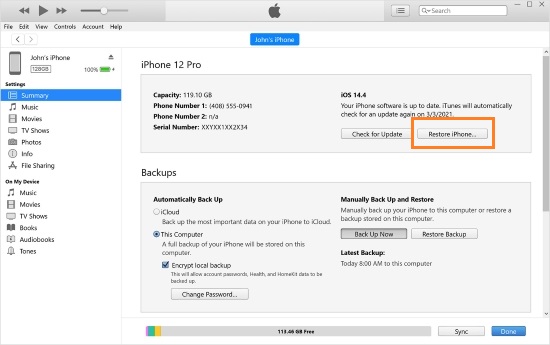
Way 4. Bypass iPhone Lock Screen with iCloud
If you're unable to connect your iPhone to iTunes, another effective option is to use iCloud to unlock your device. It requires "Find My iPhone" to be enabled. Follow these steps to delete lock screen on iPhone using iCloud:
Step 1: Use another iOS device or a computer to proceed.
Step 2: Open a web browser and go to iCloud.com. Log in to your iCloud account using your Apple ID and password.
Step 3: Once logged in, select the "Find My iPhone" option. Click on "All Devices" at the top of the screen and choose your iPhone from the list of devices associated with your account.
Step 4: Select the "Erase iPhone" option to remove all data and settings from your device. It will take some time to completely wipe the device.
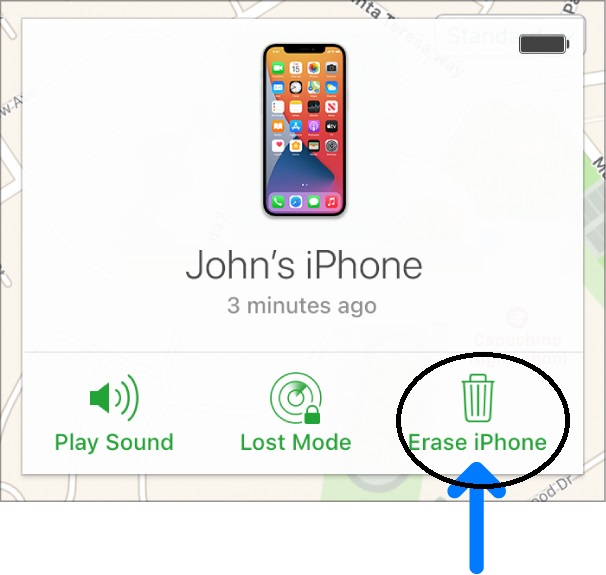
Way 5. Remove Screen Lock on iPhone(for iOS 15.2 and later)
I wonder if you know that iOS 15.2 comes with a great feature that allows you to remove the screen lock on your iPhone without a passcode, which is Erase iPhone via the iOS 15.2 built-in feature. If your old iPhone was updated to iOS 15.2 before you stopped using it and still have an internet connection, then this is a good option for you. All you iPhone content and data will be erased after removing screen lock from your iPhone.
Step 1: Keep entering the wrong passcode until your iPhone turns to iPhone Unavailable.
Step 2: Click on the Erase iPhone at the bottom right corner.
Step 3: Enter your Apple ID passcode and wait for the restoring. When it is finished, your iPhone screen lock will be removed.
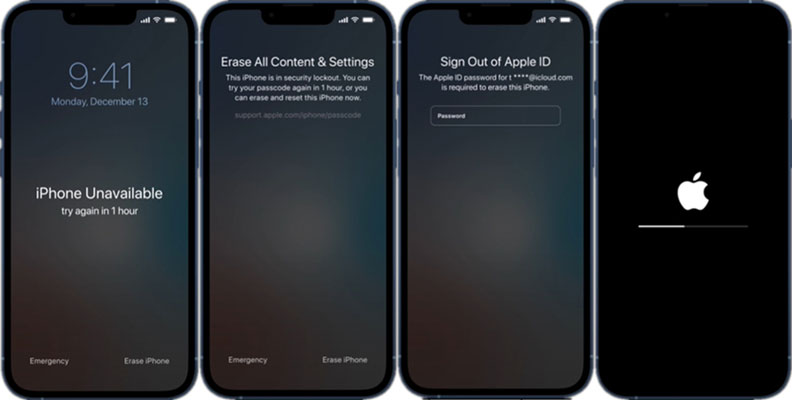
The Bottom Line
As you see, the easiest way to remove lock screen on iPhone enter the lock screen passcode and turn it off in Settings. If you, unfortunately, forget the passcode, you can also resort to the other methods above. But here we still recommend TunesKit iPhone Unlocker, as it has the ability to unlock any limit on your iPhone without a passcode. Anyway, simply try the method you preferred and remove the screen lock on your iPhone to use it again.
