How to Turn Off Find My iPhone on a Screen Damaged iPhone
A screen damaged iPhone screen always brings troubles while using the device including can't turn off the Find My iPhone feature. However, if you need go to repair the iOS or replace the iPhone screen, you should turn off the Find My iPhone feature first. Therefore, how to turn off Find My iPhone on a broken/damaged iPhone?
If you are now encountering the same problem, don't worry! In this post, you will learn the best solutions about how to turn off Find My iPhone on a broken/damaged iPhone.
Part 1: Can Users Turn Off Find My iPhone on a Broken/Damaged iPhone?
Yes. Users can turn off the Find My iPhone feature even when the iPhone screen is broken or damaged. You can first try to turn off this feature on your iPhone directly. Touch the area that can still work properly and you may have a chance to get your goals done. If your iPhone is totally broken and does not make a response to your touch, please read on and take using the below solutions.
Part 2: How to Turn Off Find My iPhone on a Screen Damaged iPhone
Solution 1. Turn Off Find My iPhone from iCloud
When you can't turn off the Find My iPhone feature on your iPhone, you can turn off the Find My iPhone feature on a computer or Mac alternatively. To use this feature, you should know the Apple ID and the passcode to log into the iCloud account. Let's see how to make it.
Step 1. Open a browser on your computer and navigate to the icloud.com website. Here you will need to enter your Apple ID account and the correct passcode.
Step 2. When you log into the iCloud website successfully, you will see some Apple services on the home page. Click on the Find My iPhone option.
Step 3. Hit on the All Devices option and you will see a dropdown menu. Select the iPhone that you want to turn off the Find My iPhone feature.
Step 4. Click on the Erase iPhone option to remove all the data and content from your iPhone. After that, click on the Remove from Account option to turn off Find My iPhone on the damaged iPhone.
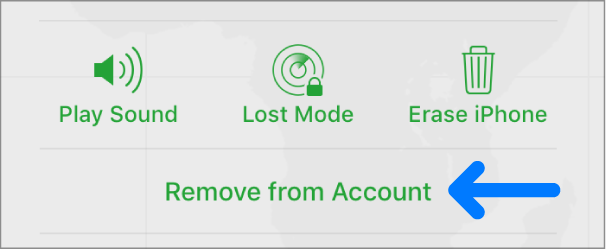
Solution 2. Turn Off Find My iPhone from Other Device
If you have another iOS device, you can also turn off the Find My iPhone feature from another device. You can follow the steps below and see how to turn off the Find My iPhone feature from another iOS device by using the Find My app.
Step 1. Log into your Apple ID account which is the same as the screen damaged iPhone.
Step 2. Go back to the Home page on your iOS device and then launch the Find My app.
Step 3. Click on the Devices option at the bottom, and you will see all the devices under your Apple ID.
Step 4. Select the screen damaged iPhone and turn off the Find My iPhone feature on it.
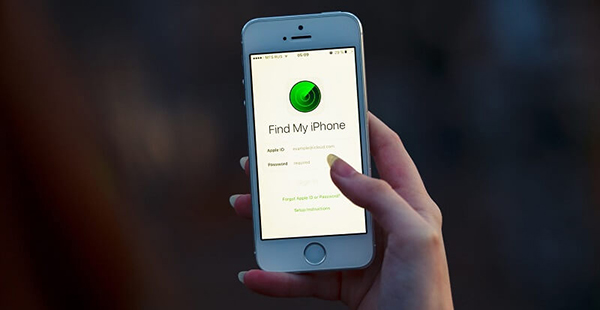
Solution 3. Turn Off Find My iPhone via TunesKit iPhone Unlocker
If you are wondering how to turn off Find My iPhone on a screen damaged iPhone, TunesKit iPhone Unlocker is recommended to you. TunesKit iPhone Unlocker is a comprehensive iOS unlocking that can help users turn off the Find My iPhone feature within several simple clicks. Besides turning off the Find My iPhone feature, TunesKit iPhone Unlocker can also supports users to unlock iOS screen, unlock Apple ID, unlock Screen Time, and bypass MDM restrictions. With the powerful unlocking features of TunesKit iPhone Unlocker, users can turn off the Find My iPhone on a screen damaged iPhone with several simple clicks. This program is now available on both Windows and Mac systems and supports the latest iOS version.
Key Features of TunesKit iPhone Unlocker
- Comprehensive and easy-to-use interface
- Bypass Apple ID on iPhone with ease
- Works well on all versions of iPhone, iPad, and iPod touch
- Factory reset iPhone without passcode or iTunes
- Take password off your iPhone within several steps
Let's see how to turn off Find My iPhone when iPhone is screen damaged by using TunesKit iPhone Unlocker.
Step 1Connect iPhone to Computer
To begin with, connect your iPhone to the computer and launch TunesKit iPhone Unlocker. Select the Unlock Apple ID feature and click on the Start button.

Step 2Check Device Status
Here you will need to ensure that the Find My iPhone feature and Two-factor Authentication feature is enabled on your iPhone. If both features are available on your broken iPhone, click on the Next button for the next step.

Step 3Download Firmware Package
Here you will need to download the firmware to turn off the Find My iPhone feature on your iPhone. Before downloading, please check the onscreen information and see if there is anything wrong. If there is nothing wrong, click on the Download button to download the firmware package.
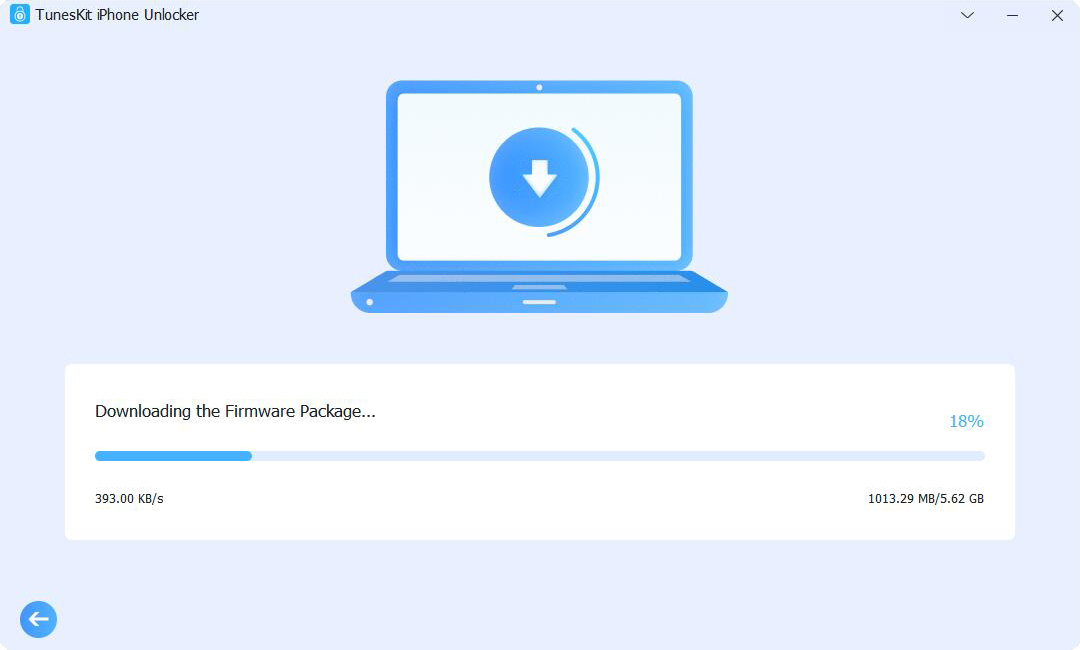
Step 4Turn Off Find My iPhone on Screen Broken iPhone
TunesKit iPhone Unlocker will start to turn off the Find My iPhone feature when the firmware package is downloaded. After removing the Apple ID from your iOS device, you will set up your iPhone again and the Find My iPhone feature will be disabled on your screen broken iPhone.

Part 3: Conclusions
There are many solutions for users to turn off the Find My iPhone on a broken iPhone. If you know the correct Apple ID and passcode, you can try to turn off the passcode from the iCloud website or another Find My app. If you can't remember the passcode of your Apple ID, try using TunesKit iPhone Unlocker is the optimal move for you.
