Fix Too Many Passcode Attempts Reset Apple Watch and Pair Again
"I take my watch off and keep it in my pocket only to put it back on and be greeted with the "too many password attempts" and then have to go through the process of resetting my watch. Its driving me crazy and I need Apple Pay, is there a solution?"
-From Reddit
The Apple Watch serves as an ideal companion for iPhone users. It can track workouts, monitor your activity levels throughout the day, remind you to stand up and move around, and provide detailed health statistics.
Similar to an iPhone, if an incorrect passcode is entered multiple times on your Apple Watch, it will lock and display a message: Too many passcode attempts reset Apple Watch and pair again. In such cases, let's learn how to fix this issue right here.

- Part 1: Reasons for Too Many Passcode Attempts Message on Apple Watch
- Part 2: Ways to Reset Apple Watch After Too Many Passcode Attempts
- Part 3: How to Pair Apple Watch Again After Reset?
- Part 4: FAQs About Apple Watch Wrong Passcode Try Again
- Bonus Tip: How to Fix iPhone & iPad Too Many Passcode AttemptsHOT
Part 1: Reasons for Too Many Passcode Attempts Message on Apple Watch
If your Apple Watch displays a message indicating there have been too many passcode attempts, it means that the wrong passcode has been entered multiple times. The watch automatically locks to protect your information when it detects what could be an unauthorized attempt to access it.
If you enter an incorrect passcode on your watch five times in a row, your watch will automatically lock. You will then be prompted to wait for a minute before trying again. Should further incorrect entries occur, the watch will display a message instructing you to wait longer periods, such as "Wrong Passcode. Try again in 5 minutes," and then may increase to 15 or 60 minutes. Persistently entering the wrong passcode will ultimately disable your watch, resulting in a message that says "Too many passcode attempts reset Apple Watch and pair again."
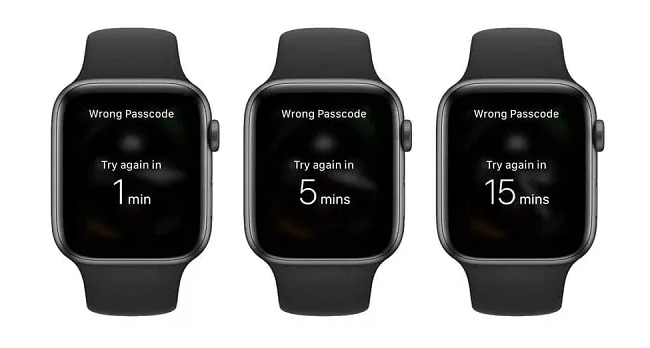
Part 2: Ways to Reset Apple Watch After Too Many Passcode Attempts
Way 1: Directly reset Apple Watch without passcode
To reset your Apple Watch after too many passcode attempts, you can do so directly on the device without the need for additional software or devices, other than the Apple Watch charger. Simply adhere to the following instructions.
Step 1: Charge your Apple Watch and ensure it remains connected to the charger throughout the entire process.
Step 2: Hold down the side button on the device until the Power Off appears on the display.
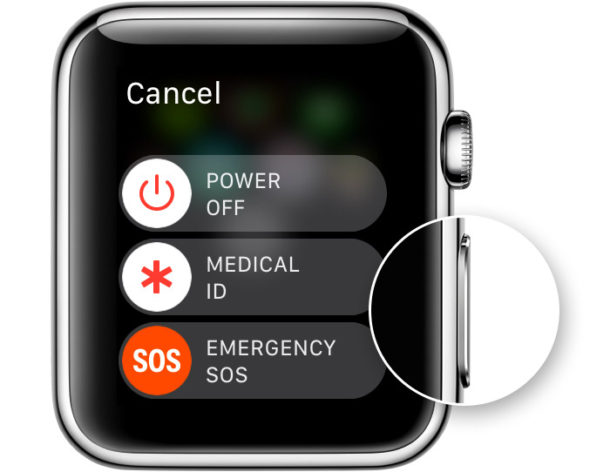
Step 3: Hold down the digital crown until the option for Erase all content and settings appear on the screen. Tap on it.
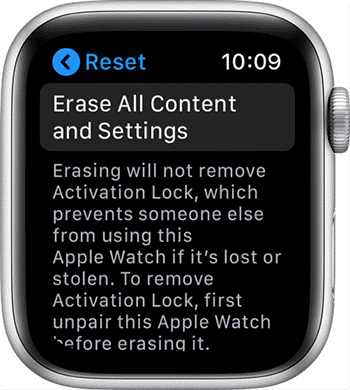
Step 4: Tap on the Reset button and patiently wait for the completion of the process. Once done, your watch will be reset and the passcode will be cleared.
Way 2: Use your iPhone to reset Apple Watch
If you have paired your Apple Watch with an iPhone, you're in a good position if you've done so before your watch became locked. By unlocking your watch through your iPhone, you can regain access to it.
Follow these steps below to reset your Apple Watch using your paired iPhone:
Step 1: Hold your Apple Watch near the iPhone it's paired with, and launch the Watch app on your iPhone. Tap on My Watch > General .
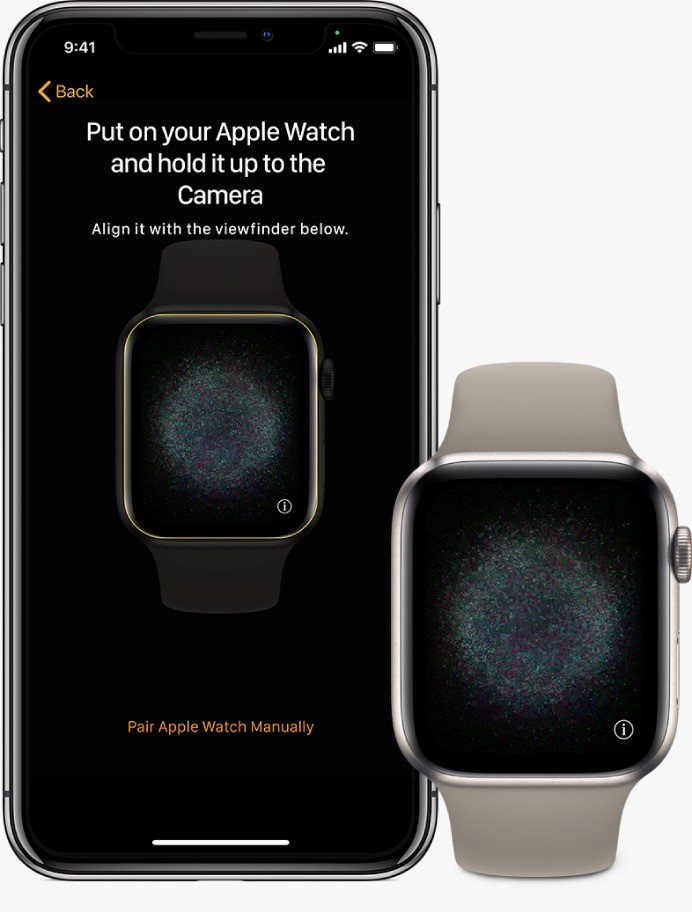
Step 2: Navigate to the Reset section, choose the option Erase Apple Watch Content and Settings, and tap on it again to verify and initiate the process.
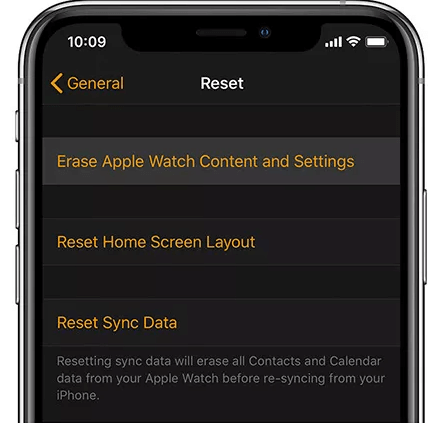
Step 3: After completion, you can set up your Apple Watch.
Part 3: How to Pair Apple Watch Again After Reset?
Once you've managed to unlock the Apple Watch, it's as if you have a brand-new device. With the reset part of the process complete, the next step is to learn how to pair the Apple Watch again. Let's explore how to do this.
Step 1: Place your Apple Watch near your iPhone. Once the pairing screen for the Apple Watch pops up, proceed by tapping on Continue.
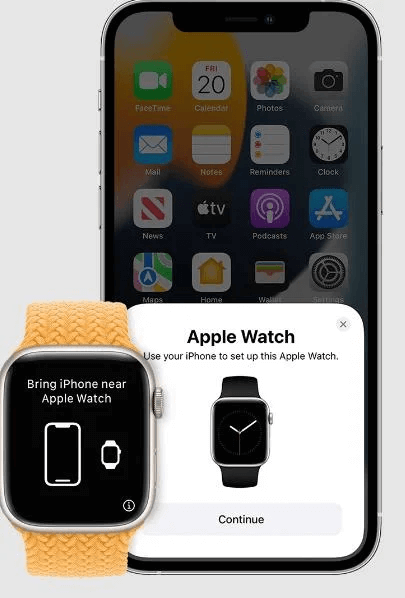
Step 2: Simply tap on Set Up for Myself.
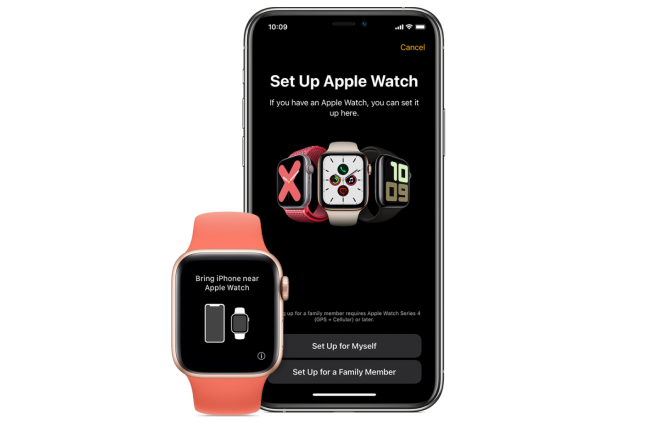
Step 3: Position your iPhone so that the Apple Watch appears within the camera frame on the Watch app to initiate the pairing process between the two devices.
Step 4: On your iPhone, select Restore from Backup. Choose the desired backup, and your Apple Watch will be restored and configured. If you don't have a backup, then choose Set up as New Apple Watch option.
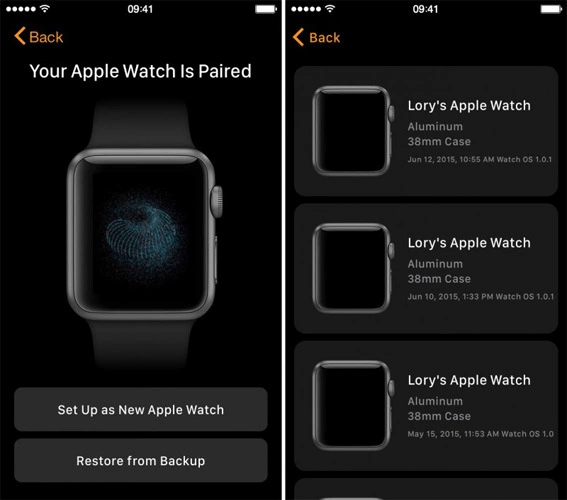
After finishing these steps, your Apple Watch is now paired and ready for use with your iPhone.
Part 4: FAQs About Apple Watch Wrong Passcode Try Again
Q1. Will I lose all my data if I reset my Apple Watch?
Yes, a reset will erase all data from your Apple Watch. However, if you have backups either in iCloud or on your paired iPhone, you can restore your data after the reset.
Q2. How can I prevent unauthorized access to my Apple Watch?
To prevent unauthorized access, use a strong passcode and enable the Wrist Detection feature, which locks the watch when it's not on your wrist.
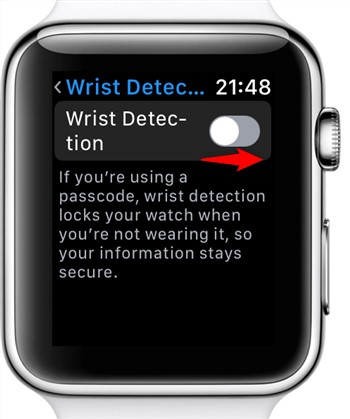
Q3. Can I retrieve my Apple Watch passcode through my Apple ID?
No, the passcode for your Apple Watch cannot be retrieved through your Apple ID. If you forget your passcode, you'll need to reset the watch.
Q4: Is there a way to bypass the passcode without resetting the Apple Watch?
No, there is no official way to bypass the passcode without performing a reset. This action serves as a safeguard for your information.
Bonus Tip: How to Fix iPhone & iPad Too Many Passcode Attempts
Since we know "too many attempts reset Apple Watch" issue, what if you've forgotten your iPhone passcode and find your device locked out after too many incorrect attempts? You might consider using TunesKit iPhone Unlocker. This software is designed to bypass iOS screen passcode, allowing you to reset and set up your iPhone, iPad, or iPod as if it were new. Furthermore, it enables you to unlock iPhone without Apple ID password and turn off screen time without passcode. It can also remove MDM from iPhone without password. Read about TunesKit's outstanding features to help you get started:
Key Features of TunesKit iPhone Unlocker
- Reset your iPhone & iPad after too many password attempts without passcode
- Available on the latest iOS version
- Factory reset iPhone without passcode or iTunes
- Unlock iPhone/iPad/iPod touch apace
- Help to remove Face ID and fingerprint recognition within minutes
Here's how to reset iPhone & iPad after too many passcode attempts:
Step 1Connect iOS device to PC
Install the TunesKit iPhone Unlocker software on your PC, select the Unlock iOS Screen section, and press Start button to commence the iPhone unlocking and resetting process.

Step 2Put your iPhone or iPad into recovery/DFU mode
Follow the on-screen operating instructions to put the device into recovery or DFU mode. Then you can proceed with the next step.

Step 3Download firmware package
Select the firmware package that matches your iPhone or iPad and click the Download button. It will automatically start downloading the matching firmware version for your device.

Step 4Fix iPhone & iPad after too many passcode attempt immediately
Click Unlock button to unlock iPhone/iPad passcode when the firmware package is downloaded successfully. Once the process is finished, your iPhone/iPad will reboot, you can set it up as if it were brand new or restore data from backup.

Conclusion
Experiencing the "Too many passcode attempts reset Apple Watch" issue is not uncommon. To fix it, you'll need to reset your Apple Watch and pair it again. You can perform the reset directly on the watch, or use your paired iPhone to assist in the process. If you encounter a similar problem with your iPhone or iPad, where too many incorrect passcode attempts have locked your device out, you can use a tool like TunesKit iPhone Unlocker. This software is designed to reset your iOS device and bypass the lock screen easily and quickly.
