How to Sign Out of iCloud without Password
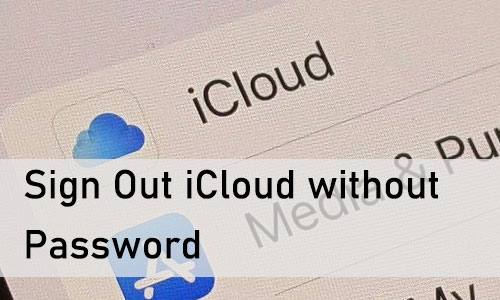
You may have a problem that you want to sign out of your iCloud but forgot the password. It is ubiquitous for people to forget their passwords because they have not been entered manually for a long time. Though the conventional way cannot let you sign out of iCloud without a password, we can do this in roundabout ways. In this article, you will be given effective tutorials on how to sign out of iCloud without password. Let's get started.
Part 1: How to Sign Out of iCloud without Password via TunesKit iPhone Unlocker
Let's first get to know a serviceable tool, TunesKit iPhone Unlocker, the greatest iOS unlocker that enables straight iCloud signout on your iPhone without a password or any kind of authentication. Additionally, this tool has the ability to unlock any password restrictions on your iOS device, including iPhone, iPad, iPod, etc. No need for any technical or professional skills, you can remove the iPhone lock screen, Apple ID, Screen Time, MDM, and other limits with simple clicks.
Note: Remember to back up your device first, as TunesKit iPhone Unlocker will erase all data and content from your iPhone after you perform the signout option.
Key Features of TunesKit iPhone Unlocker
- Works on both Windows and Mac
- Sign out iCloud without Password on iPhone and iPad
- Unlock Apple ID, Screen Time, lock screen, and MDM with simple clicks
- Remove password limits on iPhone, iPad, or iPod
Please read the tutorial on how to sign out iCloud on iPhone without password.
Step 1Connect your iPhone to the Computer
Download the right version of TunesKit iPhone Unlocker on your computer, and then open the program. Connect your iPhone to the computer via a lightning-to-USB cable, then select Unlock Apple ID and hit Start.

Step 2Check and Confirm Your iPhone Status
Follow the on-screen indication to check and confirm your iPhone status: make sure you have set up a screen lock and two-factor authentication.

Step 3Download Firmware Package
Next, check your device information and the firmware package on the screen. You could also change it manually. Then tap the Download button.

Step 4Start to Sign Out of iCloud on iPhone without Password
When the download finish, tap the Unlock button to start signing out of iCloud without password on your iPhone. Do not disconnect the phone from the computer until this process has finished.
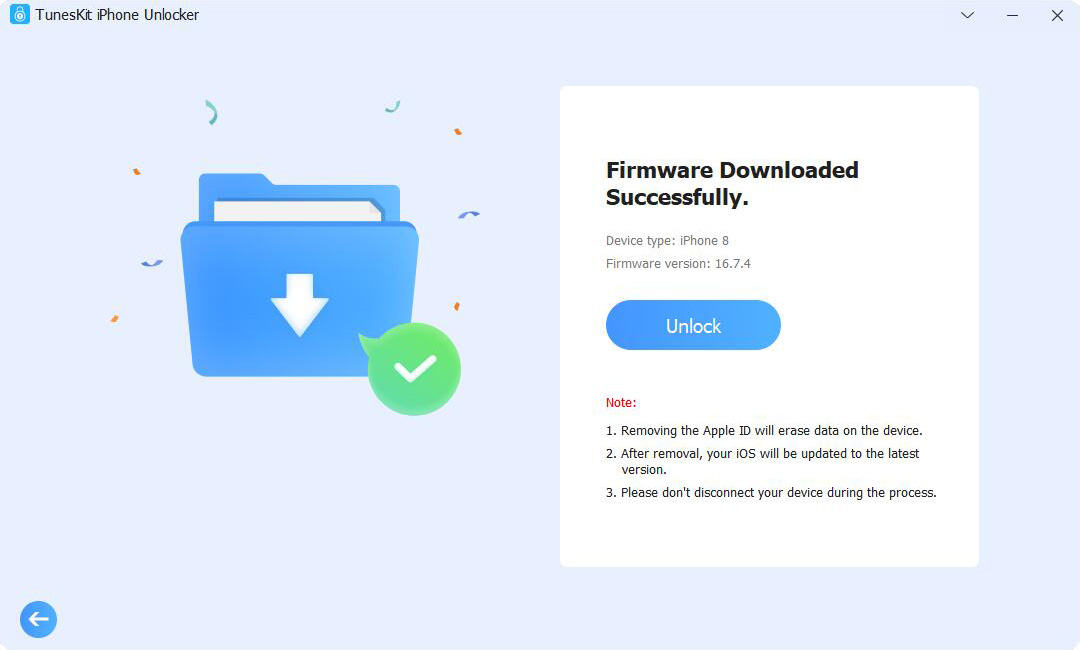
Part 2: How to Sign Out of iCloud without Password via Resetting a Password
In the event that you have forgotten the password required to sign out of iCloud, you can also try resetting the password. If you choose to proceed in this manner, you can sign out of your iCloud using the new password, and re-sign into both services using the new password for your Apple ID. Here's how:
Step 1: On your iPhone, go to Settings, tap your name, and choose Password & Security.
Step 2: Click on Change Password, enter your lock screen passcode and type into the new password.
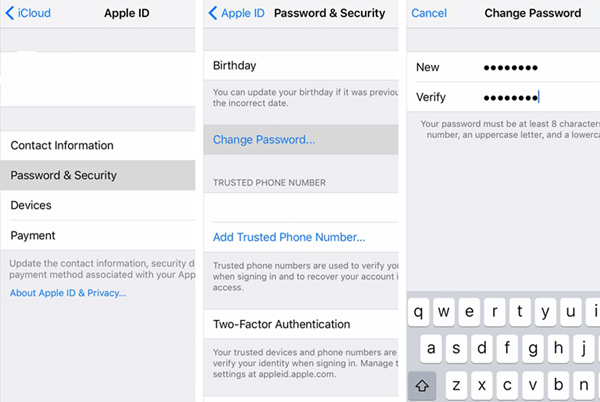
Step 3: After that, you could scroll down and click on Sign Out and enter the new password to sign out of iCloud on your iPhone.
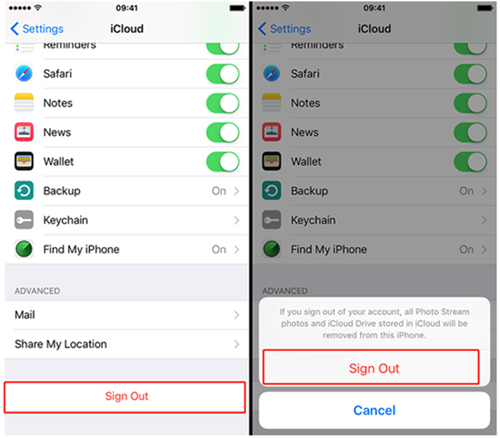
Part 3: How to Sign Out of iCloud without Password via iCloud Website
If you purchased a used iPhone and still have access to the contact information of the previous owner, you can remotely sign out of the iCloud account on this device by asking the previous owner to do so from the iCloud website. In order to use this option, "Find My iPhone" on your iPhone needs to be turned on, and your iPhone should also be disconnected from the internet. Here are the steps on how to sign out iCloud without password on iCloud website:
Step 1: Open Settings > Your name > Find My to check if the Find My iPhone option opened. Then turn off WiFi and Cellular Data.
Step 2: Access iCloud.com and sign in the Apple ID.
Step 3: Click on Find My option, select the target device from All Device, then tap Remove from Account.
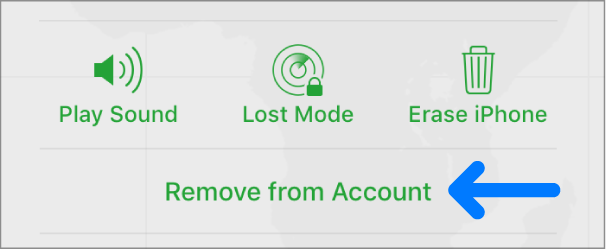
Part 4. Conclusion
All three of the options we've provided are perfect solutions for signing out of iCloud without password. You can choose to reset a password and sign out of iCloud or contact the previous owner to remotely remove the iCloud account on your iPhone. You could also try the simplest TunesKit iPhone Unlocker to sign out of iCloud on your iPhone without entering any passcode or authentication, though it will erase any data on your device. Leave your comments below if you have any questions.
