How to Set Parental Controls on iPad for YouTube
"I haven’t set restrictions on YouTube to protect my kids from inappropriate videos. How can I add restrictions on YouTube?"

The iPad is a widely used device in families with kids, and it is crucial to set parental controls on the iPad to guarantee their safe usage. If this is a concern for you, I invite you to keep reading. In this post, we will guide you on how to set parental controls on iPad for YouTube.
Part 1. Set Parental Controls via Screen Time
You can set parental controls on iPad for YouTube with Screen Time. This feature also allows you to restrict the settings on the iPad for content, downloads, purchases, and privacy.
Here are steps to set up Screen Time for your child's device:
1. Launch Settings on your child’s iPad.
2. Tap Screen Time and choose "This is My Child's iPad"
3. Navigate to Content & Privacy Restrictions and enter your passcode.
4. Toggle on Content & Privacy.
5. Select Allowed Apps to disable the app you want.
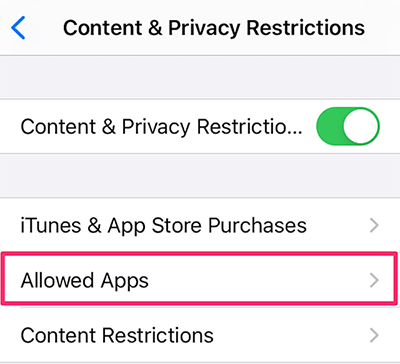
Extra Tip: Reset Screen Time Without Passcode [No Data Loss]
To prevent your kids from knowing the Screen Time passcode, the passcode may be set a little more complex. It will be annoying if you forget the passcode. TunesKit iPhone Unlocker is primarily an easy way to reset Screen Time without passcode.
TunesKit iPhone Unlocker won’t cause any data loss while removing Screen Time completely. It is a professional all-in-one tool for users to overcome issues around unlocking. With TunesKit iPhone Unlocker, the forgotten passcode, disabled iPhone/iPad, broken screen, or MDM restriction will not be a knotty problem anymore. Besides, its user-friendly interface provides a swift and efficient process with a commendable success rate.
Key Features of TunesKit iPhone Unlocker
- Available on most iOS versions
- Disable Screen Time in one click without passcode
- Enable to factory reset iDevices without passwords
- Unlock iPhone/iPad/iPod touch with ease
- Help to remove Face ID and fingerprint recognition
Let’s see how to reset the Screen Time passcode with TunesKit iPhone Unlocker:
Step 1Connect Your iPad to a Computer
Launch TunesKit iPhone Unlocker. Connect your iPhone to the computer. Then select the Unlock Screen Time Passcode and click on the Start button.
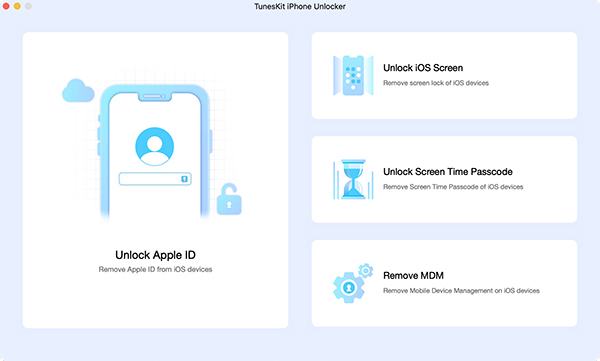
Step 2Disable Find My iPhone Feature
Make sure you've turned off the Find My iPhone feature on your iPad. If not, launch Settings, click on the profile, tap on Find My, and disable Find My iPad. Then TunesKit iPhone Unlocker will remove the Screen Time passcode on your iPad.
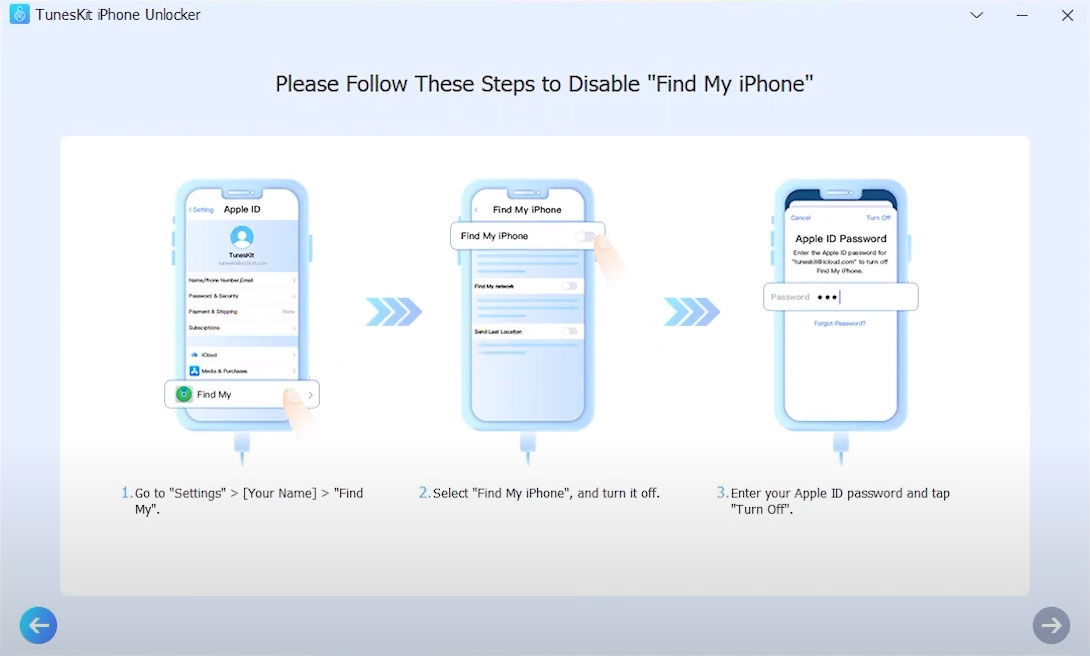
Step 3Set Up Your iPad Again
Reset up your iPad following the on-screen instructions. Don't Transfer Apps & Data and Set Up Later in Settings need to be selected successively.

Part 2. How to Set YouTube Parental Controls on iPad
Some videos can be unsuitable for children, particularly since children are exposed to various content at increasingly younger ages through iPad usage. You may wonder how to apply parental control on YouTube. Here are 3 common methods you can try on YouTube web or app:
1. Restricted Mode on YouTube Web
1. Go to the YouTube mobile site and tap on the three-dots icon at the upper-right corner. 2. Select Settings. Then click Restricted Mode and turn it on, which helps hide potentially mature videos.
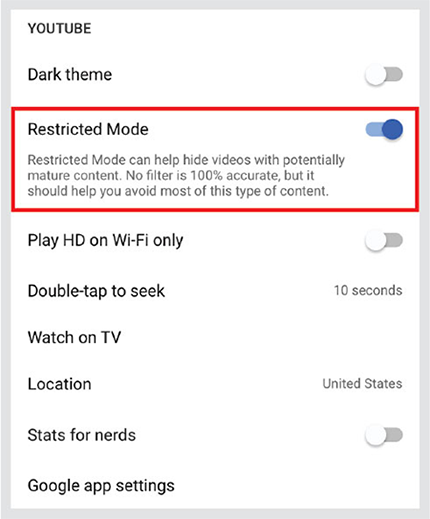
2. Restricted Mode on YouTube App
1. Open the YouTube app and click your account icon.
2. Hit on Settings and tap on Restricted Mode Filtering.
3. Click Strict to enable the filter.
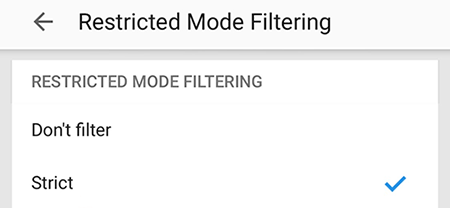
3. Supervise Your Child’s Account
A supervised experience on YouTube is a feature introduced these years. Parents or guardians can limit the content and features for their kids. You need to create a Google Account for your child to begin. And make sure the YouTube apps are updated to the latest version.
Then you can set up parental controls from the YouTube app or its website:
1. Hit on your profile picture.
2. Go to Settings, and click Parent Settings.
3. Select your child’s profile, tap on YouTube (parent supervised) to continue.
4. Choose one of the content settings: Explore, Explore More, or Most of YouTube.
5. Click Finish Setup.
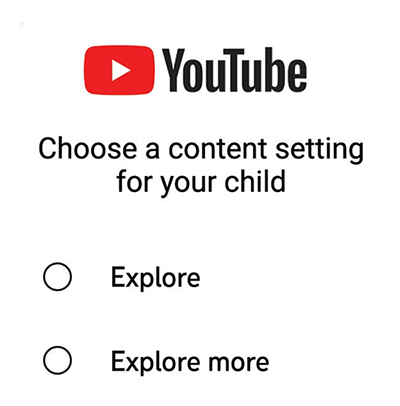
Final Thoughts
It’s crucial to set parental controls on iPad for YouTube. However, it is equally vital for parents to guide their kids on developing critical thinking skills. Additionally, if you forgot the Screen Time passcode, TunesKit iPhone Unlocker can help you regain access to manage restrictions on the device for your kids.
