4 Solutions to Fix Screen Time Passcode Not Working
Apple introduced a handy iOS setting called Screen Time passcode to give users complete control of the time they spend on the Apple device. Although it is an intriguing feature, it is also the most irritating feature if you forget the passcode. Screen Time passcode not working has been reported by many Apple users. While a few are related to bugs in the phone’s operating system, the others are related to entering incorrect passcodes continuously.
Screen Time allows users to access real-time statistics about their children’s activity on the device. At the same time, the passcode is also helpful in enforcing restrictions and limitations for specific obligations. You might be facing errors with the Screen Time passcode. However, we have got the necessary solutions to fix the issue.
Let us dive into the solutions that help fix the problem.
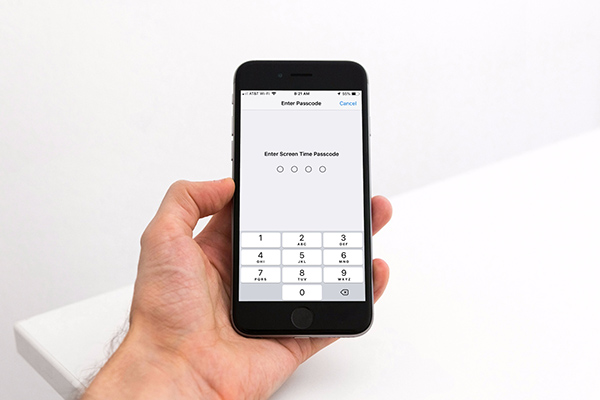
Part 1: 4 Methods to Fix Screen Time Passcode Not Working
Method 1: Fix Screen Time Passcode Not Working with TunesKit iPhone Unlocker
Screen Time password not working is a menace. Of course, the reason you forgot the password could be different but rectifying it at the earliest is essential to ensure smooth functionality on your device. A better way to solve the issue is by using TunesKit iPhone Unlocker. The iPhone Unlocker will come to your rescue if you forget your iPhone password, fingerprint recognition, or Face ID.
In addition, you can also use iPhone Unlocker to reset your Apple ID, factory reset your iPhone or iPad without using a password or Apple ID and unlock iOS devices when you forget a password. The Unlocker can attend to devices using the latest iOS. Additional features include removing MDM from iPhones or iPads without a password, with a high success rate.
Key Features of TunesKit iPhone Unlocker
- Unlock iPhone won't accept correct passcode within several steps
- Help to remove Face ID and fingerprint recognition at ease
- Unlock Apple ID, Screen Time and MDM without passcode
- Available on the latest iOS version including 16
- Fully compatible with most iOS device models
Guide to Use TunesKit iPhone Unlocker to Reset Screen Time Passcode
Before proceeding with the steps, ensure that you have downloaded and installed TunesKit iPhone Unlocker from the official website.
Step 1Connect iPhone to the Computer
Connect the device you want to fix, your computer or Mac, and launch TunesKit iPhone Unlocker. Select the "Unlock Screen Time Passcode" option from the interface.

Step 2Fix Screen Time Passcode Not Working
You can begin the process by clicking the start button. iPhone Unlocker will initiate the process and removes the Screen Time passcode from the connected device. Upon completion, you must set up the device.

Step 3Set Up Device Again
While setting up the device, select the "Don’t Transfer Apps and Data" option and choose the "Set up Later in Settings" option when you arrive at the Screen Time setup screen. Press the
button to complete the process.
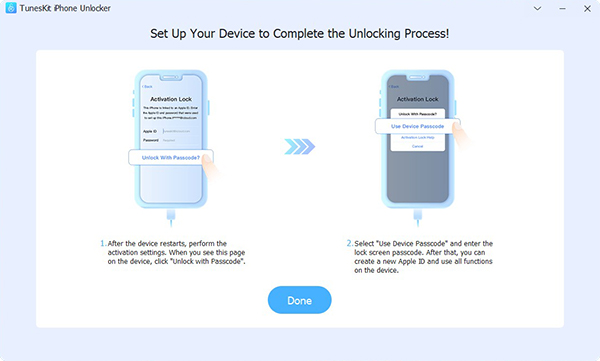
Method 2: Restore iPhone via iTunes to Fix Screen Time Passcode Not Working
"Why is my Screen Time passcode not working?" Many people have asked this question and would like a solution to fix the issue. The Screen Time passcode not working frustrates you because it could be due to a malfunctioning operating system, or you have forgotten the passcode.
Suppose you’re using iTunes on your computer or Mac. In that case, it is possible to resolve the issue by restoring the iPhone. First, you must have a recent backup of the device on the computer. Then, you must update your iTunes to the latest version. After that, follow the steps below to restore the device.
Step 1: Launch iTunes after connecting the iPhone to the computer/Mac.
Step 2: When iTunes detects the device, your device name appears on the left screen of the interface.
Step 3: Now, click the "Summary" option to see the information related to the device on the right side of the interface. From the same window, click the
button.
Step 4: From the dialog box on the screen, choose the latest backup file for the device.
Step 5: Click on the "Restore" button in the dialog box to proceed with the restore procedure.
Upon completing the process, you can head back to settings and set a new Screen Time passcode.

Method 3: Restore iPhone via iCloud to Fix Screen Time Passcode Not Working
The other solution to fix the Screen Time password not working is by restoring iPhone via iCloud. Creating a backup of the device on iCloud is a straightforward solution to restore the device whenever needed. Restoring the device to the recent backup file will be helpful if you’re facing trouble with the Screen Time passcode.
You can only restore the device after erasing all the contents and setting up the iPhone as a new device. Once you have areas of the contents, you can then proceed with the following steps.
Step 1: Switch on the device to see the Hello screen.
Step 2: Follow the on-screen instructions to continue with the setup and pause on the "Apps and Data" screen. Select the "restore from iCloud backup" option from the available options.
Step 3: Use your Apple ID to sign into your iCloud account.
Step 4: Look at the file size and the date to pick the relevant file. Upon selecting the file, the phone begins to restore. If you see a message stating that a new software version is required, follow the instructions on the screen to continue with the update.
Step 5: If your purchased apps and other content from iTunes, you will be asked to sign in again with your Apple ID to restore all the content.
Step 6: Ensure to stay connected to the Internet and wait for the progress bar to appear on the screen. The progress bar may require a few minutes to an hour to complete.
Step 7: Upon completion, you can now enjoy your device. Music, maps, photos, and other information will restore in the background for several hours or days, depending on the size. After the procedure is complete, you can head back into the settings on the device and set up a new Screen Time passcode.
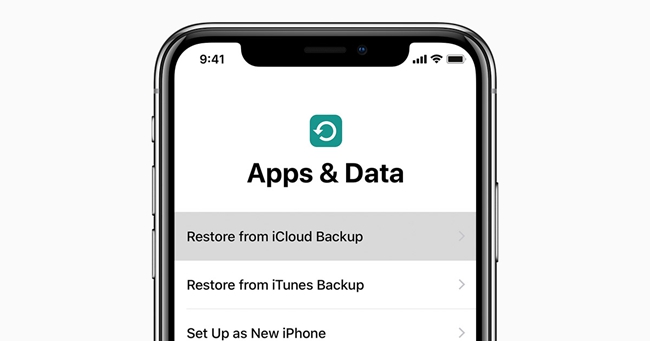
Restore iPhone via Recovery Mode Fix Screen Time passcode not working
You can fix the Screen Time passcode not working by restoring the iPhone via recovery mode. The recovery mode is a helpful feature, as it helps the device get into a state where you can reinstall iOS. Then, you can connect it to a computer having iTunes and the device’s backup files.
Setting an iPhone into a recovery mode is difficult because the process differs across devices. Ensure that you know to put the device into recovery mode and proceed with restoring the device.
Step 1: Use the latest iTunes and connect the device.
Step 2: Use the Finder feature on the Mac.
Step 3: Press the required buttons to set the device into recovery mode and wait until the screen appears.
Step 4: Identify the device on the computer. You will see the option to restore or update the iPhone. Select the most recent backup file of the device after clicking the "Restore" button.
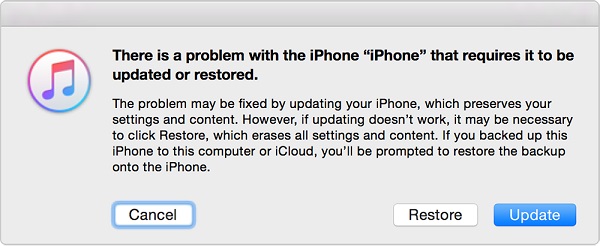
Part 2: Conclusion
The Screen Time passcode not working is annoying, and the reasons are several. You can fix the issue in different ways, as discussed in this post. However, most solutions will require you to restore the device, after which you will lose data. But, with the help of TunesKit iPhone Unlocker, fixing the problem without data loss is possible. Try it out today!
