How to Restore Locked iPhone Without iTunes? Fix It Now
After too many failed attempts at a passcode, your iPhone will lock you out of trying more codes. If you keep entering the wrong password, you may be permanently locked out. However, with iPhone security, you don't have to worry about a thief or over-curious stranger being able to look at the data on your phone. iTunes lets you restore your apps and data from a backup to your disabled iPhone after you reset it to factory settings. But some users who don't have iTunes, nothing can do in this case? Take it easy! Keep reading to learn about how to restore locked iPhone without iTunes.
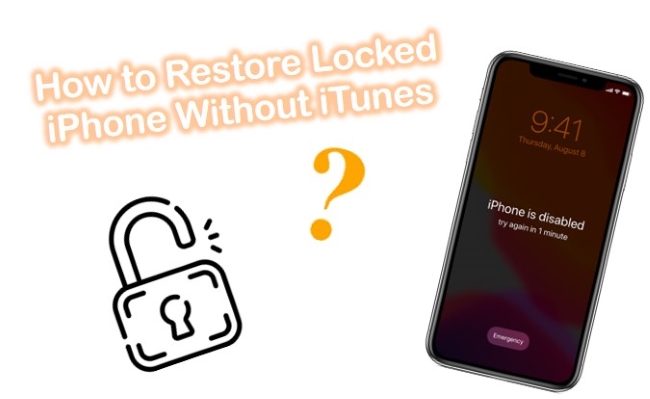
Way 1. Use the Top-Class Tool—TunesKit iPhone Unlocker [Highest Success Rate]
Use TunesKit iPhone Unlocker, so you don't need iTunes to restore your iPhone. It is a very easy program designed by a tech-savvy team with hundreds of thousands of hours. Your phone's root folders and files can be searched to determine where the password is stored. Afterwards, they changed the password-holding files and set them to blank. That's how it works.
In short, it is the best and fastest program to restore locked iPhone without iTunes. No matter how complicated a password you have used to encrypt your phone, it still works. This program can handle various situations and reset any password, such as, unlock iPhone without Apple ID, unlock iPhone with a black screen, and even unlock iPhone with broken screen.
Key Features of TunesKit iPhone Unlocker
- Restore locked iPhone without iTunes with simple steps
- Available on the latest iOS version including 15
- Enable to factory reset iDevices without passwords
- Unlock iPhone/iPad/iPod touch with ease
- Help to remove Face ID and fingerprint recognition at ease
And what are you waiting for? Let's start using it to regain access to your iPhone in no time.
Step 1Launch TunesKit iPhone Unlocker
Download TunesKit iPhone Unlocker on your Mac or PC, and install and open the program. Take the supplied lightning cable and connect your iPhone to the computer. Wait for a few seconds for detection then clicking "Start" button.

Step 2Put iPhone into DFU or Recovery Mode
If it cannot be detected, you have to put your iPhone into DFU or Recovery mode manually. Following the instructions on the TunesKit interface will boot up the device into DFU or Recovery mode.

Step 3Download Firmware Package
When TunesKit recognizes your iOS model, you can now verify your iOS device information, such as model version, iOS version, and more. Correct any errors manually if necessary. Now, choose the firmware version and click the "Download" button.

Step 4Start to Restore Locked iPhone Without iTunes
After the firmware package is successfully downloaded, wait a while. Using the "Unlock" button, you can unlock the iPhone. You will be able to unlock your iOS device screen lock after a few minutes.

Way 2. How to Restore Locked iPhone Without iTunes via Find My iPhone (iCloud)
If your iPhone has been stolen or is unrecoverable, you can track it using Apple's Find My iPhone feature, which enables you to reset it if the device is unrecoverable. You can take advantage of that ability to restore your iPhone as well. To restore your iPhone if you do not have access to a computer, you can use Find My iPhone (through iCloud) on an iPad or a friend's iPhone.
Step 1. In your browse, open the https://www.icloud.com/find/ website.
Step 2. The Apple ID password is still required, but you will not need the iPhone's passcode. Log in with your Apple account.
Step 3. In the drop-down menu at the top of the screen, find your iPhone and click on it.
Step 4. Delete the iPhone by clicking "Erase iPhone" and then clicking "Erase".

Way 3. How to Restore Locked iPhone Without iTunes using Find My iPhone (App)
It is possible to unlock your iPhone without a computer using Find My iPhone if you have access to another Apple device, such as a friend's iPhone or an iPad. This is how to do it:
Step 1. Start by opening "Find My iPhone" on an iPhone or iPad.
Step 2. Select "Devices" and choose your locked iPhone which needs to be restored.
Step 3. "Erase this device" should be selected. Ensure that you wish to erase the device.
Step 4. You should set up your iPhone as a new one after your iPhone has been erased.
Step 5. Restore previous settings and data by your most recent iCloud backup.
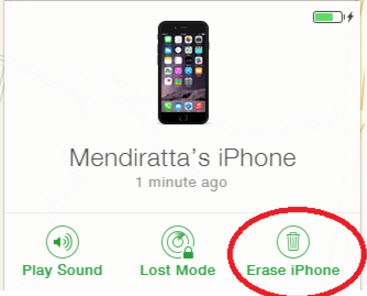
Final Thoughts
That's all. The above-stated explanations are the proven methods explaining how to restore locked iPhone without iTunes. If our phone was locked, meanwhile we can't get in touch with our friends and families, play the video game, and catch up on the drama, which could really drive us crazy. But we believe TunesKit iPhone Unlocker is really cool and worth-trying tool to help you clear out all of these troubles. By the way, if you encounter any other doubt, suggestions, or feedback concerning this issue, don't hesitate to contact our experts.
