How to Restore iPhone without Updating? 3 Methods Here
"Does anyone know how to restore an iPhone without updating the system version? My grandpa is now using an old iPhone, but he has forgotten the iPhone passcode. How can I restore this old iPhone without updating it to the latest iOS version?"
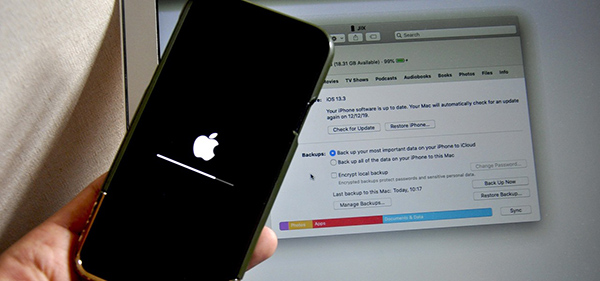
When your iPhone is disabled, you will be prompted to restore your iPhone with iTunes. A restoration of your iPhone will erase all the content and settings from your iPhone, putting it into factory reset, and updating the iOS version to the latest. It means that there is no feasible way for users to restore their iPhones without updating the software. However, if you have a previous iTunes backup of your iPhone, you can restore your iPhone while using the current iOS version. In this post, I will show you ways to restore your iPhone without updating the iOS system. Here we go.
Solution 1. How to Restore iPhone without Updating in Recovery Mode
To use iTunes to restore your iPhone, you should first download and install the latest version of iTunes or Finder. Then, you should launch iTunes/Finder on your computer and connect your iPhone to it. For the further step, you should put your iPhone into Recovery mode. The following will show you how to put your iPhone into Recovery mode.
For iPhone 8 or the later version:
Press and release the Volume Up button quickly, then press and release the Volume Down button quickly. Keep holding the Power button until you can see the Recovery mode screen.
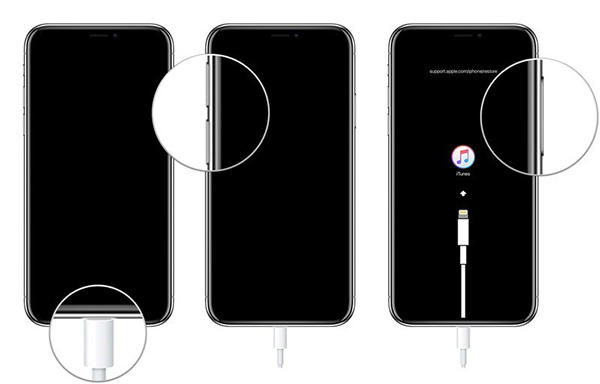
For iPhone 7/7 Plus:
Keep holding both the Home and Top buttons until the Recovery mode appears on your screen.
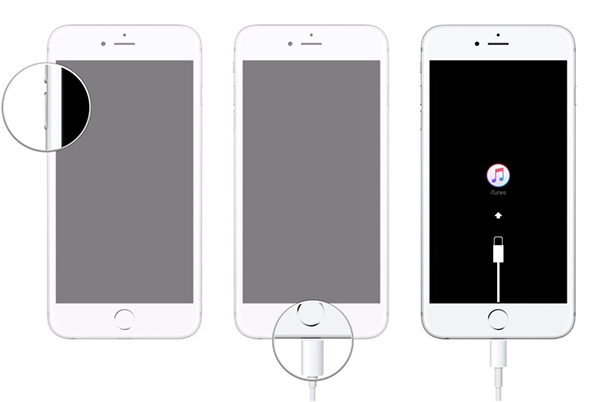
For iPhone 6 or earlier:
Keep holding both the Home and Top buttons concurrently until you can see the Recovery mode screen.
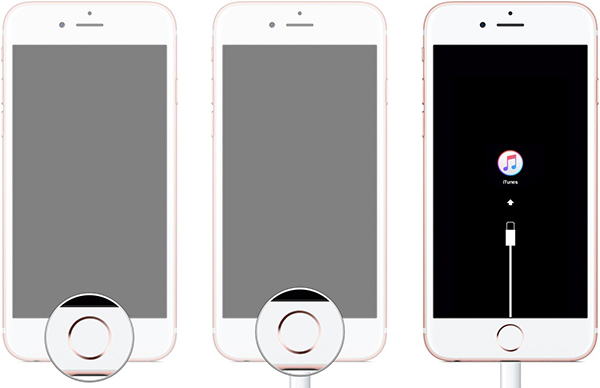
When you put your iPhone into Recovery mode successfully, you will need to restore your iPhone via iTunes/Finder. Here you can see a notification on iTunes asking you to update or restore your iPhone. Click on the Restore option to restore your iPhone.
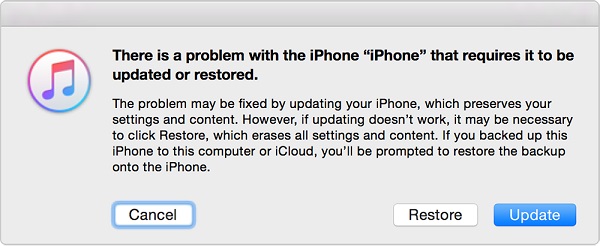
After restoration, the iOS version of your iPhone will be updated to the latest version. To install the previous version, you should restore the previous backup via iTunes. The following content will show you the how-to.
Step 1: Connect your iPhone to the computer and launch iTunes/Finder.
Step 2: Click on the little device icon on the top-left toolbar.
Step 3: Click on the Summary option on the left menu.
Step 4: Select the Restore backup option to install the previous iOS version on your iPhone.

Solution 2. How to Restore iPhone without Updating via a Third-party Tool
Using a third-party tool can be another choice for users to unlock their iPhones without updating the iOS version. TunesKit iPhone Unlocker is the optimal one for iPhone users to restore their iPhone to any iOS version. Besides, this program has a mighty feature that helps users to unlock their iPhones within several steps. Users can use TunesKit iPhone Unlocker to factory reset their iPhone/iPad/iPod touch as well. What's more, this unlocking tool allows users to remove the screen lock like Touch ID, Face ID, 4-digit passcode, and 6-digit passcode from their iOS devices. With the built-in feature of the TunesKit iPhone Unlocker, users can even install the previous version of the iOS system concurrently.
Key Features of TunesKit iPhone Unlocker
- Available on the latest iOS version including 15
- restore iphone without updating within several minutes
- Enable to factory reset iDevices without passwords
- Unlock iPhone/iPad/iPod touch with ease
- Help to remove Face ID and fingerprint recognition
Now, let's see how to restore iPhone without updating the iOS version by using TunesKit iPhone Unlocker.
Step 1Connect your iPhone to a computer
To begin with, please connect your iPhone to a computer with a workable lightning cable. Then, launch TunesKit iPhone Unlocker. When you see your iPhone appears on the interface, click on the Start button.

Step 2Put your iPhone into Recovery mode
Here, you will need to put your iPhone into Recovery mode. If you don't know how to make it, you can follow the on-screen instruction.

Step 3Download firmware package
Here you can see the device information about your iPhone. Ensure that all the information is corresponding to your iPhone. If not, please correct it manually. If you have a prepared IPSW file, you can click on the Select button to install the previous iOS version.

Step 4Unlock your iPhone
Here, TunesKit iPhone Unlocker will start to unlock your iPhone and reinstall the iOS system for you. Just wait for several minutes and the screen lock will be removed from your iPhone within minutes.

Solution 3. Restore iPhone without updating via iCloud
If you have a previous backup on your iCloud, you can try to factory reset your iPhone and restore the backup from iCloud. The following will tell you how to make it.
Step 1: Wake your iPhone and go to the Home screen. Then, launch the Settings app.
Step 2: Click on the General option. Scroll down and find the Reset option.
Step 3: Click on the Erase All Content and Settings to restore your iPhone.

Step 4: You will be prompted to set up your iPhone after resetting. Click on the Restore from iCloud backup to get your files back.
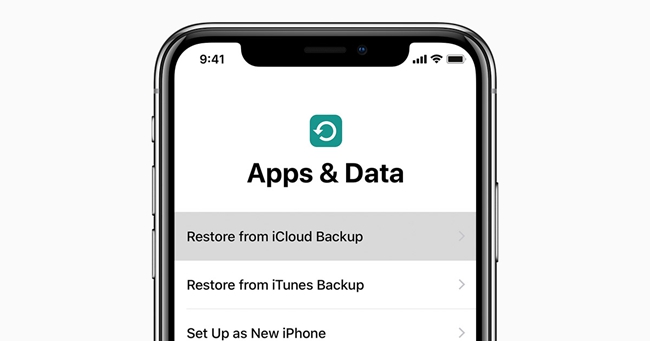
Conclusion
The above three methods will show you how to restore your iPhone without updating it. Please feel free to leave us a comment below if you have any other questions. Also, you can download and try using TunesKit iPhone Unlocker to solve your problems.
