How to Restore iPhone/iPad without Updating [Top 5 Ways]
Does anyone know how to restore an iPad without updating iOS system version? I have an old iPad, and I want to restore it to release the storage. Can I restore it as well as keep using the current iOS version? All the suggestions would be greatly appreciated.

Is your iPhone or iPad stuck, disabled, or acting up? Restoring it can help - but it usually means erasing everything and updating to the latest iOS version.
But what if you want to avoid the update - because you need to keep your jailbreak, avoid new bugs, or stay compatible with your favorite apps.
Therefore, in this guide, we'll show you how to restore without updating iPhone or iPad effectively. Let's jump right in!
- Part 1. Can You Restore iPhone/iPad without Updating
- Part 2. How to Restore without Updating iPhone/iPad
- Method 1. iPad/iPhone Restore Without Updating via Settings
- Method 2. Restore iPhone/iPad Without Updating via iCloud
- Method 3. iTunes Restore iPhone/iPad without Updating via Recovery Mode
- Method 4. Restore iPhone/iPad without Updating via iTunes Backup
- Method 5. Restore iPhone/iPad without Updating via TunesKit iPhone UnlockerHOT
- Part 3. FAQs on iPad/iPhone Restore without Updating
- Part 4. Conclusion
Part 1. Can You Restore iPhone/iPad without Updating
If you're wondering "Can I restore iPhone without updating", the short answer is yes.
While iOS updates often bring new features and improvements, they can also cause unexpected bugs, unwanted changes, or app compatibility issues you'd rather avoid. Luckily, with the right methods and tools, you can restore your iPhone or iPad without updating - and keep your device on the version you trust.
If you already have an iTunes backup, the process gets even easier! Ready to learn how? Keep reading for 5 simple solutions with step-by-step instructions!
Part 2. How to Restore without Updating iPhone/iPad
In this part, we'll introduce 5 proven ways for iPad/iPhone restore without updating. You can pick up anyone that meet your situation.
Method 1. How to Restore iPad without Updating via Settings
One easy way to restore iPad/iPhone without updating is by performing a factory reset through Settings. This works if your iPhone is still active and you remember the screen lock passcode or Apple ID password.
However, this will erase all your data, so it's wise to back up your iPad first if you don't want to lose anything.
Here's how to factory reset your iOS devices to restore without updating:
Step 1. Launch your iPhone/iPad and navigate to the Home screen.
Step 2. Open Settings on your iPad/iPhone and tap General.
Step 3. Scroll down and select Transfer or Reset iPad option.
Step 4. Tap Erase All Content and Settings, then enter your iPhone/iPad passcode when prompted.
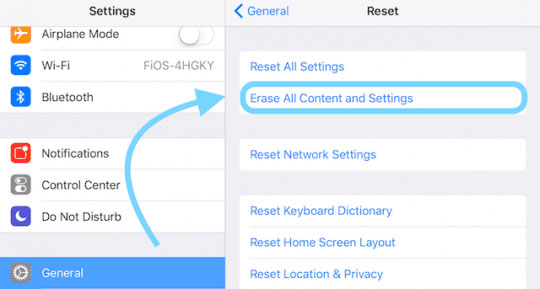
Method 2. How to Restore iPhone without Updating via iCloud
If you have Find My iPhone/iPad enabled, you can use iCloud to restore your iOS device without updating software. Just make sure you know your Apple ID and password before you start. Also, this will erase all your data on iPhone/iPad, so backup your important data to iTunes or iCloud beforehand.
This method won't work if your iPhone or iPad is locked from too many wrong passcode attempts and you've already restarted the device.
Here's how to restore without updating iPhone or iPad through iCloud:
Step 1. Launch a browser on your computer or mobile phone. Then, visit the iCloud.com website.
Step 2. Sign in with your Apple account and you will see the Find My feature. Click on it for the next step.
Step 3. Click on the All Devices option and select the iPad or iPhone you want to restore.
Step 4. Click on the Erase iPad/iPhone option. Then, iCloud will perform iPad/iPhone restore without updating.
Once done, you can setup your iPhone as a new one or restore backup from iCloud or iTunes while keep the old iOS version.

Method 3. How to Restore iPad without Updating in Recovery Mode
You can also restore your iPad or iPhone by putting it into Recovery Mode, which allows you to skip update when you restore iPhone/iPad via iTunes. Here's how:
Step 1. Put iPhone/iPad into Recovery Mode
To begin with, you will need to install the latest version of iTunes (or Finder on newer macOS), connect your iPhone/iPad to your computer, shut down your iPhone/iPad, and put it into Recovery mode with the following instructions:
- For iPhone 8 or the later version:
Press and release the Volume Up button quickly, then press and release the Volume Down button quickly. Keep holding the Power button until you can see the Recovery mode screen. - For iPhone 7/7 Plus:
Keep holding both the Volume Down and Power buttons until the Recovery mode appears on your screen. - For iPhone 6 or earlier:
Keep holding both the Home and Top buttons concurrently until you can see the Recovery mode screen.
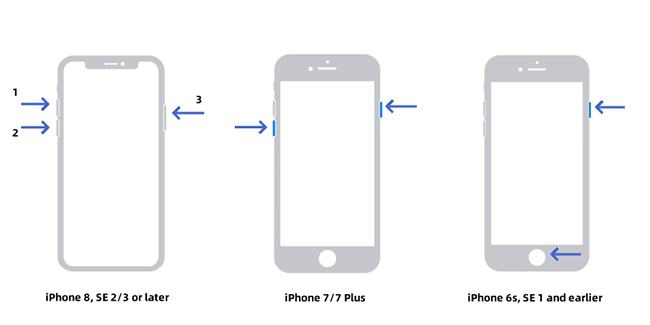
- For iPad without Home button: Press the Volume Up button and release it quickly, then do the same to the Volume Down button. Keep holding the Top button until you see the Recvoery mode screen.
- For iPad with Home button: Keep holding the Home and Top buttons until you see the Recovery mode.
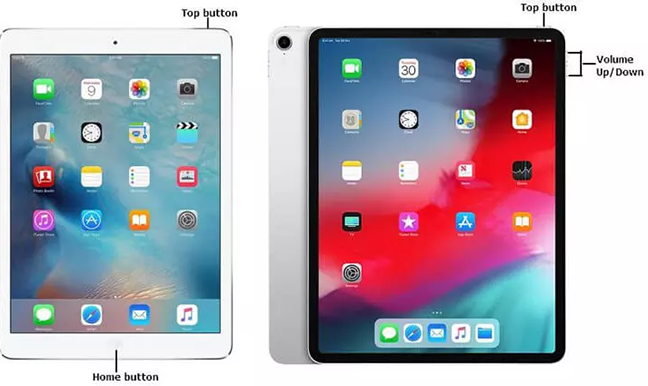
Step 2. Use iTunes to Restore iPhone/iPad without Updating
Once your iOS device is in Recovery Mode, iTunes (or Finder) will detect it and prompt a window if verified. You'll see the popup on iTunes asking if you need to restore or update your iPad/iPhone. Click on the Restore option to restore iPhone/iPad without updating software.
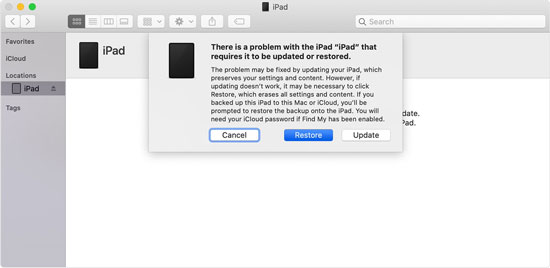
Method 4. Restore iPhone/iPad without Updating via iTunes Backup
If you cannot restore iPhone without updating in recovery mode, you can also try the iTunes backup. However, this method only works when you've backed up iPhone/iPad using iTunes beforehand.
Here's how to restore without updating iPhone/iPad via iTunes backup:
Step 1. Connect your iPhone to the computer and launch iTunes/Finder.
Step 2. Click on the little device icon on the top-left toolbar.
Step 3. Click on the Summary/General option on the left menu.
Step 4. Click Restore backup, select your desired backup file to install the previous iOS version on your iPhone.

Method 5. How to Restore iPad via TunesKit iPhone Unlocker
Try using a third-party tool like TunesKit iPhone Unlocker is also a nice choice to restore iPad/iPhone without updating software. Compared to other methods, this one is much easier, especially if the previous solutions don't work and you don't want to explore those tricky methods.
As one of the top iPhone unlock tools, TunesKit iPhone Unlocker can help you in many tricky situations - whether your iOS device is disabled, you've forgotten iPad passcode, or forgot screen time passcode, etc. Among them, the Unlock Screen Time Passcode mode will restore iPhone/iPad without updating software.
It supports the latest iOS versions (including iOS 18) and even the newest iPhone/iPad models. With a simple and clean interface, anyone can use it without technical headaches.
Why Choose TunesKit iPhone Unlocker?
Download it free to restore iPad/iPhone without updating in a few hassle-free steps. Available on the latest iOS version including 18.
Let's see how to restore without updating iPhone or iPad by using TunesKit iPhone Unlocker.
Step 1Connect iPhone/iPad to the Computer
Launch TunesKit iPhone Unlocker after you install it, connect your iPad to your computer, and choose the Unlock Screen Time Passcode mode. Once TunesKit detects your device, click Start.
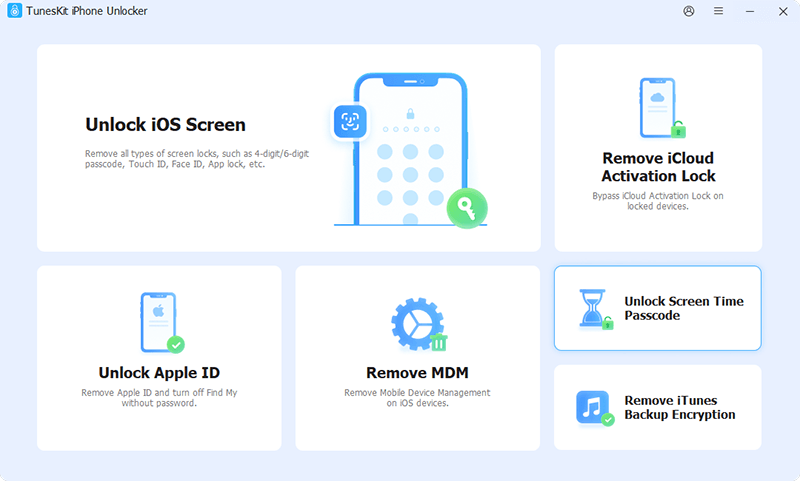
Step 2Turn Off Find My iPhone/iPad
If the Find My iPhone/iPad feature is enabled on your device, please disable it following the on-screen instructions. Once done, click the Next button at the bottom right.
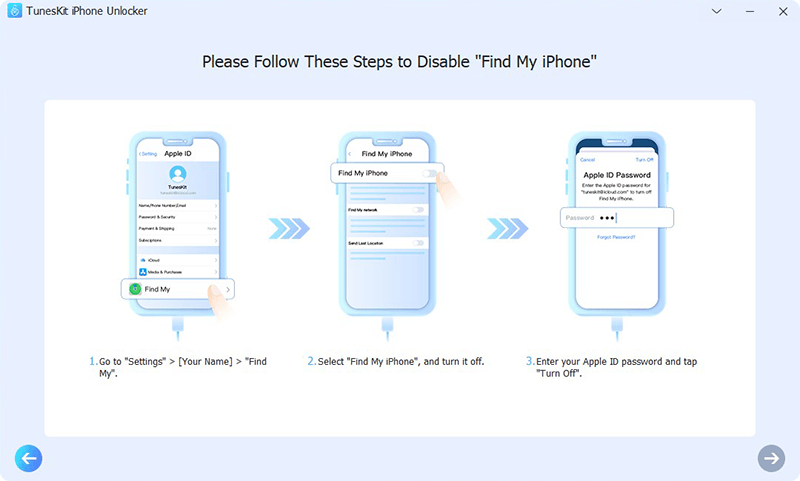
Step 3Restore iPhone/iPad without Updating
TunesKit iPhone Unlocker will now remove screen time passcode as well as restore without updating iPhone or iPad.
After a few minutes, your device will restart. During the setup process, select Don't Transfer Apps & Data and Set Up Later to avoid iOS updating.
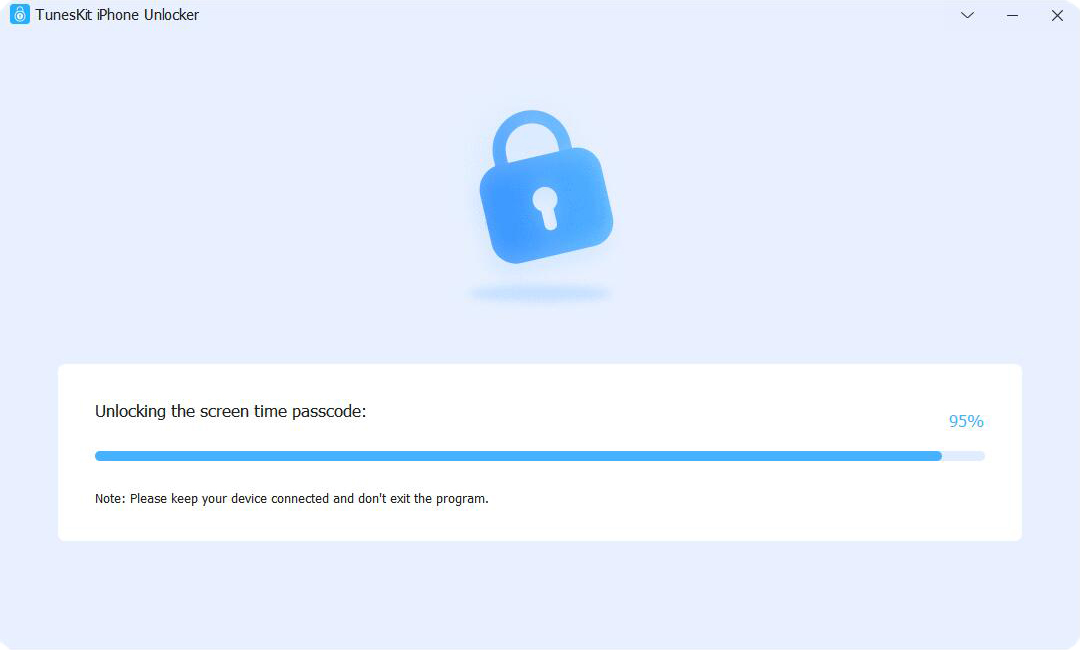
Part 3. FAQs on iPad/iPhone Restore without Updating
-
1. How to Restore Locked iPhone Without Updating?
If your iPhone is locked, you can only restore it without updating via iCloud or use iTunes to restore iPhone/iPad under recovery mode. If the two methods don't work, try to unlock your iPhone via TunesKit iPhone Unlocker and downgrade your iOS system with iOS System Recovery tool.
-
2. How to Restore Jailbroken iPhone without Updating?
Restoring a jailbroken iPhone without updating is slightly more challenging. Thankfully, you can still try to use iTunes to restore your device in Recovery mode. Alternatively, try to use the Standard Reset mode on TunesKit iOS System Recovery toolkit.
Part 4. Conclusion
That's all for how to restore without updating iPhone or iPad. Whether you use Settings, iTunes, iCloud, or third-party tools like TunesKit iPhone Unlocker, these techniques help you keep your device on its current iOS version. By following the steps outlined above, you can restore your iOS device without updating.
Ready to get started? Hit the download button and give TunesKit iPhone Unlocker a try! If you know another method that works, feel free to share it in the comments.
