Don't Know How to Restore iPad without Updating? Read this Post!
"Does anyone know how to restore an iPad without updating iOS system version? I have an old iPad, and I want to restore it to release the storage. Can I restore it as well as keep using the current iOS version? All the suggestions would be greatly appreciated."

Are you now finding ways to restore an iPhone without updating the system? As we all know, not every update of iOS brings a better user experience. What if Apple puts out an unsatisfactory system version as well as we need to restore our iPad? It is therefore important for us to learn some methods of restoring an iPad without updating the iOS system. In this post, we will show you four different ways to restore iPad without updating iOS version.
Method 1. Restore iPad without Updating via Settings
Users can factory reset their iPad to achieve the restoration without updating. Remember, restoring or factory resetting your iPad will erase all the content and data. If you don't want to lose any data from your iPad, back it up before factory resetting would be a wise choice. You can factory reset your iPad by following the steps below:
Step 1: Wake your iPad and navigate to the Home screen.
Step 2: Launch Settings on your iPad and click on the General option.
Step 3: Scroll down to find the Transfer or Reset iPad option. Click on it.
Step 4: Choose the Erase All Content and Settings, then enter the passcode when your iPad is prompted.
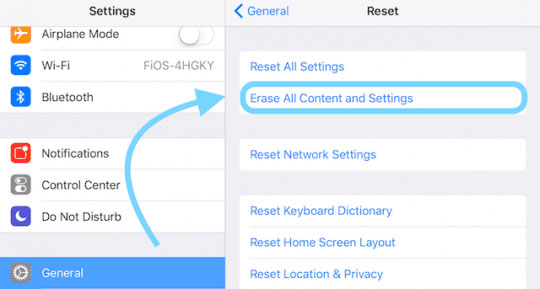
Method 2. Restore iPad without Update via iCloud
If you have enabled the Find My iPad option, you can use the iCloud service to restore your iPad without updating the iOS version. Also, you will need to know the Apple ID and the corresponding password. The Find My iPad feature will be helpful when you lose your iOS device as well. You can apply this feature on a computer or mobile phone. If you want to keep your important data on your iPad, you can also make a backup via iCloud first. Let's see how to restore your iPad without updating iOS version via the Find My iPad option.
Step 1: Launch a browser on your computer or mobile phone. Then, visit the iCloud.com website.
Step 2: Here you will see the Find My feature. Click on it for the next step.
Step 3: Click on the All Devices option and select the iPad.
Step 4: Click on the Erase iPad option. Then, iCloud will start to restore your iPad without updating the iOS version.

Method 3. How to Restore iPad without Updating via Recovery Mode
Users are able to restore an iPad by putting iPad into Recovery mode. The Recovery mode on iPhone allows users to restore their iPad to normal. If your iPad is locked or disabled, you can also put your iPad into Recovery mode to unlock it. Here we will show you how to put your iPad into Recovery mode and how to restore it via iTunes.
To begin with, you will need to install the latest version of iTunes, then turn off your iPad and put it into Recovery mode:
For iPad without Home button: Press the Volume Up button and release it quickly, then do the same to the Volume Down button. Keep holding the Top button until you see the Recvoery mode screen.
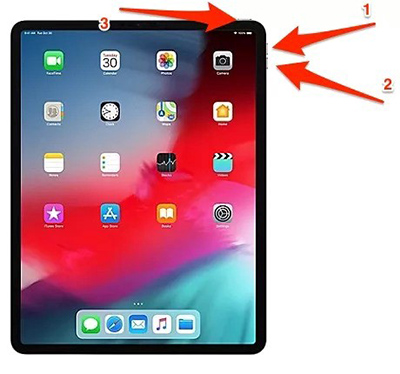
For iPad with Home button: Keep holding the Home and Top buttons until you see the Recovery mode.

When your iPad is in Recovery mode, iTunes will detect your iPad. When you see the popup on iTunes that asking you if you need to restore or update your iPad, click on the Restore option to restore your iPad without updating the iOS version.
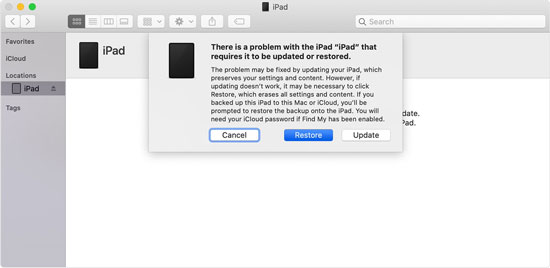
Method 4. How to Restore iPad via TunesKit iPhone Unlocker
Try using a third-party tool is also a nice choice for users to restore iPad without updating the iOS system. The smartest move is to take the assistance of TunesKit iPhone Unlocker. TunesKit iPhone Unlocker is a professional and pragmatic iOS unlocking tool that helps you restore your iPad in various situations like iPad is disabled, forgot iPad passcode, iPad is locked, etc. In addition, this program supports the latest iOS version including the iOS 18 and the latest iPhone 16. With the concise interface, users can unlock their iPhone/iPad/iPod touch with ease.
Key Features of TunesKit iPhone Unlocker
- Available on the latest iOS version including 18
- Restore iPad without updating with hassle-free steps
- Enable to factory reset iDevices without passwords
- Unlock iPhone/iPad/iPod touch with ease
- Help to remove Face ID and fingerprint recognition
Let's see how to restore iPad without updating by using TunesKit iPhone Unlocker.
Step 1Connect iPad to the computer
To begin with, please connect your iPad to a computer. Then, download and install TunesKit iPhone Unlocker. When TunesKit iPhone Unlocker detects your iPad, click on the Start button.

Step 2Put iPad into Recovery mode
Here, you will need to put your iPad into Recovery mode. You can do it as the on-screen instruction. When your iPad is in Recovery mode, click on the Next button.

Step 3Download firmware package
You can now download the firmware package in the phase. Before downloading, please ensure that all the given information is corresponding to your iPad. Click on the Download button to start the downloading. If you do not want to update your iOS version, please download a firmware package and select the Select option.

Step 4Restore iPad without updating
TunesKit iPhone Unlocker will start to restore your iPad when the downloading process is done. Just wait for several minutes.

Conclusion
That's all for the question "How to restore iPad without updating." In most situations, updating your iOS version to the latest version can prevent minor iOS issues. However, if you do not tend to update your iOS version, please try using the above four methods to restore your iPad. Among these methods, TunesKit iPhone Unlocker is the best choice for you to restore your iPad without updating. Hit the download button to give it a shot. All right! I hope you found this post useful, and if you have a better method, feel free to leave a comment.
