[Full Guides] How to Restore iPad Without Computer

As one of Apple's best-selling products, iPad has many loyal users around the world because of its advanced features and good user experience. However, iPad users may also encounter some problems during their daily use, such as forgetting Apple ID password, iPad unavailable, and undisabled iPad, which affect people's normal use. These problems can generally be resolved by an iPad restore. Even if you don't have a computer, you can restore your iPad by yourself. If you want to know how to restore iPad without computer, please read on this post, and find the best solution for you.
Part 1: Use Settings to Restore iPad Without Computer
It's the easiest way for you to use the Settings app to restore iPad without computer, which doesn't require you to download other software or firmware. If you want to restore your iPad, it's the first method that you can try before you take other ways. In general, your iPad will work properly after you restore it from Settings. Here are the detailed steps to use Settings to reset iPad without computer.
Step 1: Click on the Settings app and select the General option.
Step 2: Scroll down to navigate to the Reset option.
Step 3: Choose Erase All Content and Settings on the next interface, and then click on the Erase Now option to allow Settings to restore your iPad.
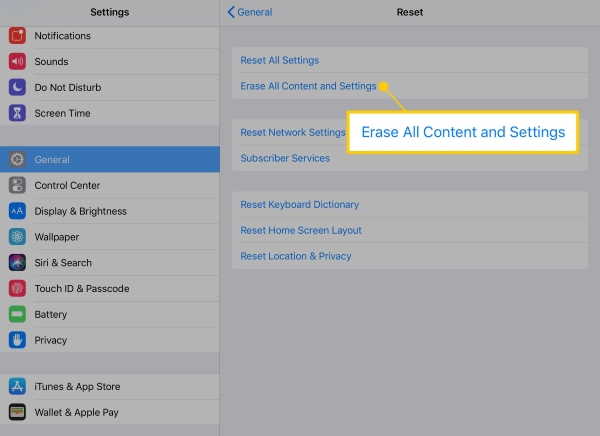
Part 2: Reset iPad Without Computer via Find My iPad
In some cases, your iPad may be stuck on unresponsive screen, or you forgot the passcode to unlock iPad, which disables you to reset it via Settings. Then, you can try to restore your iPad without computer via the Find My iPad feature of iCloud. As a useful feature for iOS users, you can use it to erase your iOS devices including iPad remotely if you recall your Apple ID and its password. The following is how to reset iPad without computer via Find My iPad.
Step 1: Go to icloud.com through a browser on your mobile phone.
Step 2: Log into iCloud using your Apple ID and password signed in to your iPad.
Step 3: Locate and choose the Find My iPhone icon to proceed.
Step 4: Select All Devices and head to your iPad.
Step 5: At last, tap on the Erase iPad button and then Erase to restore iPad without computer.

Part 3: How to Restore iPad with TunesKit iPhone Unlocker
Still can't restore your iPad successfully? It's suggested that you try our most recommended iOS unlocking tool -- TunesKit iPhone Unlocker. It's specially designed for iPhone/iPad/iPod users to help them unlock or restore their devices by themselves. With its easy-to-conduct operations and a user-friendly interface, users are enabled to restore iPad without password/computer, reset iPhone without password/computer, and factory reset iPhone/iPad/iPod in four simple steps at home. Besides, if you want to remove Apple ID from iPhone/iPad, change screen time passcode, or unlock iOS devices screen, TunesKit iPhone Unlocker can be helpful to you no matter how little you know about iOS devices and software.
Key Features of TunesKit iPhone Unlocker
- Available on the latest iOS version including 16
- Restore iPad without computer with hassle-free steps
- Enable to factory reset iDevices without passwords
- Unlock iPhone/iPad/iPod touch with ease
- Help to remove Face ID and fingerprint recognition
The step-on-step guidance will show you how to restore iPad without passcode via TunesKit iPhone Unlocker.
Step 1Connect your iPad to the PC/Mac
To start with, please connect the iPad to your computer. Then, choose the Start option to proceed.

Step 2Set the iPad into Recovery mode.
In this section, put your iPad into Recovery mode according to the onscreen instruction.

Step 3Download firmware package
After putting your iPad into Recovery mode, check the on-screen information, and then click Download to start the downloading process.

Step 4 Restore your iPad without password
TunesKit iPhone Unlocker will begin to restore your iPad after the download process is finished. Wait for several minutes and it will finish.

Part 4: How to Reset iPad with iTunes
Another method you can try to reset iPad is using iTunes. If your iPad has been synced with iTunes on your PC/Mac before you use this method, your computer will not ask you for a passcode. Then you can restore it without passcode in several steps beneath.
Step 1: Run iTunes and plug your iPad into the computer with a suitable cable.
Step 2: Choose the iPad icon and then go to the Summary page.
Step 3: Hit on the Restore iPad button, and confirm your restore option by clicking on the Restore option.
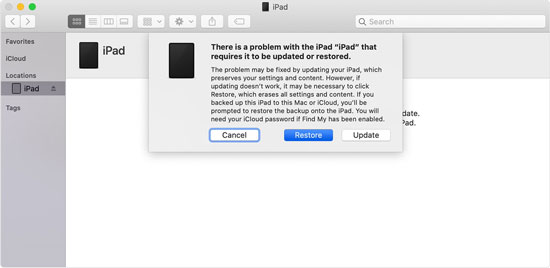
More Tips: If you have met some iPad issues that couldn't be solved by using TunesKit iPhone Unlocker to restore your iPad, you can try our TunesKit iOS System Recovery to fix your disabled iPad.
Part 5: FAQs Related to iPad Restore
Q1How to force restart an iPad?
To force restart your iPad without Home button, you need to press and swiftly release the Volume Up button, and then conduct the same for the Volume Down button. After that, please hold down the Top button until the Apple logo shows up on the screen. To force restart your iPad with Home button, you need to hold down the Top button along with the Home button, and let them off when the Apple logo is seen.
Q2How to recover iPad data after restoration?
You can try to recover your iPad data after restoration by iTunes or iCloud backup if you have backed them up before. Or you can try the iOS data recovery tool we recommend most – TunesKit iPhone Data Recovery to assist you to retrieve your data.
Part 6: Conclusion
As the content above, you can restore iPad without computer via Settings or iCloud. You can also try to reset your iPad without passcode via TunesKit iPhone Unlocker or iTunes. Among them, TunesKit iPhone Unlocker has fewer limitations and higher success rate, which is a good choice to assist you solve your problem.
