How to Reset Screen Time Passcode Without Apple ID?
"Is it possible to Reset Screen Time passcode without Apple ID? I set up a Screen Time passcode on my child's iPhone. However, when I try to turn off the Screen Time on the iPhone, I forget the passcode, and I don't know the passcode to reset Screen Time. Can anyone help me? All the given solutions will be greatly appreciated."
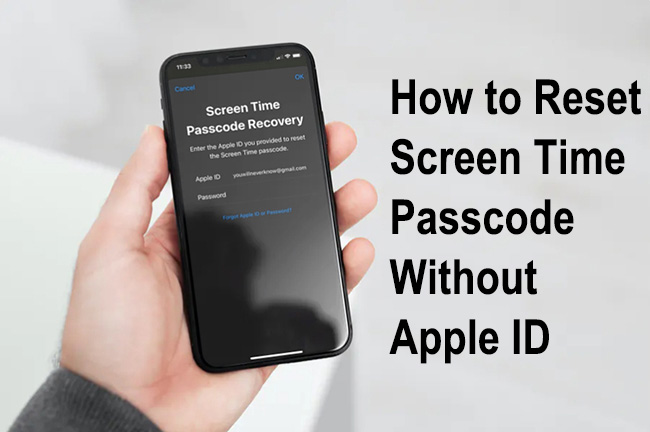
Screen Time is a very powerful feature on iOS device and most parents will choose to turn on this feature on their child's iOS device to prevent the child from playing games for too long. However, what if the Screen Time passcode is forgotten? Is it possible for users to turn off Screen Time without Apple ID and passcode?
The answer is YES! If you are now having the same questions, this post is for you. In this post, you will learn 4 effective solutions on how to reset Screen Time passcode without Apple ID.
4 Solutions to Reset Screen Time Password without Apple ID
Solution 1. Use TunesKit iPhone Unlocker to Reset Screen Time without Apple ID
When you can remember the passcode on your iOS device but you need to use the device, is there a tool that can help you unlock your iOS device without any passcode? Yes. TunesKit iPhone Unlocker is recommended here.
TunesKit iPhone Unlocker is a multifunctional iOS unlocking program that can help iOS users unlock Screen Time passcode, unlock Apple ID, bypass MDM restrictions, and unlock screen lock. When you encounter problems like forgot Screen Time passcode, forgot Restrictions passcode, or don't know how to turn off parental control on iOS device, TunesKit iPhone Unlocker can always be the best choice for iOS users to get out of trouble.
Why Choose TunesKit iPhone Unlocker?
Quickly reset Screen Time passcode without data loss. No Apple ID or password needed. Easy to operate for anyone.
Now, let's see how to use TunesKit iPhone Unlocker to reset Screen Time passcode without Apple ID.
Step 1Connect iPhone to Computer
The first thing you should do is to download and install TunesKit iPhone Unlocker on your computer. When the program is installed on your computer, connect the iOS device to the computer and launch TunesKit iPhone Unlocker. Then, TunesKit iPhone Unlocker will start to detect your iPhone. When your iPhone is detected, click on the Unlock Screen Time Passcode feature and hit on the Start button.

Step 2Reset Screen Time passcode without Apple ID
Then, TunesKit iPhone Unlocker will start to remove the Screen Time from your iPhone. Just wait and you will be able to use your iPhone without Screen Time very soon. When the Screen Time is removed from your iPhone, click on the Next button.

Step 3Set Up Your iPhone Again
After turning off the Screen Time on your iPhone, you will need to set up your iPhone again. While setting up your iPhone, please select Don't Transfer Apps & Data and Set Up Later in Settings. After setting up your iPhone, you can turn on your iPhone and use it without any limitations. Don't be worried, TunesKit iPhone Unlocker will not cause any data loss while setting up your iPhone.

Solution 2. Use iTunes to Restore iOS Device
If you have iTunes installed on your computer, you can try using iTunes to restore your iPhone to reset Screen Time without Apple ID. However, using iTunes to restore your iPhone will erase all the content and data from your iOS device. If you don't want to lose any data, please make a backup first. You can follow the steps below to reset Screen Time without Apple ID by using iTunes.
Step 1. Install iTunes on your computer. Then, connect your iPhone to the computer. When your iPhone is detected, you will see a little device icon on the top toolbar. Click on it.
Step 2. Select the Summary option.
Step 3. Click on the Restore iPhone option to restore your iPhone.
Step 4. When your iPhone is restored, you will need to set up your iPhone, and you can set up the Screen Time feature again on your iPhone.

Solution 3. How to Reset Screen Time via Find My iPhone
If you have another iOS device and the Find My iPhone feature is enabled on the iPhone that you want to turn off the Screen Time feature, this method is for you. You can use the Find My iPhone feature to erase the iPhone remotely and reset the Screen Time passcode. You can follow the steps below to make it.
Step 1. Launch the Find My iPhone feature on another iOS device. Both iPhones should log into the same Apple ID. Or you can go to the iCloud.com website and select the Find My iPhone feature.
Step 2. Click on the All Devices option and select the iOS device that you need to reset Screen Time.
Step 3. Click on the Erase iPhone option to Erase your iPhone and reset Screen Time passcode.

Solution 4. How to Reset Screen Time via Family Sharing
If the iPhone that you want to reset Screen Time passcode is managed by a Family organizer, asking him to reset the Screen Time passcode without Apple ID is also a workable solution. The following steps will show you the how-to.
Step 1. Launch Settings on Family organizer's device and navigate to Screen Time.
Step 2. Choose the device that you want to reset Screen Time from the Family tab.
Step 3. Click on the Change Screen Time Passcode option to reset the Screen Time passcode.
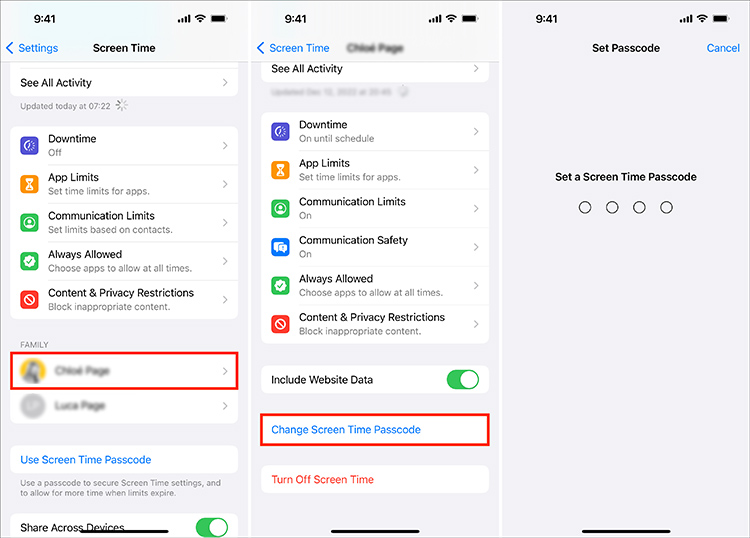
Comparison Among 4 Solutions to Reset Screen Time Passcode without Apple ID
| Computer Required | Data Retention | Pros | Cons | |
|---|---|---|---|---|
| TunesKit iPhone Unlocker | ✅ Yes | 🟢 No data loss in specific situations. | • Supports latest iOS 18 • Visual operation guide |
• Software installation |
| iTunes Restore | ✅ Yes | 🔴 Complete wipe | • Official tool • No extra download |
• Requires latest iTunes • Mandatory iOS update |
| Find My iPhone | ❌ No | 🔴 Complete wipe | • Remote operation • Instant effect |
• Find My enabled • Internet dependent |
| Family Sharing | ❌ No | 🟢 No Data Loss | • Remote operation • Change directly |
• Family Sharing enabled |
Part 2. FAQs About How to Reset Screen Time Passcode without Apple ID
Can I reset my Screen Time passcode without losing any data on my iOS device?
Yes, it is possible to reset the Screen Time passcode without data loss. Using tools like TunesKit iPhone Unlocker, you can remove the Screen Time passcode while keeping your data intact. This method offers a convenient way to regain control of the Screen Time settings without risking your information.
What is a Screen Time passcode and why is it important?
The Screen Time passcode is a feature on iOS devices that allows users to manage and restrict device usage. It is particularly useful for parents to control the time their children spend on apps and games. The passcode ensures that these settings can't be changed by the user without permission, preserving the control setup by the device owner.
Part 3. Conclusions
If you are now wondering how to reset Screen Time passcode without Apple ID, this post will show you the 4 best solutions. You can try using the above solutions to unlock your iPhone. If you don't remember your passcode, you can download and try using TunesKit iPhone Unlocker to remove the Screen Time from your iPhone.
