Full Guide - How to Reset Restriction Passcode on iPhone Without Computer
"Does anyone know how to reset restrictions passcode on iPhone? I set up a Screen Time passcode on my iPhone to prevent my child from playing my iPhone constantly. However, I forgot the passcode and cannot turn off the restrictions now. Does anyone know how to reset restrictions passcode on iPhone without computer?"
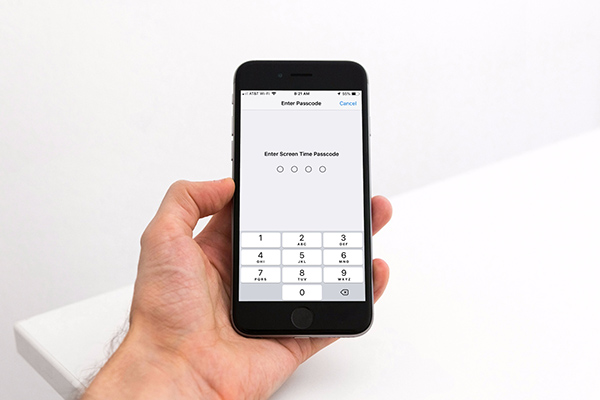
Restrictions, also known as Screen Time in the latest iOS version, is a frequently used feature in the iOS system to restrict the use of apps and the device. However, users may forget the correct Restrictions passcode and find ways to reset Restrictions passcode on iPhone without computer. Therefore in this post, we will show you some effective solutions on how to solve this knotty problem without using a computer. Here we go.
Part 1: What is Restrictions on iPhone/iPad/iPod touch
Before knowing how to reset Restrictions passcode on iPhone/iPad/iPod touch, we should know what is Restrictions on your iOS device. The Restrictions feature on iPhone allows users to block restricted content, apps, photos, etc. However, Apple removed the Restrictions feature since iOS 12. Screen Time has more advanced features than Restrictions, which can help users control their devices better.
Part 2: How to Reset Restrictions Passcode on iPhone Without Computer
Solution 1. Reset Restrictions Passcode via iCloud
If you know the Apple ID passcode on your iPhone, you can use the Find My feature to erase your iPhone to reset Restrictions passcode. However, using iCloud to reset Restrictions passcode will remove all the data and content from your iPhone. You can make a backup first if there are important files on your iPhone. You can learn how to reset Restrictions passcode on iPhone by using iCloud.

Step 1. Open a browser on your computer and go to the icloud.com website, as well as launch the Find My app if you have another iOS device.
Step 2. After logging into your Apple ID account, select the Find My feature on the Apple ID main interface. You should log into the same Apple ID as the iPhone that you need to reset the Restrictions passcode.
Step 3. Hit the All Devices option and select the iPhone that you can't remember the passcode. Click on the Erase iPhone option to remove all the content and data from your iPhone.
Solution 2. Reset Restrictions Passcode on iPhone Without Computer from Settings
You can also reset the restrictions passcode on your iPhone without using a computer from Settings. However, this method will erase your iPhone as well. Please follow the below steps to reset Restrictions passcode on your iPhone without using a computer. To use this solution, you should know the correct Restrictions passcode.
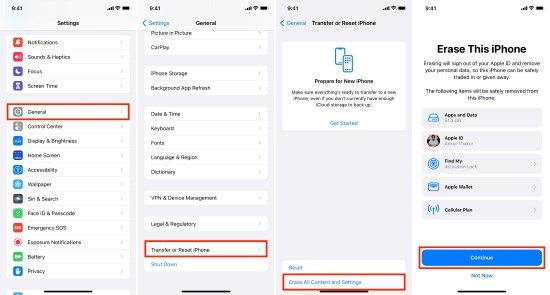
Step 1. Open Settings on your iPhone;
Step 2. Click on the Reset feature;
Step 3. Select the Erase All Content and Settings option.
Part 3: How to Reset Restrictions Passcode on iPhone with Computer
If you can connect your iPhone to a computer, resetting Restrictions passcode on iPhone will be an easy job. Here, I will recommend TunesKit iPhone Unlocker to you. TunesKit iPhone Unlocker has various iOS unlocking features that can help users unlock iOS screen, unlock Apple ID, remove MDM restrictions, and unlock Restrictions passcode. Different from the above 2 solutions, using TunesKit iPhone Unlocker will not cause any data loss after resetting Restrictions passcode on iPhone. When you encounter problems like forgot Screen Time passcode, forgot parental control passcode, or Screen Time passcode not working on your iPhone, you can always trust TunesKit iPhone Unlocker.
Why Choose TunesKit iPhone Unlocker?
- Supports all the iOS versions, including 17
- Reset Restrictions passcode within a couple of minutes
- It also helps you unlock your iPad, iPod, and iPhone with minimal effort
- It offers a 100% success rate
- Factory reset iPhone without Apple ID passcode
Now, let's see how to reset Restrictions passcode on iPhone by using TunesKit iPhone Unlocker.
Step 1Connect iPhone to Computer
Download and install TunesKit iPhone Unlocker on your computer. Use a workable cable to connect your iPhone to the computer and launch TunesKit iPhone Unlocker. Select the Remove MDM feature and hit the Start button.

Step 2Reset Restriction Passcode on iPhone
Then, TunesKit iPhone Unlocker will start to remove Restrictions from your iPhone. If the Find My feature is enabled on your iPhone, you will need to turn it off first.

Step 3Set Up iPhone Again
After removing Restrictions from your iPhone, you will need to set up your iPhone again. Please select Don't Transfer Apps & Data and Set Up Later while setting up your iPhone.

Conclusion
That's it. In this post, you can learn how to reset Restrictions passcode on iPhone with or without using a computer. When you forget the Restrictions passcode on your iPhone, don't be worried as there are still lots of solutions that you can use to solve your problem. Using TunesKit iPhone Unlocker is the most recommended solution If you are still having other questions, please feel free to leave us a comment below.
