Solved! How to Reset iPhone to Sell?
Hello, I have an old iPhone and I need to sell it. However, I don't know how to erase the photos and files on it. Does anyone know how to reset iPhone to the factory settings to sell it?
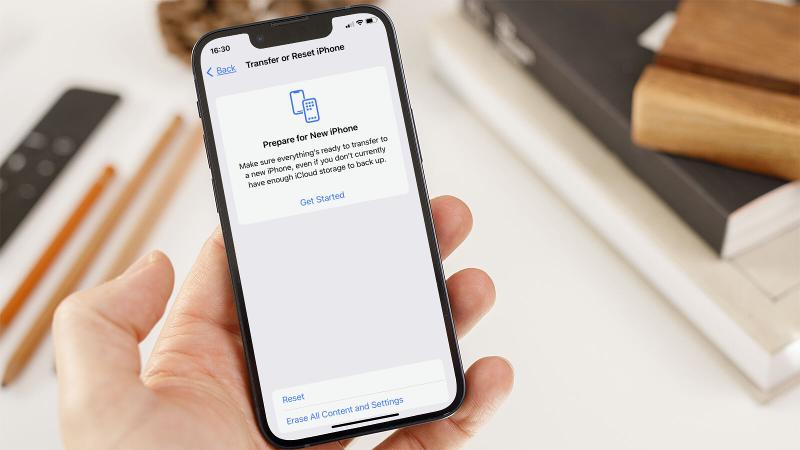
If you are now wondering how to reset iPhone to sell, this post will be a full guide telling you the things you should do before selling an iPhone. First, users need to sign out of Apple ID from the iPhone to remove the activation lock. If there are important files on iPhone, users will need to back up their iPhones to prevent data loss. Lastly, users need to erase all data and content and reset all the settings. Read it on and learn the detailed guide to reset iPhone to sell.
Part 1. 4 Solutions to Reset iPhone to Sell
Method 1. How to Reset iPhone to Sell via iTunes
Using iTunes to factory reset an iPhone is a recommended solution for iPhone users to reset iPhone to the factory settings and sell it. Besides, iTunes can also help users fix various iOS issues easily. To use iTunes to restore your iPhone, your iPhone should be synced with iTunes. Otherwise, you will need to put your iPhone into Recovery mode for a further restore. The following steps will show you how to reset iPhone to sell via iTunes.
Step 1. Download and launch iTunes on your computer. Then, connect your iPhone to the computer.
Step 2. When your iPhone is detected by iTunes, click on the little device icon on the top-left tool bar.
Step 3. Select the Summary option.
Step 4. Click on the Restore iPhone option to reset iPhone to sell.

Method 2. How to Reset iPhone Before Selling via Settings
If you can remember the Apple ID and passcode of your iPhone, you can use the settings to factory reset your iPhone directly. You can reset your iPhone to the factory settings via Settings > General > Transfer or Reset iPhone > Erase All Content and Settings. Then, enter the passcode if you are prompted. After resetting your iPhone, you will need to set up your iPhone again. If you have a previous backup file of your iPhone, you can restore the backup via iCloud while setting up it.
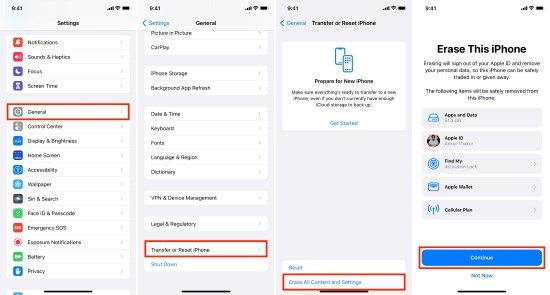
Method 3. How to Reset iPhone to Sell via Find My iPhone Feature
Users can also erase their iOS devices remotely if the Find My iPhone feature is enabled. Once you have enabled the Find My iPhone feature on your iPhone, you can locate the lost iPhone, put iPhone into Lost mode, or remove Apple ID account from the device. Now, let's see how to reset iPhone to sell via Find My iPhone.
Step 1. Navigate to the iCloud.com website. Then, log into your Apple ID account.
Step 2. Select the Find My iPhone option, then click on the All Devices option.
Step 3. Select the iPhone that you want to reset to sell.
Step 4. Click on the Erase iPhone option to reset it to the factory settings.

Method 4. How to Reset iPhone to Sell Without Any Passcode
If you forgot the Apple ID passcode or the screen lock passcode of your iPhone, you can try to use a professional iOS unlocking program to reset your iPhone without entering any passcode. In case reset iPhone to sell without passcode, TunesKit iPhone Unlocker is well-recommended here. TunesKit iPhone Unlocker is multifunctional iOS unlocking program with various unlocking features including unlock disabled iPhone, remove Apple ID, remove MDM restrictions, and unlock Screen Time. With the concise and easy-to-use user interface, you can reset iPhone to sell with several simple clicks.
Key Features of TunesKit iPhone Unlocker
- Reset iPhone to sell with simple steps
- Available on the latest iOS version including 16
- Enable to factory reset iDevices without passwords
- Unlock iPhone/iPad/iPod touch with ease
- Help to remove Face ID and fingerprint recognition at ease
Now, the following will show you how to reset iPhone to sell via TunesKit iPhone Unlocker.
Step 1Connect iPhone to Computer
To begin with, please connect your iPhone to the computer. When your iPhone is connected, click on the Unlock iOS Screen option and hit on the Start button.

Step 2Put iPhone into Recovery Mode
In this phase, you will need to put your iPhone into Recovery mode. When your iPhone is in Recovery mode, click on the Next button. If you don't know how to put your iPhone into Recovery mode or DFU mode, you can follow the onscreen instruction to make it.

Step 3Download Firmware Package
Then, TunesKit iPhone Unlocker will ask you to download the firmware package to reset your iPhone to sell. Ensure that all the given information is nothing wrong. Click on the Download button to download the firmware package.

Step 4Reset iPhone to Sell
TunesKit iPhone Unlocker will start to reset your iPhone as soon as the firmware package is downloaded. After resetting, all the data and content will be removed from your iPhone.

Part 2. FAQs About How to Reset iPhone to Sell
How to Back Up My iPhone Before Resetting?
Back up using iCloud: Navigate to the Settings app, click on your Apple ID profile. Then, select the iCloud option and hit on the iCloud Backup button. Select the Back Up Now button to back up your iPhone.
Back up using iTunes: Launch iTunes on your computer, and connect your iPhone to the computer. When your iPhone is connected, click on the little device icon in the top left corner of iTunes. Hit on the Summary option and click on the Back Up Now button to back up your iPhone.
How to Sign Out of iCloud?
Open the Settings app on your iPhone, and click on your Apple ID account profile. Scroll down to the bottom and hit on the Sign Out button. Enter the Apple ID passcode to sign out of Apple ID from your iPhone.
Part 3. Conclusion
That's all about how to reset iPhone to sell! It's important to reset your iPhone if you are going to sell it as a second-hand iPhone. By using the above 4 solutions, users can easily reset their iPhones to the factory settings. If you are still having other problems, please download and try using TunesKit iPhone Unlocker or leave us a comment below.
