How to Reset Forgotten Screen Time Passcode on iPhone
"I set up the Screen Time feature on my daughter's iPhone last month, but I didn't remember the Screen Time Passcode to turn it off. Is there anyone who can tell me how to reset forgotten Screen Time passcode on iPhone?"

Released on iOS 12, the Screen Time feature has become a useful tool for parents to control their children's screen time. However, if parents change the passcode frequently, or do not enter it for a long time, they may forget the Screen Time passcode, which may cause trouble to use the device. If you have the same trouble, please read through this post. We'll introduce four viable ways for you to deal with how to reset Screen Time passcode if forgotten on iPhone.
- Solution 1: Reset Forgotten Screen Time Passcode with Apple ID
- Solution 2: Reset Forgotten Screen Time Passcode with iTunes
- Solution 3: Reset Forgotten Screen Time Passcode by Resetting All Content and Settings
- Solution 4: Reset Forgotten Screen Time Passcode with TunesKit iPhone Unlocker HOT
- Summary
Solution 1: Reset Forgotten Screen Time Passcode with Apple ID
When you set up the Screen Time, you are required to enter your Apple ID and password. Thus, you can reset your Screen Time passcode with the Apple ID and password you entered when you set it up. It's the most common way that you can use if you remember your Apple ID and password, and you have updated the system on your iPhone to iOS 14 or later. Detailed steps for how to reset forgotten Screen Time password are shown in the following.
Step 1. Go to Settings, and then click on the Screen Time option.
Step 2. On the next interface, click Change Screen Time Passcode twice.
Step 3. Tap on the Forgot Passcode option.
Step 4. Type your Apple ID and password when prompted, and then you can enter a new Screen Time passcode.
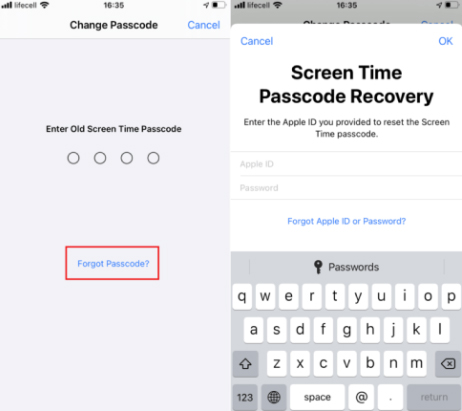
Solution 2: Reset Forgotten Screen Time Passcode with iTunes
iTunes is a useful feature more than a media player, which allows you to back up the data, and restore your device. Therefore, if you have backed up your iPhone before you set up the Screen Time, you can remove, and then reset your forgotten Screen Time password by restoring the backup. If you haven't backed up your data before, you can also use iTunes to restore your device, but you will lose all your data stored on the iPhone. Here are specific steps for how to reset Screen Time passcode when forgotten.
Step 1. Launch iTunes on your PC, and then make your iPhone and PC connected.
Step 2. Tap on the Summary option, and click on Restore iPhone.
Step 3. Click on Restore when prompted to confirm.
Step 4. After restoring your iPhone, you can reset your passcode via Settings.

Solution 3: Reset Forgotten Screen Time Passcode by Resetting All Content and Settings
Reset forgotten Screen Time passcode by resetting all content and settings is a feasible but less recommended solution, which will erase all your data and settings on your iPhone. You may need to back up your important data and settings before you start. If you don't mind losing data, you can follow the steps for how to change Screen Time password if forgotten.
Step 1. Go to Settings, and then hit on the General option.
Step 2. Choose the Transfer of Reset iPhone option.
Step 3. On the next interface, click the Erase All Content and Settings option.
Step 4. When it finishes, you can reset your Screen Time passcode with Settings.
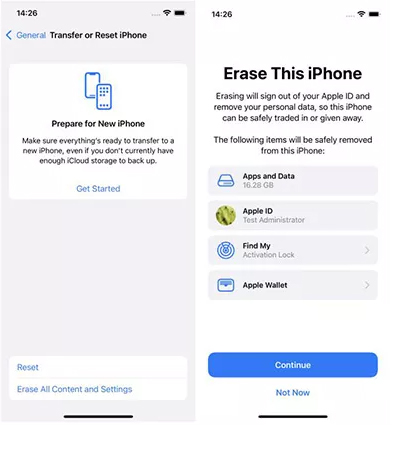
Solution 4: Reset Forgotten Screen Time Passcode with TunesKit iPhone Unlocker
The most practical and convenient way we recommend to you is to reset forgotten Screen Time passcode with TunesKit iPhone Unlocker. With the assistance of TunesKit iPhone Unlocker, you can reset your Screen Time passcode when you forgot it in three simple steps. If you don't want to lose your data during the process of resetting, this software is the best choice for you.
What's more, as a multifunctional tool for iPhone/iPad/iPod touch unlocking, TunesKit iPhone Unlocker can not only help you take off the Screen Time passcode, but also bypass iOS device screen, unlock Apple ID, remove MDM restrictions, and factory reset your device without passcode. No matter what scenarios you are in, and what kind of passcode you use, TunesKit iPhone Unlocker can be helpful to solve your problem.
Key Features of TunesKit iPhone Unlocker
- Available on the latest iOS version including 15
- Reset forgotten Screen Time passcode on iPhone instantly
- Enable to factory reset iDevices without password
- Unlock iPhone/iPad/iPod touch with ease
- Help to remove Face ID and fingerprint recognition
Let's take a look at how to reset Screen Time passcode if forgotten on iPhone with TunesKit iPhone Unlocker.
Step 1Launch TunesKit iPhone Unlocker and connect your iPhone to your PC
First of all, download TunesKit iPhone Unlocker from the official website, and install it on your PC. Next, get your iPhone connected to your PC, and then choose the Unlock Screen Time Passcode option.
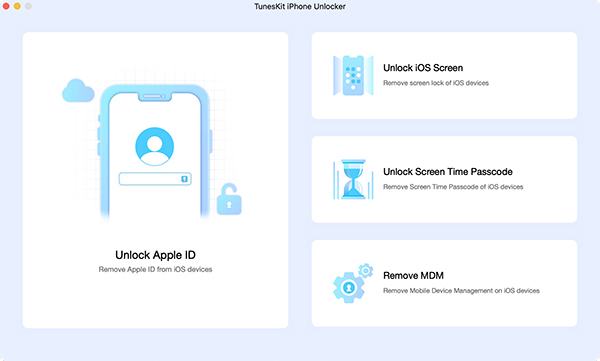
Step 2Start to remove your Screen Time passcode
Tap on the Start option, and wait for the software to remove your Screen Time passcode.

Step 3Re-set up your iPhone and reset forgotten Screen Time passcode
After that, you will be asked to re-set up your iPhone. First, click on the Don't Transfer Apps & Data tab, and tap on the Set Up Later in Settings option. Then, reset your forgotten Screen Time passcode via Settings.

Summary
In this post, we've introduced four ways for how to reset forgotten Screen Time password to you. If you forget your Screen Time passcode, don't worry. There's always a way to solve the problem, and TunesKit iPhone Unlocker is the optimal choice for you.
