How to Reset Apple ID Password via Email: A Simple Guide
As you know, Apple ID is your access key to every Apple resource. If you forgot your Apple ID password, you can reset it by email. Also, if you forgot your Apple ID email, you can still reset it via TunesKit iPhone Unlocker. The detailed instructions will be included in today's post.
Your Apple ID is your gateway to all things Apple – from downloading apps on the App Store to syncing your devices through iCloud. But what happens when you forget that crucial password? No need to panic. In this post, we'll walk you through how to reset Apple ID password by email, step by step. It's easier than you think! Moreover, if you forget your Apple ID account, we'll introduce an alternative way to reset Apple ID password without email.
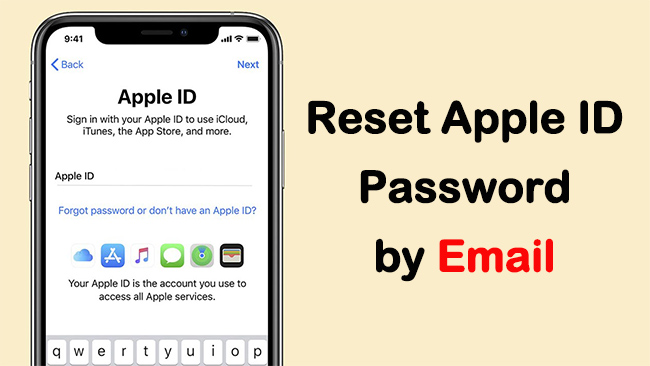
[Video Guide] How to Reset Apple ID Password with/without Email
First, let's take a quick look at a short video tutorial. Here, we will show you two ways to reset your Apple ID. One is by using your email address, and the other is by using a powerful third-party tool. Here we go!
Part 1. How to Reset Apple ID Password by Email
Before hitting the reset button, make sure the email linked to your Apple ID is one you can still access. If your setup includes security questions or two-factor authentication, these might come into play. Ready? Let's get your access back!
Step 1: Open a browser on your computer or iPhone. Head to the Apple ID account page, click Sign in and then select 'Forgot password?'.
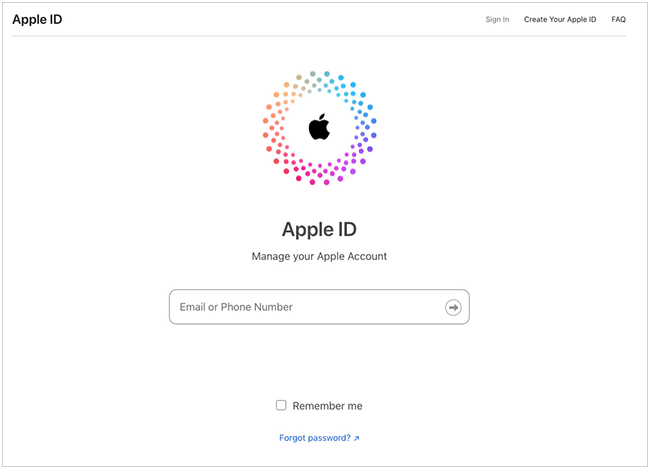
Step 2: Type your Apple ID email into the provided field. Then type the characters in the image to verify that you're not a robot and hit Continue.
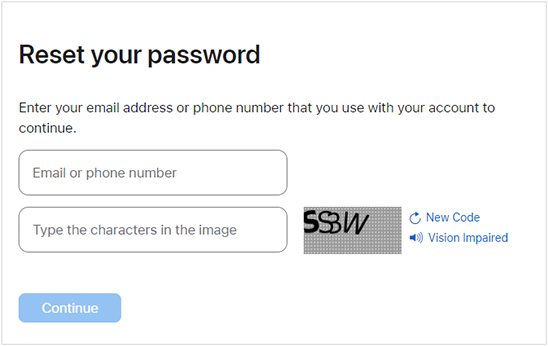
Step 3: Next, you must enter the trusted phone number associated with your Apple ID. After entering it, click Continue to move on.
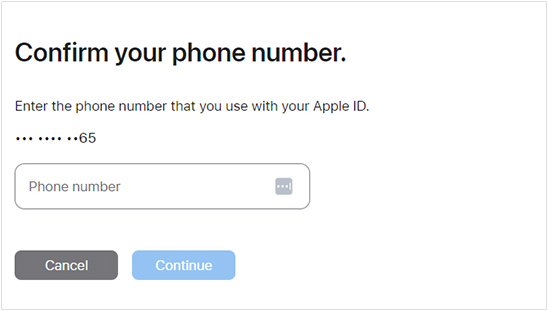
Step 4: Now you'll receive a notification on your Apple devices that you're signed into iCloud. You can choose one option and follow the prompts to reset your password.
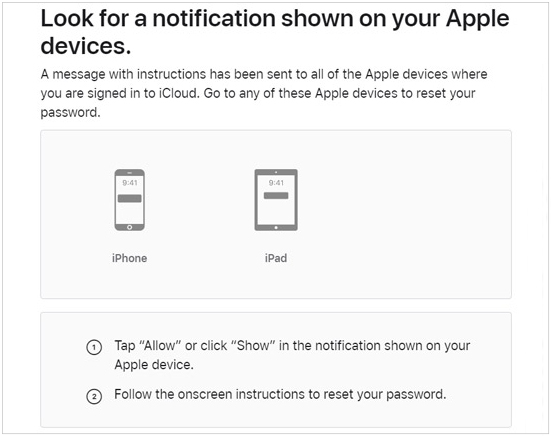
1. Creating a strong password is more art than science. A good mix of letters, numbers, and symbols – and something not easily guessed – is your best bet. Consider using a password manager to keep track without the headache.
2. Once your password is reset, your job isn't done just yet. Make sure to update the password on all devices linked to your Apple ID. It's also a good time to review your account settings to ensure everything is as it should be.
Part 2. How to Reset Apple ID Password Without Email
In the method above, you need to enter your email address and phone number in order to receive the resetting opportunity. So, can you reset Apple ID password by email without phone, or even without email? The answer is positive. Here you'll need the help of a third-party tool named TunesKit iPhone Unlocker.
TunesKit iPhone Unlocker is dedicated to removing your Apple ID from your device, thus you can enter a new one. With the tool, you don't need to enter your Apple ID password, email address, or phone number. Besides, TunesKit iPhone Unlocker can also help you unlock your screen lock, remove Screen Time and MDM locks with ease. The program is available for Windows and macOS systems. It's fully compatible with almost all iOS devices and versions.
Key Features of TunesKit iPhone Unlocker
- Easily regain access when forgot Apple ID password
- Unlock iPhone/iPad/iPod without passcode
- Easy-to-use and the interface is friendly
- Fully compatible with most iOS device models
- Available on the latest iOS version including 17
Next, I will show you how to use TunesKit iPhone Unlocker to reset Apple ID password. Before that, please download the program and install it on your computer.
Step 1Connect Your iPhone to Computer
First, connect your iOS device to a computer. Launch TunesKit iPhone Unlocker app after finishing the installation. Choose the Unlock Apple ID option from the main interface, and click Start button.

Step 2Check iOS Version
Here, please check the iOS version on your iPhone. If the iOS version is iOS 14 or later, TunesKit iPhone Unlocker will download a firmware package in order to remove the Apple ID from your iPhone. If the iOS version is iOS 13 or earlier, the program will remove the Apple ID from your iPhone directly.

Step 3Download Firmware Package (Optional)
This step is for those whose iOS version is 14 or above. Please confirm the information and correct it if anything is wrong. After that, you can click the Download button to download a firmware package.

Step 4Remove Apple ID and Reset It
After the firmware package is downloaded successfully, click the Unlock button and TunesKit iPhone Unlocker will start to remove your Apple ID. You will be able to enter a new Apple ID and use your iPhone again.

Part 3. FAQs: Troubleshooting Common Apple ID Reset Snags
Here are some frequently asked questions about resetting an Apple ID password, which might help clarify the process for you.
1. What should I do if I forgot both my Apple ID and password?
If you've forgotten your Apple ID, you can still retrieve it on the Apple ID account page by selecting "Forgot Apple ID?". You'll need to enter your full name and email address associated with your Apple ID. Or you can use TunesKit iPhone Unlocker to remove the old Apple ID in a few clicks.
2. Can I reset my Apple ID password on my iPhone/iPad?
Yes, you can reset your Apple ID password directly from your iPhone or iPad by going to Settings > [your name] > Password & Security > Change Password.
3. What are the requirements for creating a new Apple ID password?
Your new Apple ID password must be at least eight characters long, include a number, an uppercase letter, and a lowercase letter. You cannot use spaces, the same character three times in a row, your Apple ID, or a password you've used in the last year.
4. What if I don't have access to the trusted devices or phone numbers listed on my account for two-factor authentication?
If you can't access any of your trusted devices or phone numbers, you might need to use your recovery key if you have one. If not, you may have to contact Apple Support for further assistance.
5. Is there a way to recover my Apple ID password without erasing my device?
Yes, you can recover your Apple ID password without erasing your device. You can do this by resetting your password online via Apple's recovery tools or by contacting Apple Support.
Part 4. Wrapping Up
Congratulations! You've reclaimed your Apple ID. Going forward, make it a habit to review and update your password regularly. Not only does this keep your account secure, it also ensures you won't need to go through a reset again anytime soon. Have you had to reset your Apple ID before? How did it go? Share your story or drop a question below. In case you forgot your Apple ID password or screen passcode, don't forget to use TunesKit iPhone Unlocker to unlock it immediately!
